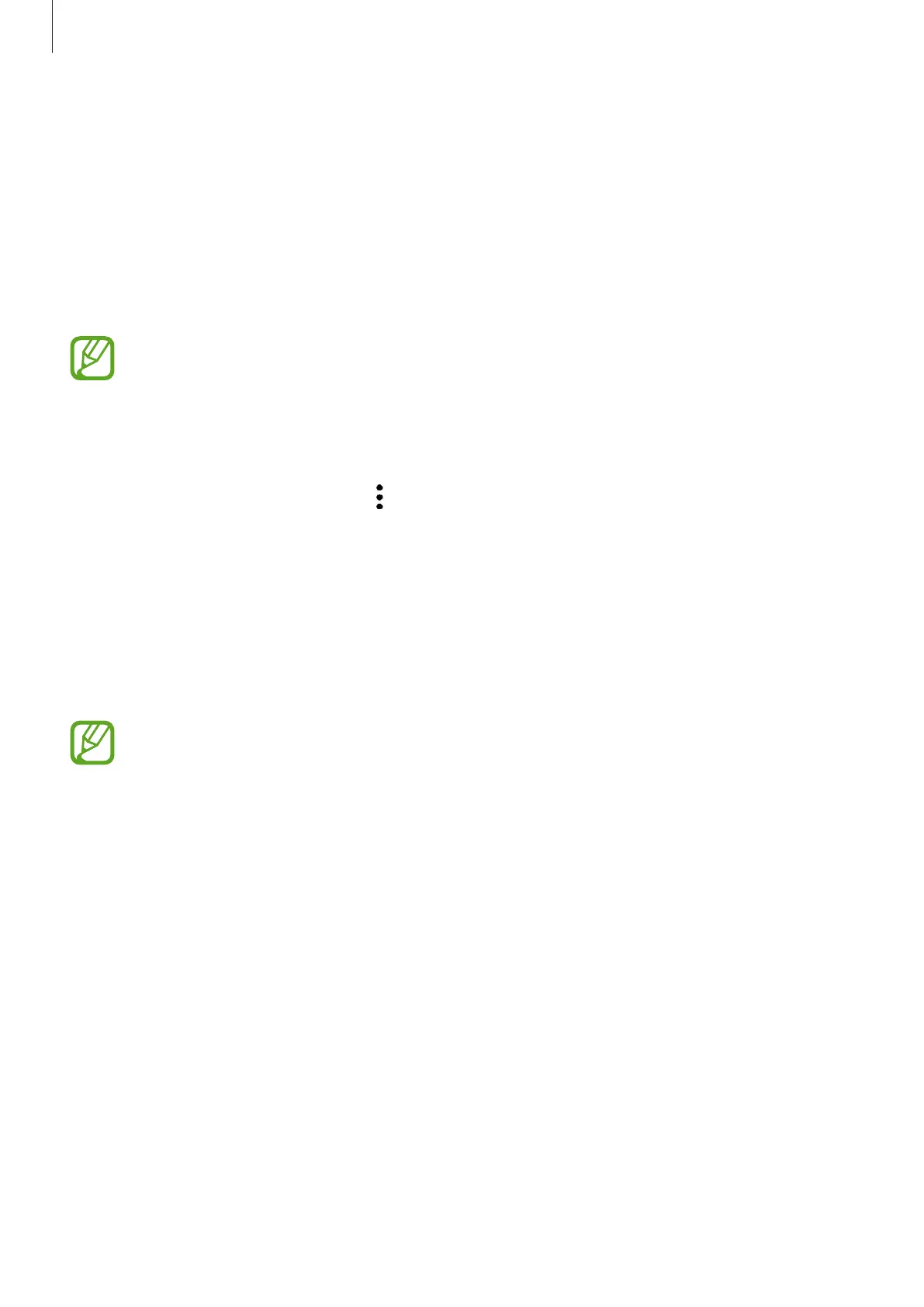Basics
31
Emergency mode
You can switch the device to emergency mode to reduce battery consumption. Some apps
and functions will be restricted. In emergency mode, you can make an emergency call, send
your current location information to others, sound an emergency alarm, and more.
Activating emergency mode
To activate emergency mode, press and hold the Power key, and then tap
Emergency mode
.
The usage time left shows the time remaining before the battery power runs
out. Usage time left may vary depending on your device settings and operating
conditions.
Deactivating emergency mode
To deactivate emergency mode, tap
→
Turn off Emergency mode
. Alternatively, press and
hold the Power key, and then tap
Emergency mode
.
Initial setup
When you turn on your device for the first time or after performing a data reset, follow the
on-screen instructions to set up your device.
•
The initial setup procedures may vary depending on the device’s software and your
region.
•
You can set up your device with Bixby depending on the selected device language.
1
Turn on the device.
