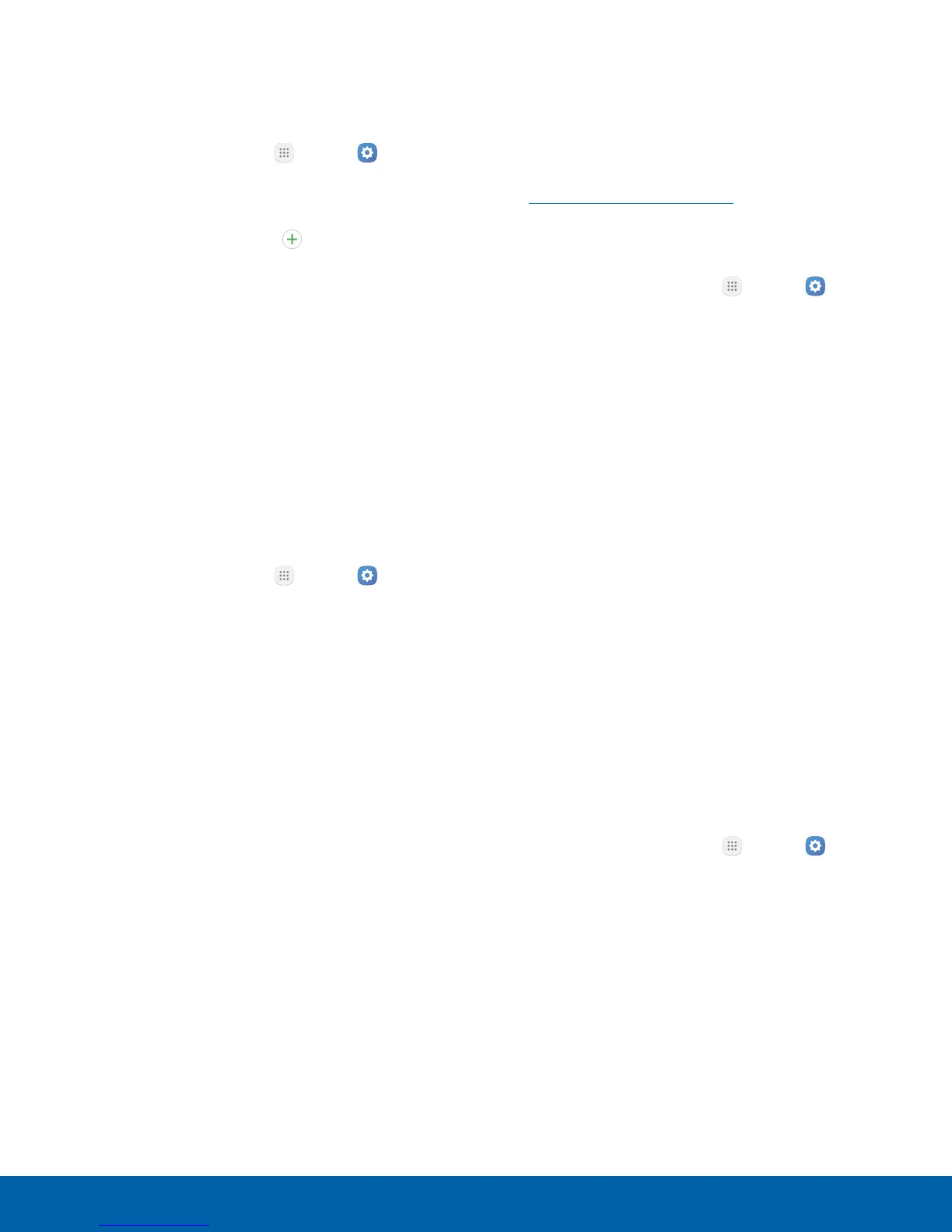101
Lock Screen and SecuritySettings
Register a Fingerprint
You can register up to three fingerprints. A password
is also set up as an alternative to your fingerprint.
1. From a Home screen, tap
Apps > Settings
> Personal.
2. Tap Lock screen and security > Fingerprints.
•
To add a fingerprint, tap Add fingerprint
and follow the prompts to register a fingerprint
and password. You must set a pattern, PIN, or
password to protect your fingerprints.
•
To rename a fingerprint, tap the fingerprint,
enter a new name, and then tap Rename.
•
To delete a fingerprint, touch and hold the
fingerprint, and then tap Remove. Confirm
when prompted.
Fingerprint Verification
Fingerprint verification can be used for other
accounts accessed from your device.
1. From a Home screen, tap
Apps > Settings
> Personal.
2. Tap Lock screen and security > Fingerprints.
•
Web sign-in: Access your online accounts
using your fingerprint.
•
Verify Samsung account: Verify your identity
using your fingerprint when logging in to your
Samsung account.
•
Use with Samsung Pay: Use your fingerprint
for secure and fast payments with the
Samsung Pay app.
•
Fingerprint unlock: Tap the On/Off switch to
enable or disable fingerprint security.
Find My Mobile
Protect your device from loss or theft allowing your
device to be locked, tracked, and for your data to be
deleted remotely.
► To access your device remotely, visit
findmymobile.samsung.com.
Note: You must sign up for a Samsung account and
enable Google location service to use Find My Mobile.
1. From a Home screen, tap
Apps > Settings
> Personal.
2. Tap Lock screen and security >
FindMyMobile.
3. Enter your Samsung account password or, if
you are not logged in to your Samsung account,
tap Add account and follow the prompts. The
following options are available:
•
Remote controls: Activate or deactivate
Remote controls, which allows you to access
your device remotely.
•
Google location service: Activate or
deactivate Google location service. This
service must be on in order to find your
device.
•
SIM change alert: Prevent unauthorized
changes to your SIM card by being alerted
whenever an app or service attempts to
change data on your SIM card.
Unknown Sources
Enable installation of non-Google Play applications.
1. From a Home screen, tap
Apps > Settings
> Personal.
2. Tap Lock screen and security >
Unknownsources to enable this option.
Warning: Enabling installation of third-party
applications can cause your device and personal data
to be more vulnerable to attacks by unknown sources.
