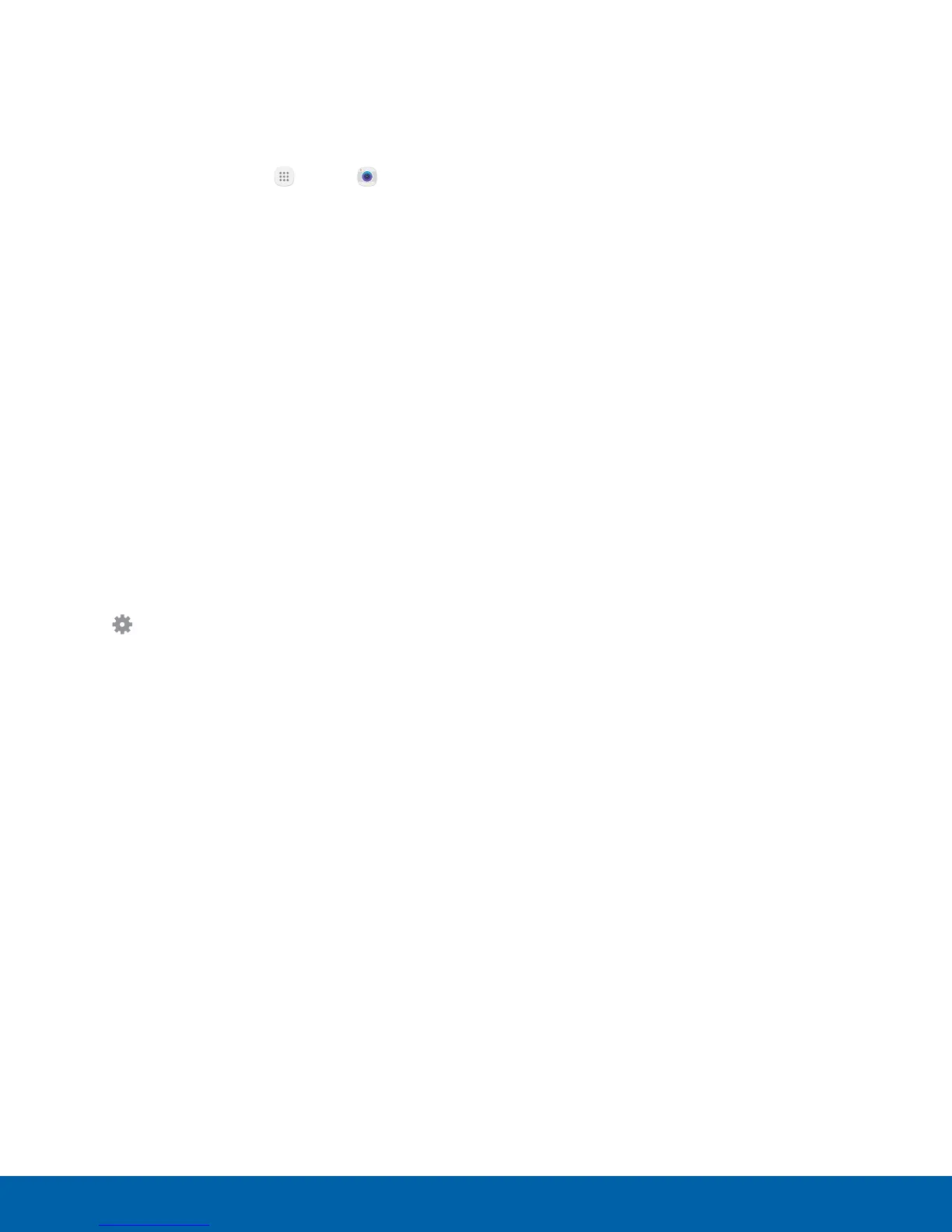48
Camera and Video
Applications
Camera Settings
You can adjust your camera’s settings using the
icons on the main camera screen and the full
camera settings menu.
1. From a Home screen, tap
Apps > Camera.
2. Quick settings are listed across one side of
the camera view finder. Available options vary
depending on the camera or recording mode
used. Default settings include:
•
Effect: Add special graphical effects.
•
HDR: Enables the light sensitivity and color
depth features of the device to produce a
brighter and richer picture.
•
Timer: Take time-delayed pictures or videos.
•
Flash: Activate or deactivate the flash.
•
Picture size: Select a resolution. Use higher
resolution for higher quality. Higher resolution
pictures take up more memory.
•
Beauty: Take a picture with lightened faces
for gentler images. (Available only on the front
camera.)
3. Tap
Settings to configure settings for the
Camera. Available options vary depending on the
camera or recording mode used.
Both cameras
•
Video size: Select a resolution. Use higher
resolution for higher quality. Higher resolution
videos take up more memory.
•
Motion photo: Create a short video by taking
pictures.
•
Video stabilization: Activate anti-shake.
Anti-shake helps to keep the focus steady
when the camera is moving.
•
Grid lines: Display viewfinder grid lines to help
composition when selecting subjects.
•
Location tags: Attach a GPS location tag to
the picture.
•
Review pictures: Set to show pictures after
taking them.
•
Quick launch: Open camera by pressing the
Home key twice in quick succession.
•
Storage location: Select the memory location
for storage. This option only appears if an
optional memory card (not included) is
installed.
•
Volume keys function: Use the Volume key
asthe camera key, the record key, or as a
zoom key.
•
Shutter sound: Enable or disable a shutter
sound when pictures are taken.
•
Reset settings: Reset the camera settings.
•
Help: View information on using the camera.
Rear camera
•
Tracking AF: Focus on and track a subject
selected on the preview screen.
•
Shooting methods (rear):
- Voice control: To take pictures say “smile”,
“cheese”, “capture”, or “shoot”. To record
videos, say “Record video”.
•
Save as raw file: Save pictures as
high-resolution, uncompressed image files.
Aviewer app is required to view pictures
saved as raw files.
•
Shape correction: Correct distortion in
pictures automatically.
Front camera
•
Save pictures as previewed: Save the
self-portrait or self-recording as viewed on the
camera screen, not as flipped images.
•
Shooting methods (front):
- Voice control: To take pictures say “smile”,
“cheese”, “capture”, or “shoot”. To record
videos, say “Record video”.
- Tap to take pics: Tap the screen to take
selfies.
- Gesture control: Detect your palm and
automatically take a picture two seconds
later.
- Use heart rate sensor: Once your face has
been recognized, tap the heart rate sensor
to take your picture.
