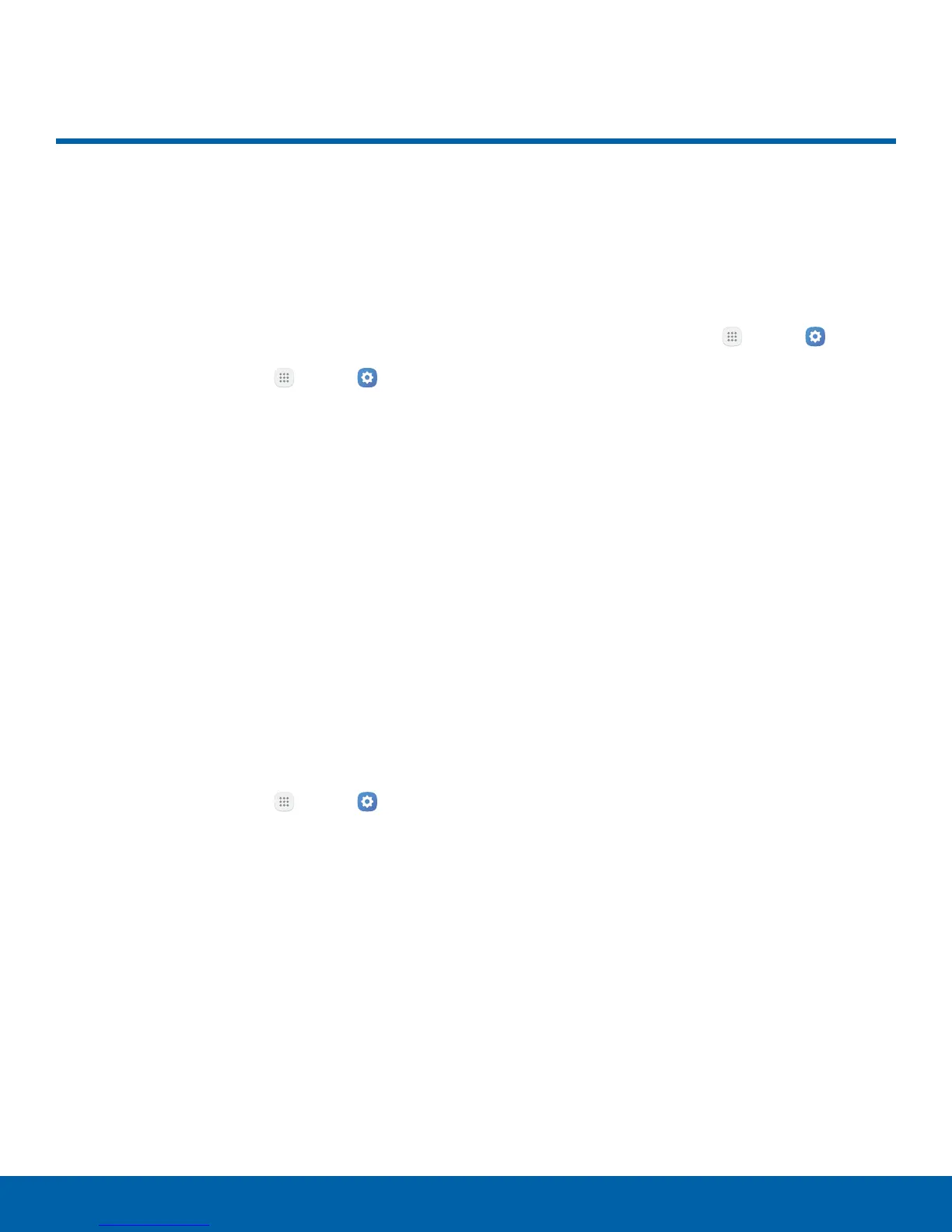93
Advanced FeaturesSettings
Advanced Features
Configure features on your
device that make it easier to use.
Manage Game Features
Manage useful features while you play games.
1. From a Home screen, tap
Apps > Settings
> Device.
2. Tap Advanced features > Games.
3. Tap On/Off to enable or disable the following:
•
Game launcher: Automatically arranges all
your games in one place.
•
Game tools: When enabled, a button floating
over top of your game provides convenient
game features, such as No alerts during game,
Minimize and alive, Screenshot, and Record.
Game tools can also access your Contacts,
Storage, Microphone, and Camera.
One-Handed Operation
Change the screen layout to accommodate
operating your device with one hand.
1. From a Home screen, tap
Apps > Settings
> Device.
2. Tap Advanced features > One-handed
operation.
3. Tap On/Off to enable or disable the following:
•
Reduce screen size: Press the Home key
three times in quick succession to reduce the
size of the display.
•
One-handed input: Adjust the size and
position of the keyboard and other input
methods for easier input with one hand.
Other Features
Configure other useful features. For example, you
can control certain device actions by picking up the
device and by touching the screen with the palm of
your hand or turning over the device.
1. From a Home screen, tap
Apps > Settings
> Device.
2. Tap Advanced features.
3. Tap On/Off to enable each of the following:
•
Quick launch camera: Open the Camera by
quickly pressing the Home key twice.
•
Pop-up view gesture: View an app in pop-up
view by swiping downwards diagonally from
either corner at the top of the screen while the
app is open and shown on the screen.
•
Smart capture: Capture an image of any
scrollable areas of the screen that are
currently hidden, as well as the area that is
visible, and crop and share the screenshot
immediately.
•
Palm swipe to capture: Capture an image of
the screen by swiping the edge of your hand
across it, from side to side, keeping in contact
with the screen.
•
Direct call: Call the contact whose call log,
message, or contact details are currently on
the screen by bringing the device close to
yourear.
•
Smart alert: Set the device to vibrate when
you pick it up to notify you about missed calls
and messages.
•
Easy mute: Mute sounds and video by
covering the screen or turning over the device.
