
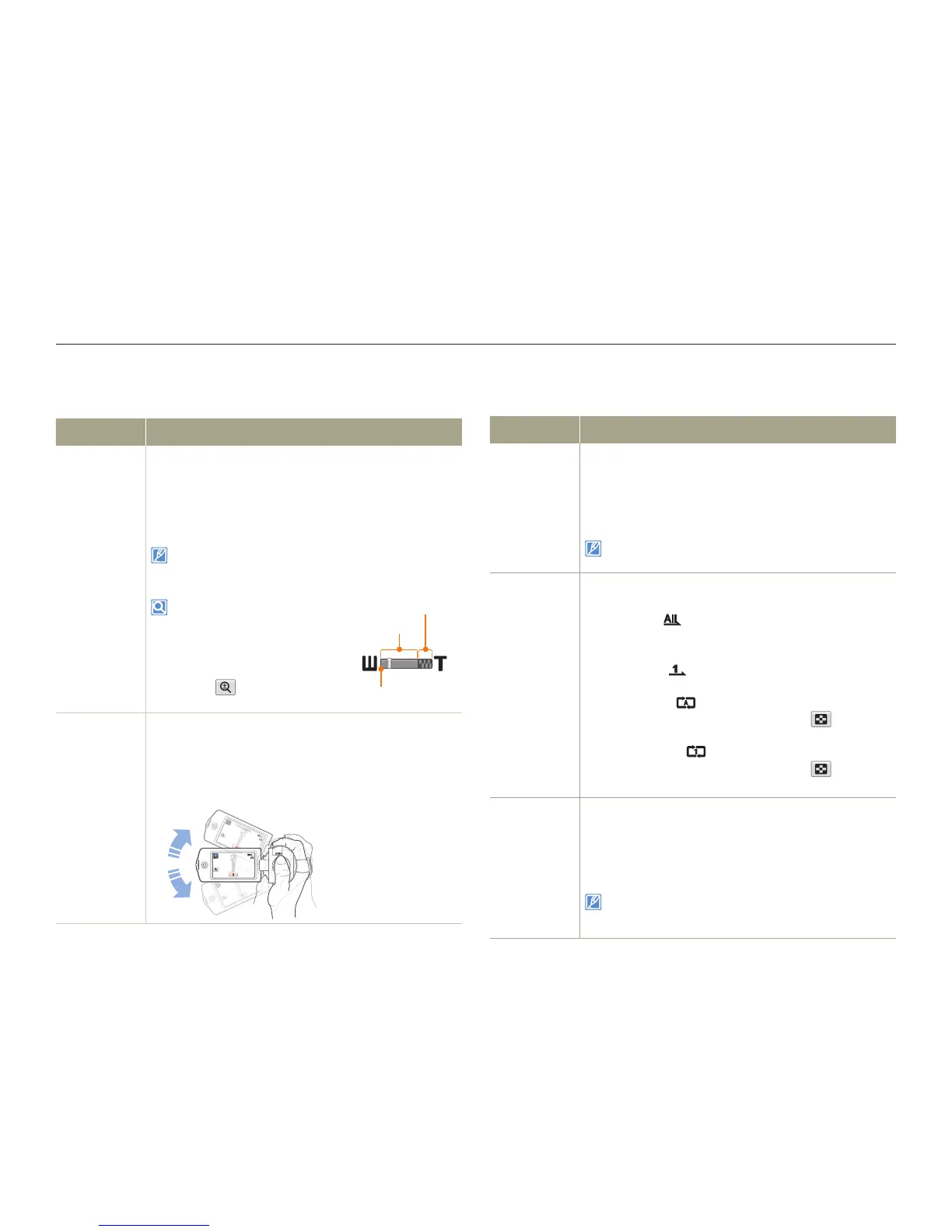 Loading...
Loading...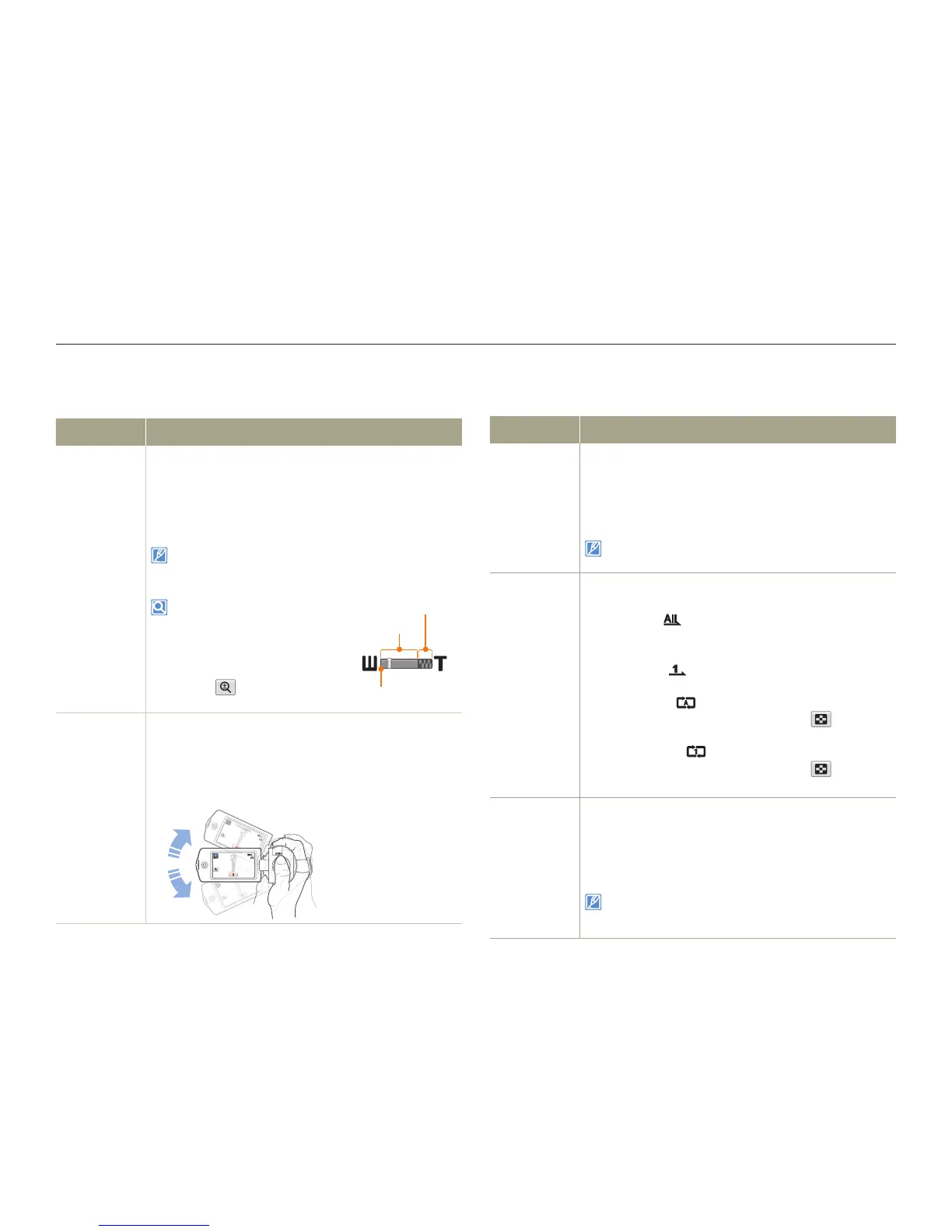
Do you have a question about the Samsung HMX-QF30 and is the answer not in the manual?
| Sensor Type | CMOS |
|---|---|
| Video Resolution | 1920 x 1080 |
| Maximum Video Resolution | 1920 x 1080 |
| Video Format | H.264 |
| Digital Zoom | 120x |
| Display | LCD |
| Screen Size | 3.0 inches |
| Touch Screen | No |
| Image Stabilizer | Optical |
| HD Recording | Yes |
| Battery Type | Lithium-Ion |
| Effective Pixels | 5 MP |
| LCD Screen Resolution | 230, 000 pixels |
| Storage | Internal + SD/SDHC/SDXC |
| Supported Memory Card | SD/SDHC/SDXC |
Explains warning icons and their meanings for preventing injury or damage.
Details hazards related to electrical safety, heat, liquids, dust, and cord damage.
Covers AC adaptor use, battery disposal, cleaning, and safe handling procedures.
Step-by-step guide on how to insert and eject the camcorder battery.
Step-by-step guide on how to insert and eject the memory card.
Instructions for charging the battery using AC power or USB cable.
Explains how to turn the camcorder on and off, including first-time use prompts.
Guide for setting the time zone, date, and time upon first use.
Step-by-step guide on how to record videos and use pause/resume functions.
Step-by-step guide on how to take photos with the camcorder.
Guide to using SMART AUTO mode for automatic scene detection and settings.
How to set white balance manually to match lighting conditions.
Adjusting Exposure Value (EV) to correct bright or dark videos and photos.
How to switch to and start the playback mode on the camcorder.
Steps to select and play back video clips from the thumbnail view.
How to view individual photos and navigate through them.
How to delete selected files or all files from the camcorder.
Steps to connect to a WLAN using an access point (AP).
Guide for connecting to High Definition TVs using an HDMI cable.
How to connect the camcorder and use Intelli-studio to transfer files.
How to access and use the various settings menus on the camcorder.
Configuring video/photo resolution, OIS Duo, and Tele Macro settings.
Lists warning icons and messages related to battery and storage media.
Addresses card errors, formatting problems, write errors, and data recovery.
Covers issues with file limits, recording stops, and lens cover status.
Solutions for playback errors, corrupted files, and editing limitations.
Addresses issues with WLAN connection failures, server responses, and transfers.
Solutions for power-related issues and display problems on TV or LCD.
Covers unknown icons, afterimages, dark images, and recording start/stop problems.
Addresses issues with date/time display, photo recording, shutter sound, and time delay.
Solutions for memory card operation, deletion, formatting, and focus adjustment.
Covers color balance, subject distortion, playback errors, and TV connection issues.
Addresses issues with connecting to devices, PCs, and Intelli-studio software.
Solutions for computer playback problems and incorrect date/time settings.
Guidelines for storing and cleaning the camcorder's exterior, screen, and lens.
Proper care for the LCD screen and procedures for handling dew condensation.
Detailed specifications for the camcorder's system, lens, connectors, and general features.











