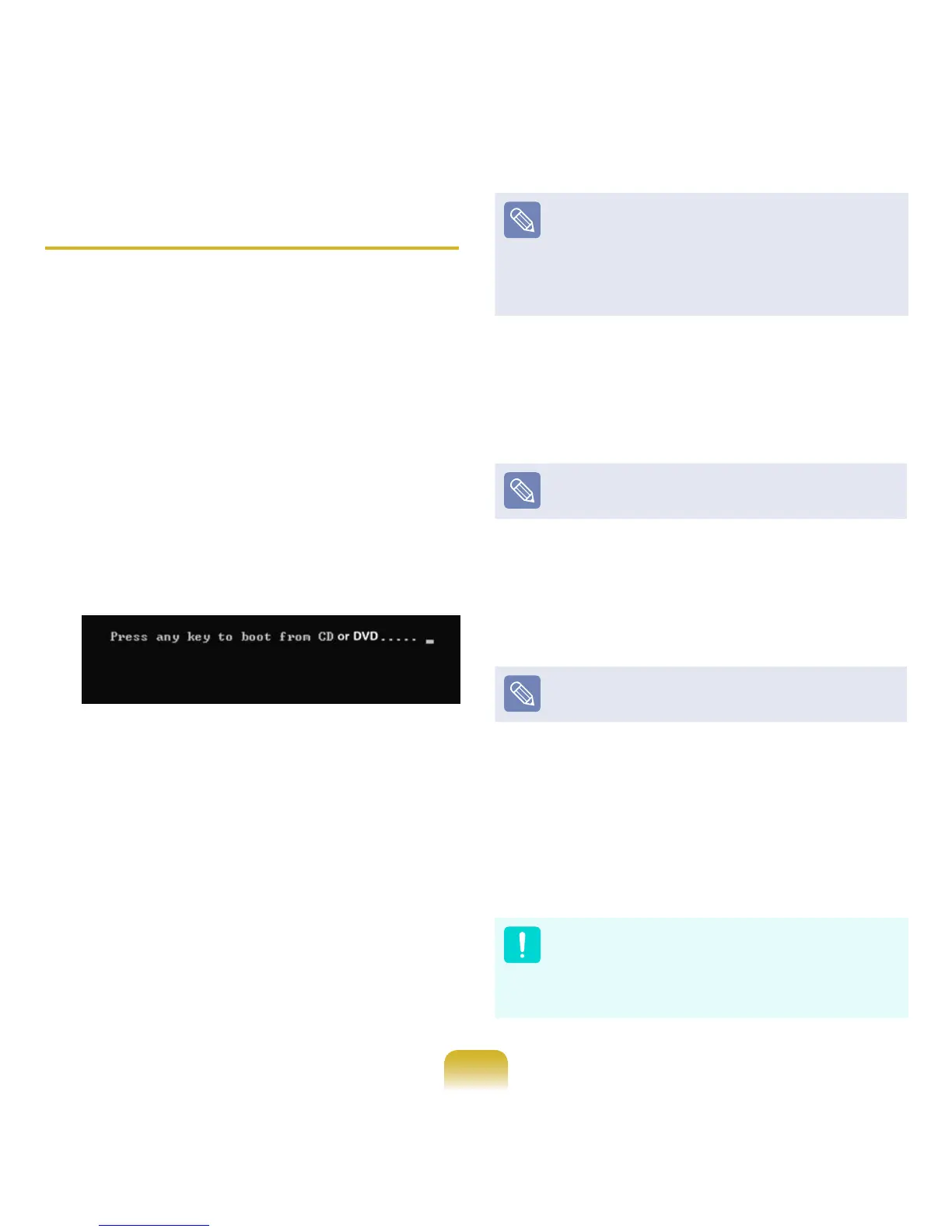136
Reinstalling when Windows does
not start
When Windows does not start, boot up
with the SYSTEM RECOVERY MEDIA
and from there you can reinstall Windows.
1
Insert the SYSTEM RECOVERY
MEDIA
into the DVD drive and restart
the computer.
2
If the Press any key to boot from
CD or DVD...
message appears
while booting, press any key on the
keyboard.
3
After a while, the Options windows
such as Language, Time, Keyboard,
etc. appear. Conrm the settings and
click the Next button.
4
If the Select Windows Installation
window appears, click Install Now.
For Windows 7, the screen asking for
the operating system to be installed
may appear depending on the
version. If you click the Next button,
the screen of Step 5 appears.
5
If the User Agreement screen
appears, select I accept the license
terms and then click Next.
For Windows 7, this screen may not
appear depending on the version.
6
When the window asking for the
installation type appears, click
Custom.
For Windows 7, this screen may not
appear depending on the version.
7
When a window appears asking for
the location to install the operating
system to, select the partition of the
disk drive and then click the Next
button.
Drive D includes an area to save the
backup image used by Samsung
Recovery Solution. Installing
Windows to drive C is recommended.