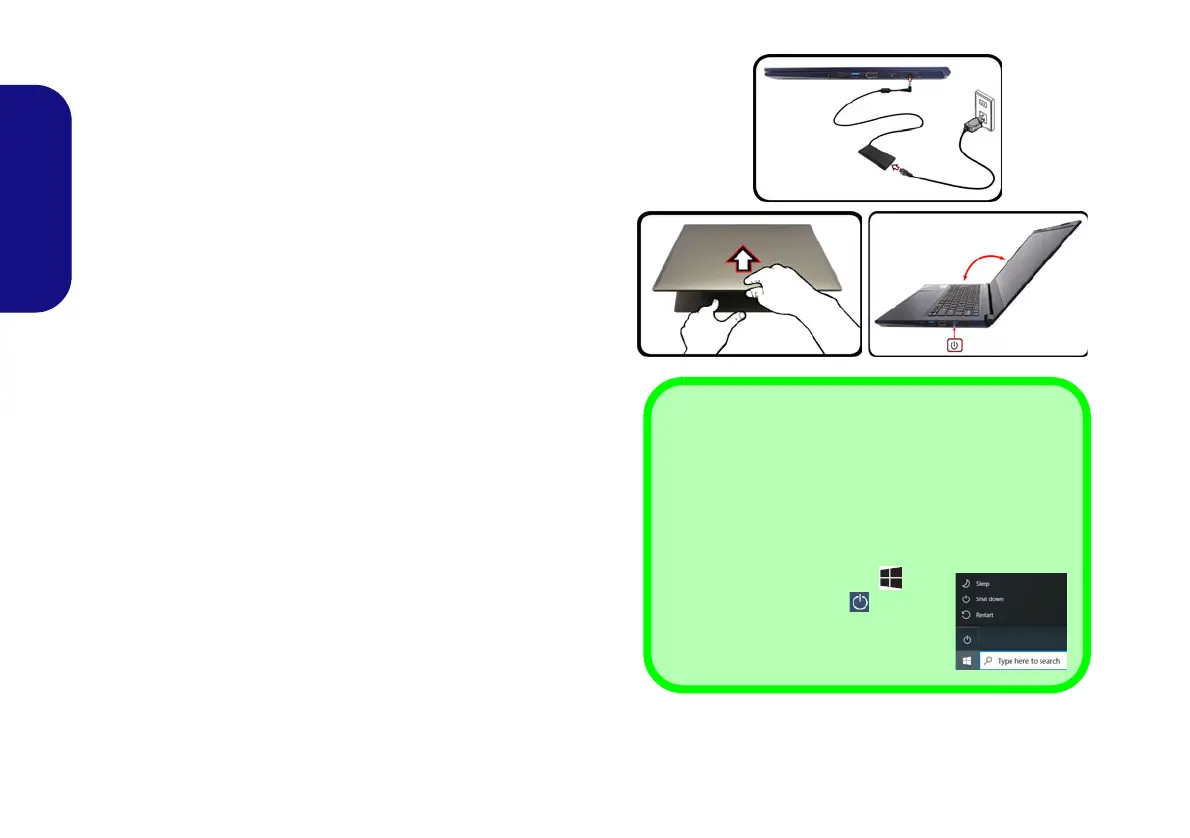4
English
System Startup
1. Remove all packing materials.
2. Place the computer on a stable surface.
3. Securely attach any peripherals you want to use with the computer
(e.g. keyboard and mouse) to their ports.
4. When first setting up the computer use the following procedure
(as to safeguard the computer during shipping, the battery will be
locked to not power the system until first connected to the AC/DC
adapter and initially set up as below):
• Attach the AC/DC adapter cord to the DC-In jack on the right of the
computer, then plug the AC power cord into an outlet, and connect
the AC power cord to the AC/DC adapter. The battery will now be
unlocked.
5. Use one hand to raise the
lid to a comfortable viewing angle
(do not
exceed 130 degrees)
;
use the other hand (as illustrated in Figure 1)
to support the base of the computer (Note: Never lift the computer by
the lid).
6. Press the power button on the right side of the computer to turn it on
(note that the lid must be open for the power button to function).
System Software
Your computer may already come with system software pre-
installed. Where this is not the case, or where you are re-con-
figuring your computer for a different system, you will find
this manual refers to Microsoft Windows 10.
Figure 1 - Opening the Lid/Computer with AC/
DC Adapter Plugged-In
Shut Down
Note that you should always shut your computer down
by choosing the Shut down command in Windows
(see below). This will help prevent hard disk or system
problems.
1. Click the Start Menu icon .
2. Click the Power item .
3. Choose Shut down from the
menu.
130゚
NV40 MBMEMZ(-D) book.book Page 4 Friday, September 4, 2020 3:55 PM