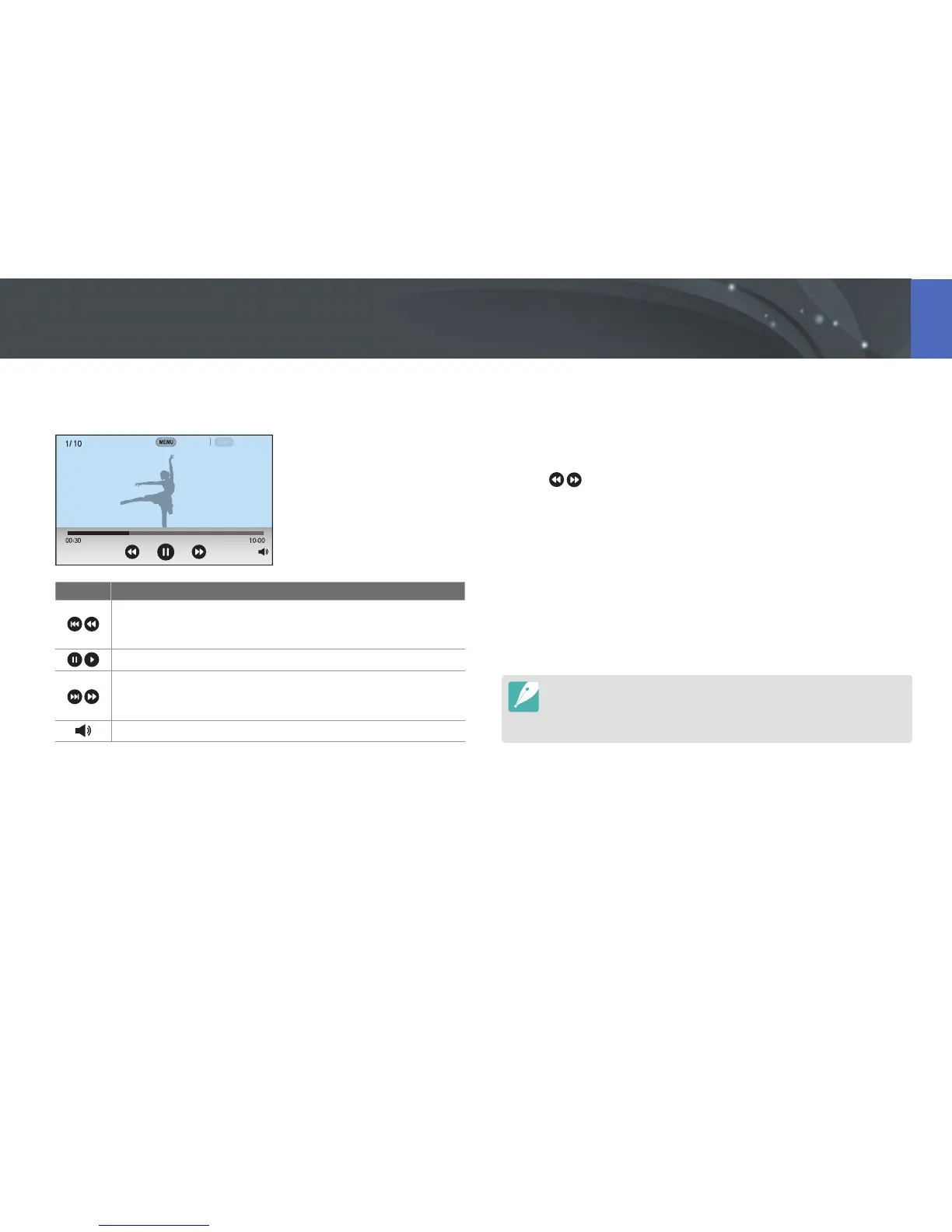134
Playback/Editing
In Playback mode, you can play a video, capture an image from a video, or
crop a video to save as another le.
Stop
Capture
Icon Description
View previous le/Scan backward. (Each time you touch the icon
while playing a video, you change the scan speed in this order:
2X, 4X, 8X.)
Pause or resume playback.
View next le/Scan forward. (Each time you touch the icon while
playing a video, you change the scan speed in this order: 2X, 4X,
8X.)
Adjust the volume or mute the sound.
Scanning backward or forward
To scan backward or forward through a video le while it is playing, use
one of the following methods.
Touch . Each time you touch the icon, you change the scan speed
in this order: 2X, 4X, 8X.
Press [C/F]. Each time you press the button, you change the scan
speed in this order: 2X, 4X, 8X.
Scroll command dials 1 or 2 to the left or right. Each time you scroll
command dials 1 or 2, you change the scan speed in this order:
2X, 4X, 8X.
Drag the handles that appear on the progress bar to the left or right. You
can change the playback position in the video.
You can pause a video, and then scroll command dial 2 to scan backwards
or forwards through the video. MJPEG les can be scanned in single frame
increments. For MP4 les, you can scan forward to view single frames or scan
back to view the le in about 0.5 second increments.
Playing videos
