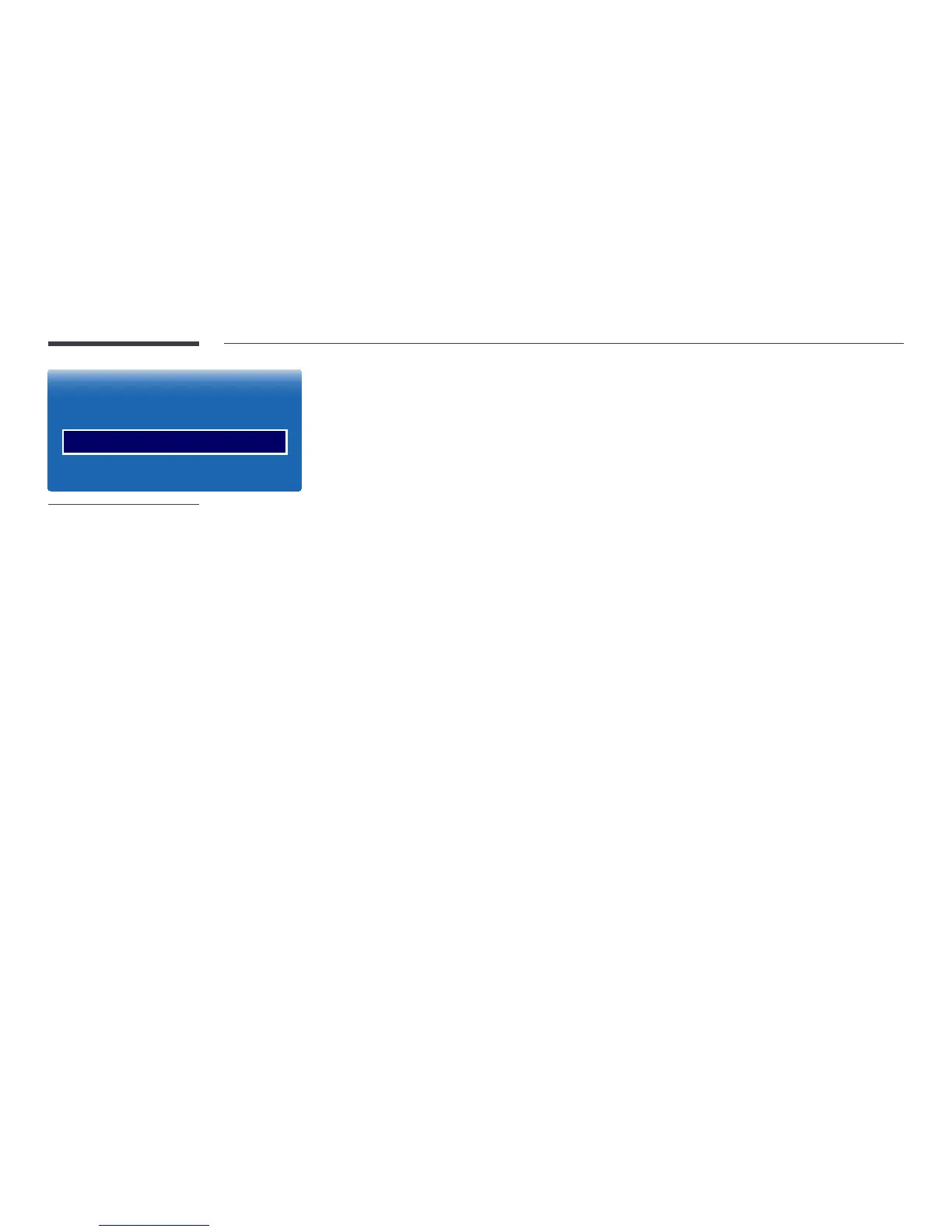71
·
Picture Size
Picture Size Custom
Zoom/Position
Resolution O
-
The displayed image may differ depending on the model.
Zoom/Position
Adjust the screen size and position.
This option can be configured if the input source supports 1080i or 1080p and the Picture Size is Custom.
―
This option is not supported when a PC is connected.
―
From the Zoom/Position screen, follow the steps below.
1
Press the d button to select Zoom/Position. Press the E button.
2
Select the Zoom or Position. Press the E button.
3
Press the u/d/l/r button to move the picture.
4
Press the E button.
―
If you want to reset the picture to its original position, select Reset in the Zoom/Position screen.
The picture will be set to its default position.
Resolution
If the picture is not normal even when the resolution of the graphics card is one of the following, you can optimize the picture
quality by selecting the same resolution for the product as the PC using this menu.
Available resolutions: Off / 1024 x 768 / 1280 x 768 / 1360 x 768 / 1366 x 768
