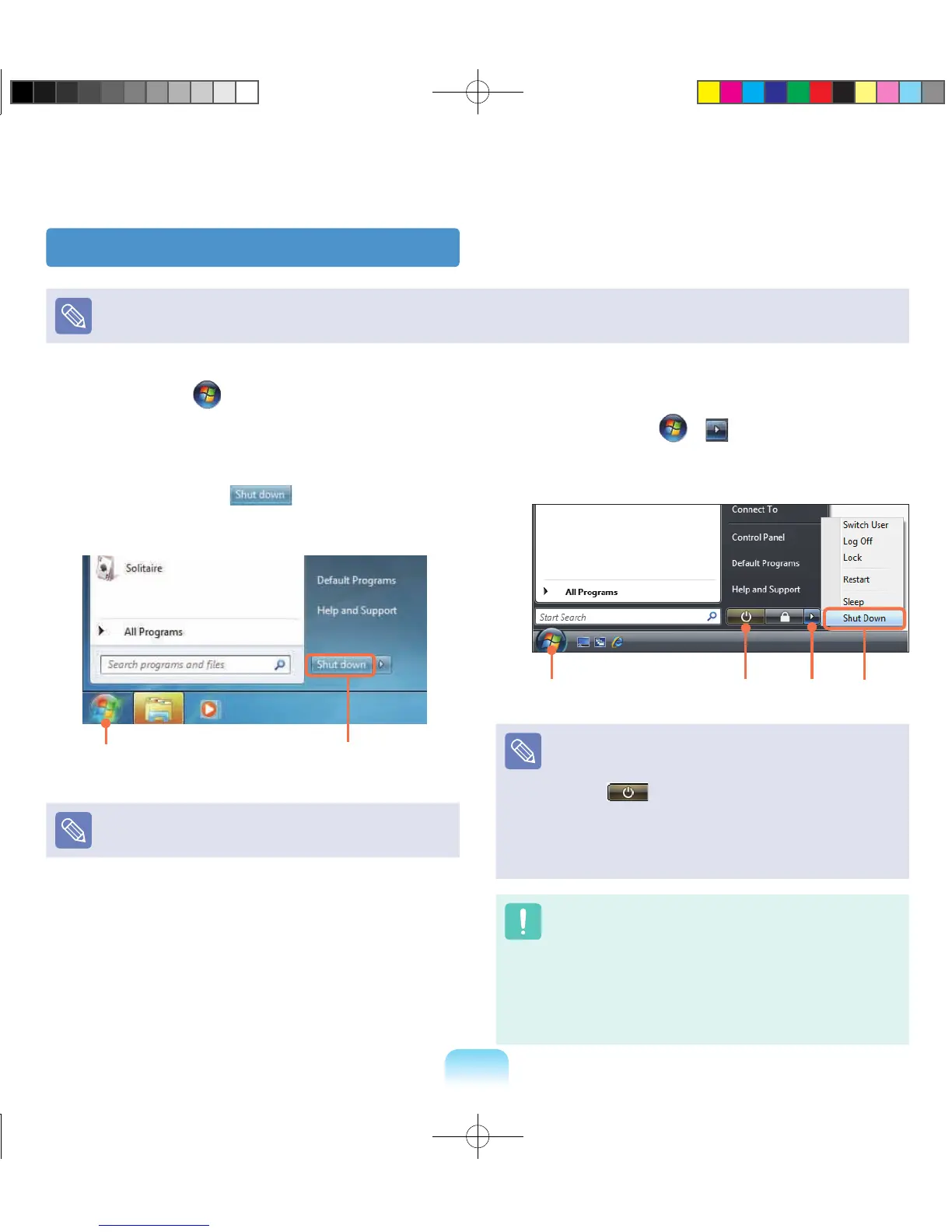Turning the computer off
Since the procedures to turn the computer off may differ depending on the installed operating system, please turn the computer
off according to the procedures for the purchased operating system.
1
Click the Start button on the taskbar.
2
▶ For Windows 7
Click Shut down to shut down the
computer.
1 2
Save all your data before clicking on Shut down.
▶ For Windows Vista
Click on Start > and then click on Shut
Down as shown in the gure below to shut the
computer down.
Power Button
1 2
3
Using the Power button in Windows Vista
For Windows Vista, the Power button is set to power
saving mode. Therefore, if you click Start > Power
button
, the computer enters power saving
mode.
To shut down the computer by clicking this icon, refer to
the descriptions for Setting up Start menu power button
of the Control Panel.
If the system cannot be shut down due to a system
error, turn it off by pressing and holding the Power
Button for a minimum of 4 seconds.
Please note that turning the computer off by this
method may cause a system problem. Thereafter,
when turning the computer back on, the disk checking
program may launch to check for and correct any disk
errors.
