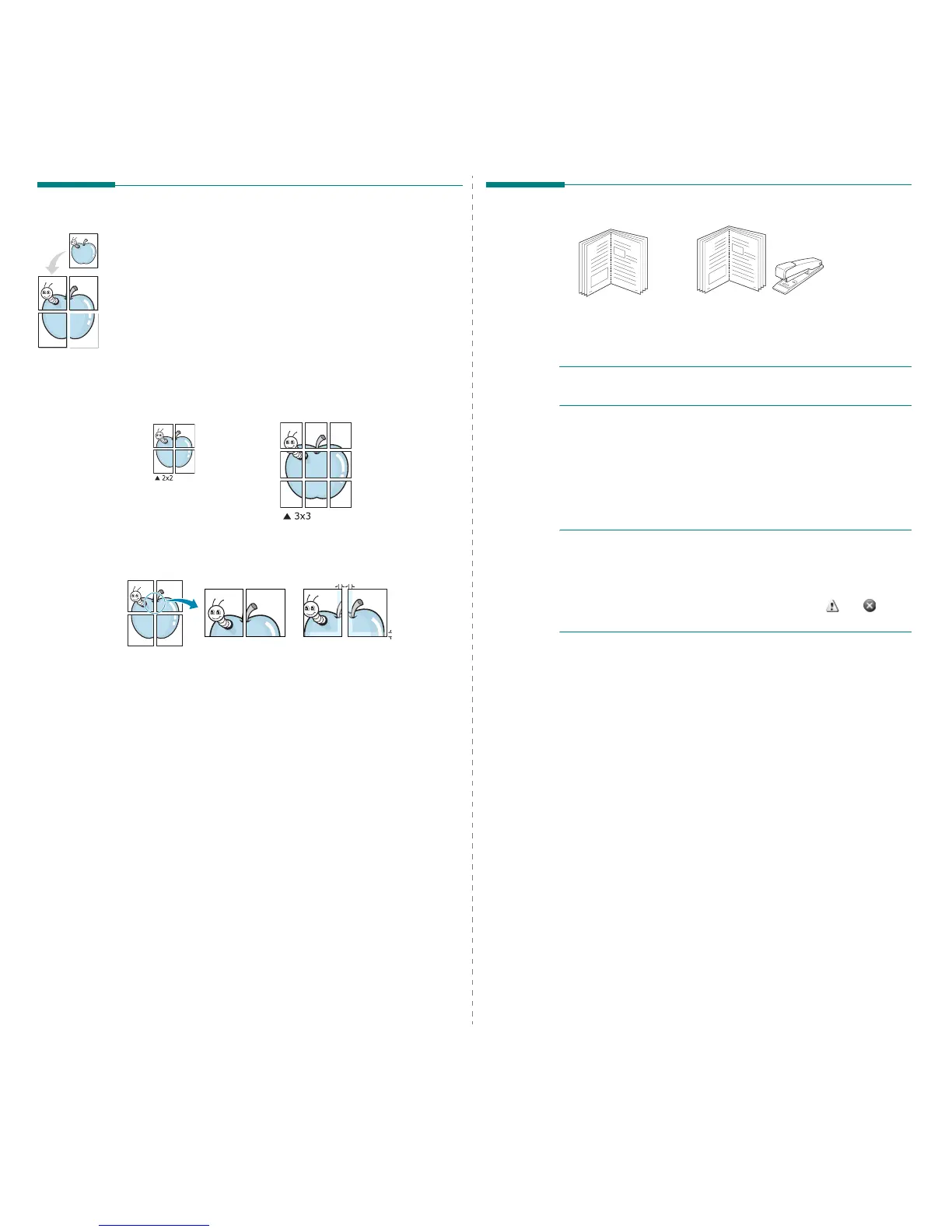Advanced Printing
20
Printing Posters
This feature allows you to print a single-page document onto 4, 9, or 16
sheets of paper, for the purpose of pasting the sheets together to form
one poster-size document.
1
To change the print settings from your software application, access
printer properties. See “Printing a Document” on page 13.
2
Click the
Basic
tab, select
Poster Printing
in the
Type
drop-down
list.
3
Configure the poster option:
You can select the page layout from
Poster<2x2>
,
Poster<3x3>
,
or
Poster<4x4>
. If you select
Poster<2x2>
, the output will be
automatically stretched to cover 4 physical pages.
Specify an overlap in millimeters or inches to make it easier to
pasting the sheets together.
4
Click the
Paper
tab, select the
Size
,
Source
, and
Type
.
5
Click
OK
and print the document. You can complete the poster by
pasting the sheets together.
0.15 inches
0.15 inches
Printing Booklets
This printer feature allows you to print your document on both sides of
the paper and arranges the pages so that the paper can be folded in half
after printing to produce a booklet.
N
OTE
: If you want to make a booklet, you need to print on Letter,
Legal, A4, Us Folio, or Oficio sized print media.
1
To change the print settings from your software application, access
the printer properties. See “Printing a Document” on page 13.
2
From the
Basic
tab, choose
Booklet Printing
from the
Type
drop-
down list.
3
Click the
Paper
tab, select the
Size
,
Source
, and
Type
.
N
OTE
: The
Booklet Printing
option is not available for all paper sizes.
In order to find out the available paper size for this feature, select the
available paper size in the
Size
option on the
Paper
tab.
If you select an unavailable paper size, this option can be automatically
canceled. Select only available paper. (paper without or
mark).
4
Click
OK
and print the document.
5
After printing, fold and staple the pages.
8
9
8
9
