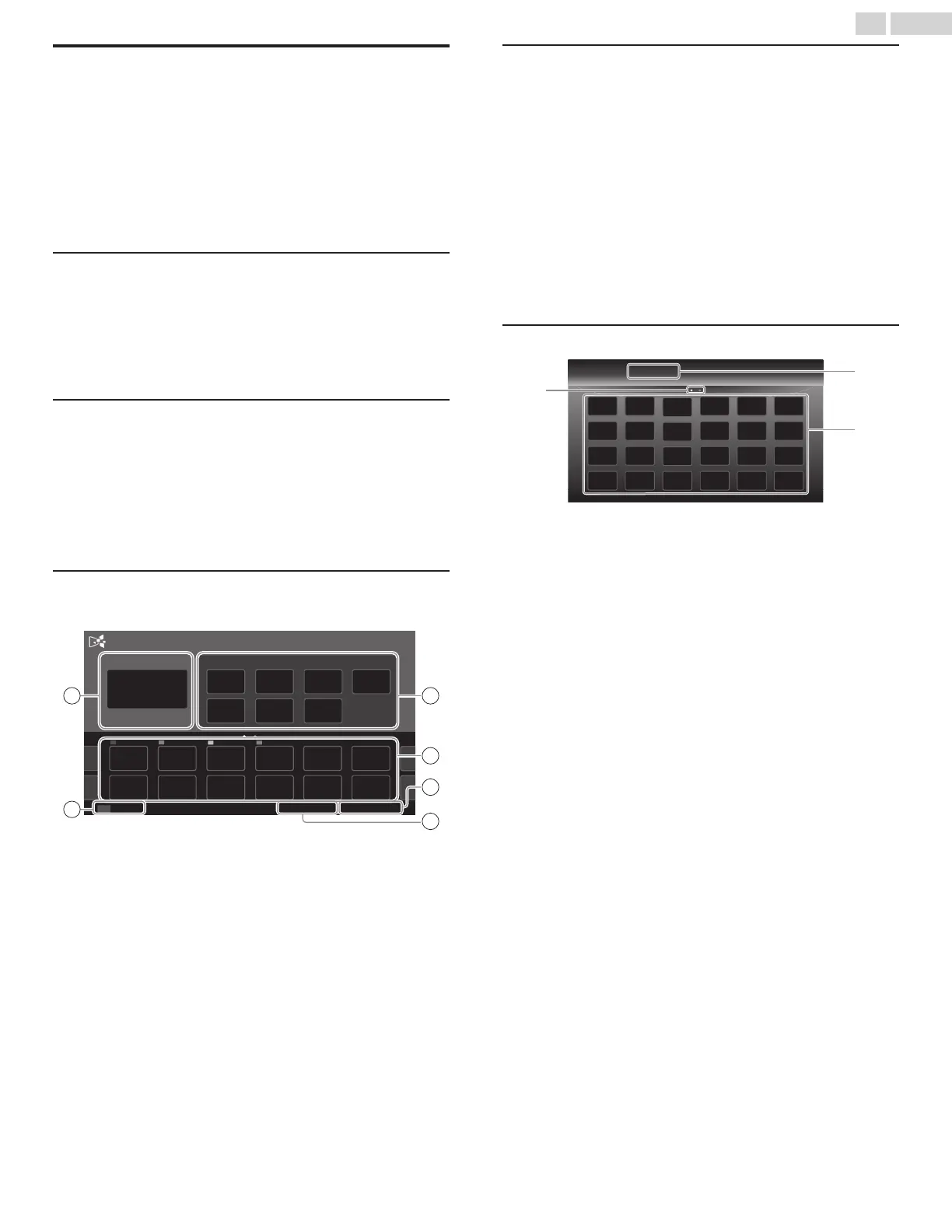Apps
Apps offers internet services for your TV. Use the TV remote control
to browse
the App's pages. You can play movies, listen to music and
much more, all on your TV screen.
–
Because Apps is an online system, it can be modified over time
to better serve its purpose.
–
Some Apps services can be added, changed or stopped after
some time.
–
You cannot download and save files or install plug-ins.
Before using Apps
Follow the procedure below before using Apps.
1
Connect this unit to the internet.
2
Set up the necessary network connection settings.
(Refer to Connect to network L p. 41)
Using Apps
1
Press Z and use J K to select Apps, then press OK.
●
Apps screen will appear, then use
H
I
J
K
to select service
icon.
●
For the
first time only, Terms of Use screen will appear. After
confirming the content, use
H
I
to select Agree, then press
OK.
Guide to Apps menu screen
Apps start screen
OPTIONS
Country: USA
Terms of Use
APP4APP3APP2APP1
Featured AppsNow on TV
Apps
Option
4
3
21
6
5
a Now on TV
:
Displays the image of the input under
present tuning.
b Featured Apps
:
Displays fixed net service icons.
c Selected Apps
:
Displays movable net service icons.
d Country
:
Selects what country you live in.
e Terms of Use
:
Displays a copy of net service.
f Options
:
Remove or move App.
My Apps functions
Remove App
1
Use H I J K to select the desired App, then press OPTIONS.
2
Use H I
to select Remove App
, then press OK.
●
The selected App will be removed from My Apps list.
Move App
1
Use H I J K to select the desired App, then press OPTIONS.
2
Use H I to select Move App, then press OK.
●
The selected App icon will be smaller.
3
Use H I J K to the point you want to place, then press OK.
Guide to App Gallery
a Category menu
:
List of category menu.
b Icon list
:
Displays unregistered net service icons on
My Apps list.
c Page guide
:
Displays the order of pages. The current
page will be highlighted.
1
Press Z and use J K to select Apps, then use H I J K to
select App Gallery.
2
Use H I J K to select the desired App in My Apps list, then
press OK.
●
You can also choose from Category menu. Use
H
I
J
K
to
select All, then use
H
I
OK to select the desired category.
●
If you select Add, the selected App icon will be placed at the
end of My Apps
list.
●
If you select
Add and move, the selected App icon will be
smaller and use
H
I
J
K
to the point you want to place, then
press OK.
Even if you press BACK to cancel this function, the selected App
icon will be placed at the end of My Apps list.
51 .English
Continued on next page.