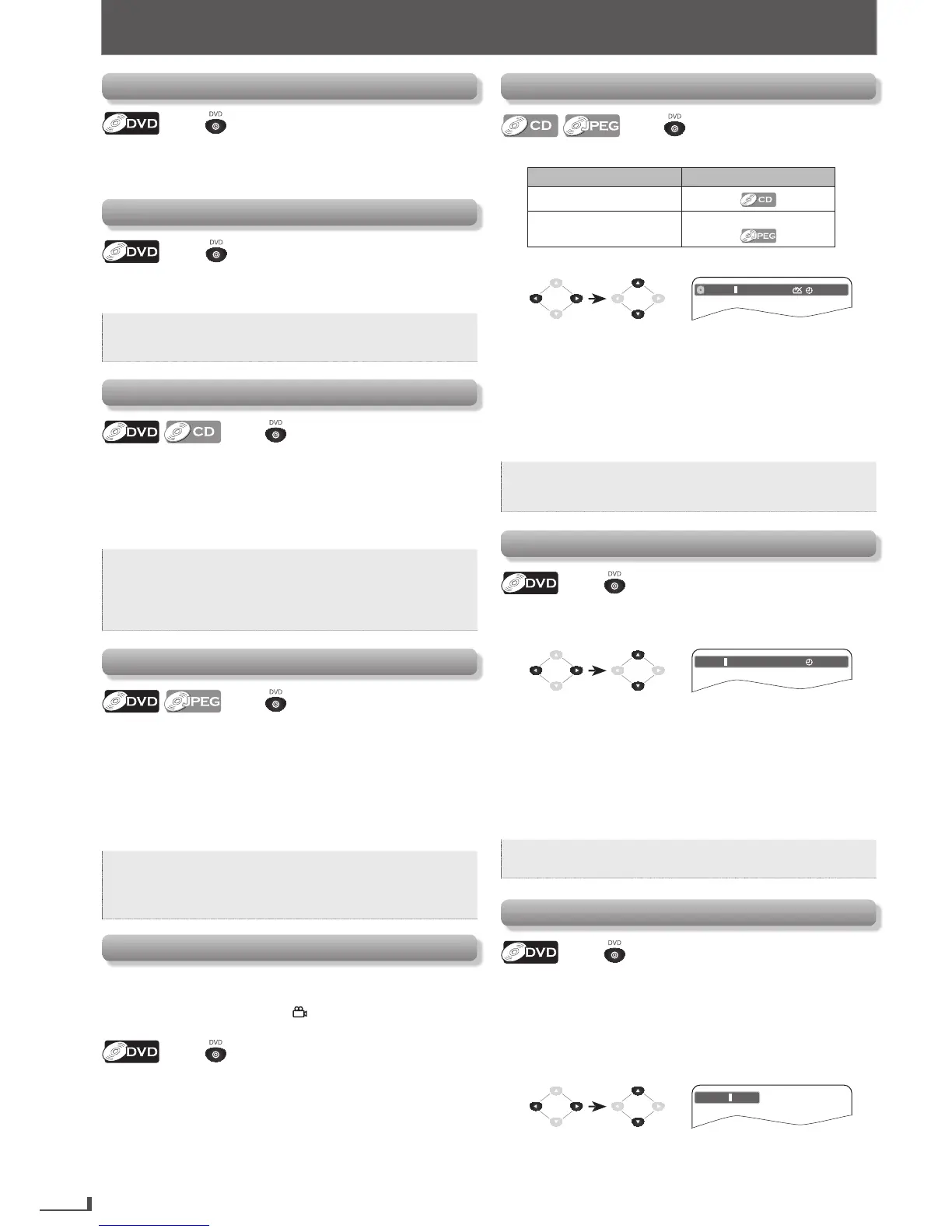16
ADVANCED PLAYBACK
Disc Menu
Press first.
Some discs contain menus which allow you to customize
DVD playback. Use [K / L / 0 / 1] to select an item, then
press [ENTER].
Calling Up a Menu Screen During Playback
Press first.
•
Press [DISC MENU] to call up the disc menu.
•
Press [TITLE] to call up the title menu.
Note:
•
Menuoperationsmayvarydependingonthe
disc.Refertothemanualaccompanyingthedisc
fordetails.
Resume Playback
Press first.
1) Press [STOP C] during playback. PRE STOP icon
will appear on the TV screen.
2) Press [PLAY B], RESUME icon will appear at the
top-left on the TV screen and playback will resume
from the point at which playback was stopped.
Note:
•
Tocancelresume,press[STOP C]onemore
timeinthestopmode.
•
Theresumeplaybackinformationstaysoneven
whenthepoweristurnedoff,aslongasthedisc
staysintheunit.
Zoom
Press first.
1) Press [ZOOM] repeatedly during playback to select
the desired zoom factor: ZOOM 2(x1.5), ZOOM
3(x2), ZOOM 4(x2.5).
2) Use [K / L / 0 / 1] to slide the zoomed picture
across the TV screen.
3) To exit zoom mode, press [ZOOM] repeatedly to
select “ZOOM 1(Off)”.
Note:
•
Zoomfunctiondoesnotworkwhilethedisc
menuisdisplayed.
•
Somepartofthepicturemaynotbezoomed
dependingontheDiscorplaybackstatus.
Camera Angles
Some DVD may contain scenes which have been shot
simultaneously from the various angles. You can
change the camera angle if
appears on the TV
screen.
Press first.
1) During playback, press [ANGLE].
Each time you press [ANGLE], camera angle
changes.
Track / File Search
Press first.
1) Press [SEARCH].
Available Search Mode
Displayed list
Track Search
File Search
File List / Thumbnail
2) Enter the desired track or file number.
e.g.) CD
CD TRK 00 : 00 : 3102 / 10
•
Displayed digit differs depending on the contents.
The same number of digits that are stored on the
disc must be entered.
•
Press [0] or [1] to move the digit that you wish to
change.
•
Press [K] or [L] to change the number.
3) Press [ENTER].
Note:
•
Therandomplaybackwillbeclearedwhenyou
selecttracksearchduringrandomplayback(for
CDonly).
Title / Chapter Search
Press first.
1) Press [SEARCH].
2) Enter the desired title or chapter number.
Title 00 : 08 : 10003 / 039
01 / 06 Chapter
•
For the chapter search, press cursor [1] to highlight
the chapter number.
•
Title number is displayed with 2-digit, Chapter
number is displayed with 3-digit.
•
Press [0] or [1] to move the digit that you wish to
change.
•
Press [K] or [L] to change the number.
3) Press [ENTER].
Note:
•
Somediscsonlyallowyoutosearchbyachapter
number.
Button Select Search
Press first.
Some DVD-videos have button menus to jump to each
button displayed scene. During playback the scenes
which have the button menu, you can enter the button
number by using the Button Select Menu of 3-digit.
1) Press [SEARCH].
2) Enter the number you want to jump to.
Select 001 / 005
•
Press [0] or [1] to move the digit that you wish to
change.
•
Press [K] or [L] to change the number.
ADVANCED PLAYBACK
