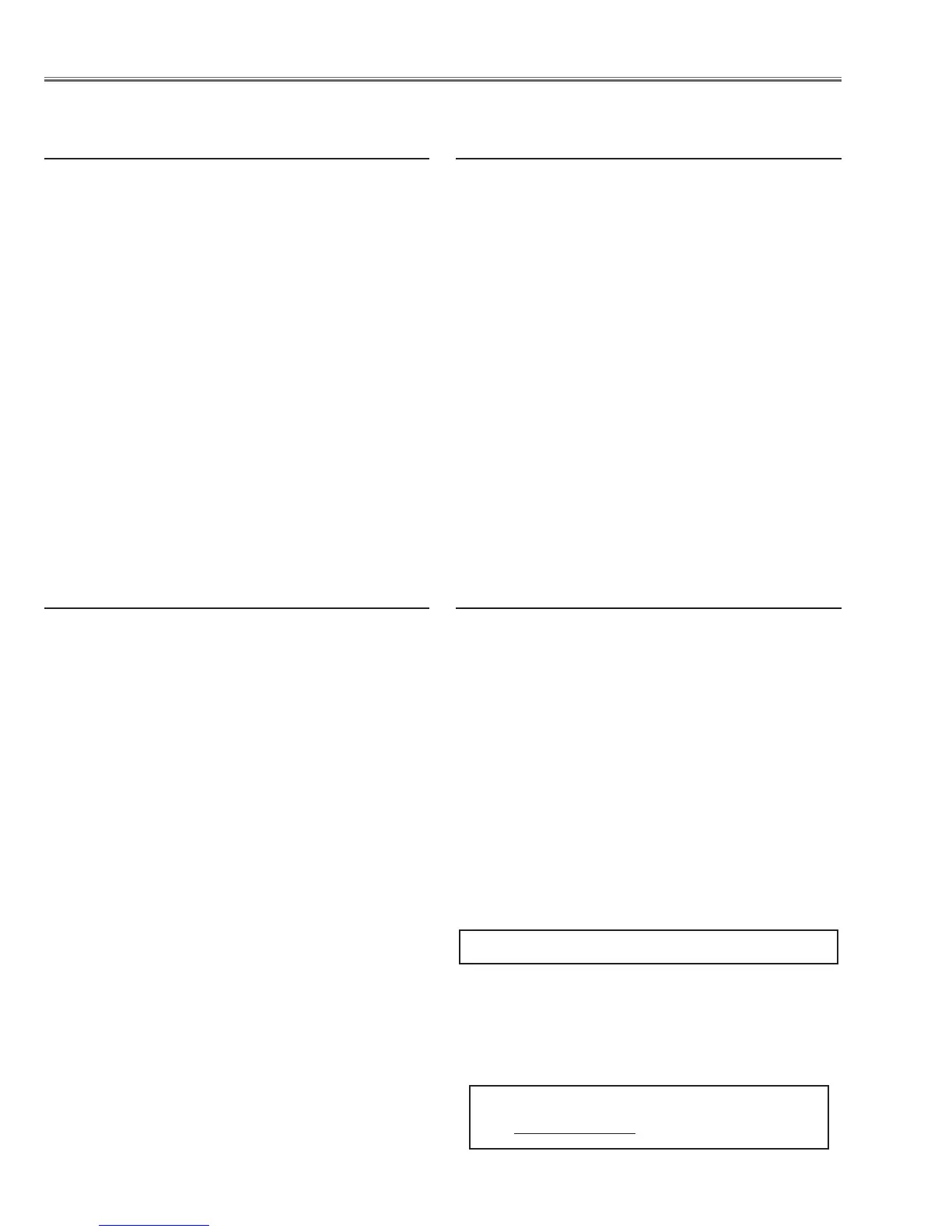Electrical Adjustments
-58-
Input mode Component_1
Image mode Pure Cinema
Input format 480p component signal
1. Receive the 50% whole-white signal.
2. Enter the service mode.
3. Select group no. “4”, item no. “7” (Blue) or “8” (Red),
and change data values respectively to make a prop-
er white balance.
Equipment luminance meter
Input mode Component_1
Image mode Pure Cinema
Input format 480p component signal
1. Receive the 100% whole-white signal.
2. Enter the service mode.
3. Select group/item no. “4 - 6” and measure the lumi-
nance on the screen with the luminance meter. It is
B for the reading of luminance meter.
4. Change the signal source to the 50% whole-white
signal.
5. Change data value to make the reading of luminance
meter to be B x 22 ±2%.
. Panel Luminance adjustment
[Pure Cinema]
⁄0 White Balance adjustment
[Pure Cinema]
Input mode Component_1
Image mode Creative Cinema
Input format 480p component signal
1. Receive the 50% whole-white signal.
2. Enter the service mode.
3. Select group no. “4”, item no. “7” (Blue) or “8” (Red),
and change data values respectively to make a prop-
er white balance.
Equipment luminance meter
Input mode Component_1
Image mode Creative Cinema
Input format 480p component signal
1. Receive the 100% whole-white signal.
2. Enter the service mode.
3. Select group/item no. “4 - 6” and measure the lumi-
nance on the screen with the luminance meter. It is
B for the reading of luminance meter.
4. Change the signal source to the 50% whole-white
signal.
5. Change data value to make the reading of luminance
meter to be B x 22 ±2%.
⁄1 Panel Luminance adjustment
[Creative Cinema]
⁄2 White Balance adjustment
[Creative Cinema]
If you find the color shading on the screen, please
adjust the white uniformity by using the proper comput-
er and “Color Shading Correction” software supplied
separately. The software can be ordered as follows;
COLOR SHADING CORRECTION ver.. 4.00
Service Parts No.
645 075 9611
Note on WHITE UNIFORMITY Adjustment
