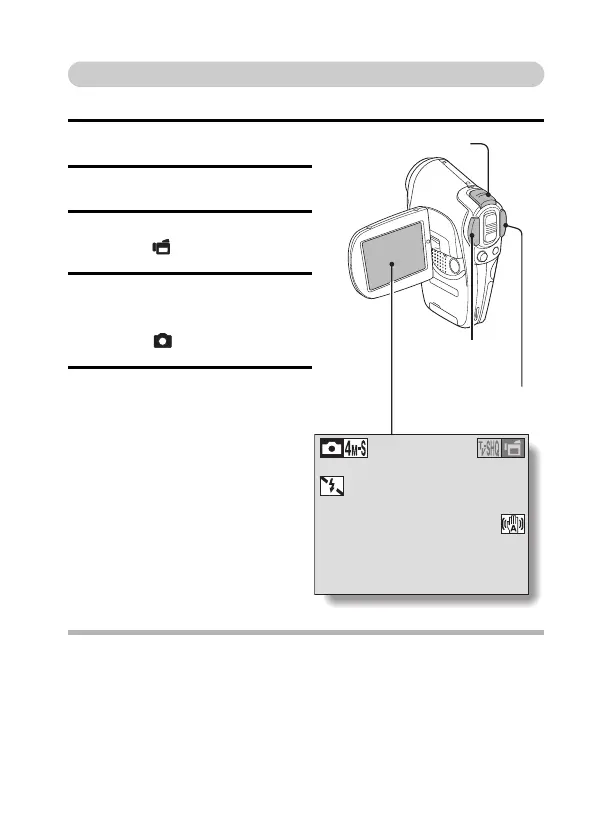English 34
Shoot a still image while recording a video clip
You can capture a still image while recording a video clip.
1 Turn on the camera (page 22).
2 Set the main switch to REC.
3 Press the video clip recording
button [ ].
4 When you see a scene you’d
like to capture as a still image,
press the still image shooting
button [ ].
5 End the recording.
h Press the video clip recording
button to stop recording.
CAUTION
i When shooting a still image while recording a video clip, the flash does not
operate.
i When shooting a still image while recording a video clip, the display briefly
pauses, and then returns to the video clip display after the still image is
captured.
i If the still image resolution is set to J or N, it automatically changes to
L and the image is captured.
00:00:25
Main switch
Video clip recording
button
Still image
shooting button
