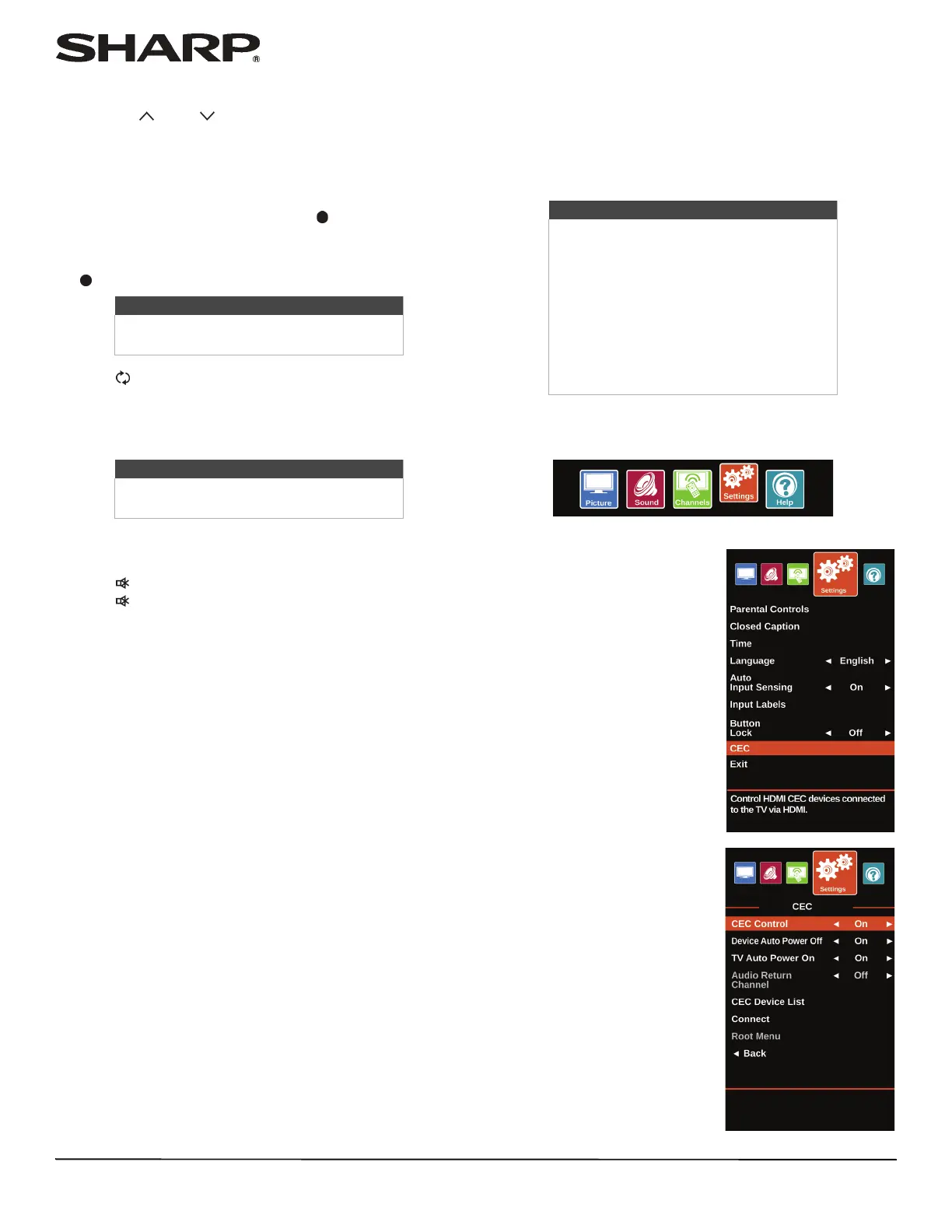38
LC-32LB370U/LC-50LB370U Sharp 32"/50" LED TV
Selecting a channel
• Press CH or CH to go to the next or previous channel
on the memorized channel list.
• Press the number buttons to enter the channel number you
want, then wait for the channel to change or press ENTER
to immediately change the channel.
• To select a digital sub-channel, press the number buttons to
enter the main digital channel, press (sub-channel), then
press the number button for the sub-channel. Wait for the
channel to change, or press ENTER to immediately change
the channel. For example, to tune to channel 5.1, press 5,
(sub-channel), then 1.
• Press
FLASHBACK to go to the last viewed channel.
• Press FAVORITE to open the favorite channel list, press
S
or
T
to highlight a channel, then press ENTER. For
information about setting up a favorite channel list, see
“Setting up a favorite channel list” on page 50.
Adjusting the volume
• Press VOL+ or VOL– to increase or decrease the volume.
• Press
MUTE to turn off the sound.
Press
MUTE again to turn the sound back on.
Viewing channel information
• Press INFO
*
to view an information banner. The
information banner shows the current program information
such as channel number, video input source, and
resolution.
• Digital channel information—Displays the channel
number, station name, channel label, broadcast program
name, TV rating, signal type, audio information,
resolution, current time, signal strength, day of the week,
date and current program start and end times, if provided
by the broadcaster.
• Analog channel information—Displays channel number,
channel label, signal type, audio information, day of the
week, date, and resolution, if provided by the broadcaster.
Using CEC Control
CEC Control lets you control HDMI CEC-compatible devices
connected to the HDMI jacks on your TV using the remote
control that came with your TV. To use CEC Control, you must
set the CEC Control setting on the Settings · CEC menu to On.
Turning CEC Control on or off
1 Press MENU.
2 Press
W
or
X
to highlight
Settings, then press ENTER.
3 Press
S
or
T
to highlight CEC,
then press ENTER.
Note
Button presses must be within three
seconds of each other.
Note
If a list has more than one page, press
S
or
T
to scroll through the pages.
Notes
• HDMI cables must be used to connect
HDMI CEC-compatible devices to your
TV.
• The connected device’s HDMI CEC
feature must be turned on.
• If you connect an HDMI device that is
not HDMI CEC-compatible, all of the
CEC features do not work.
• Depending on the connected HDMI
device, the CEC feature may not work.