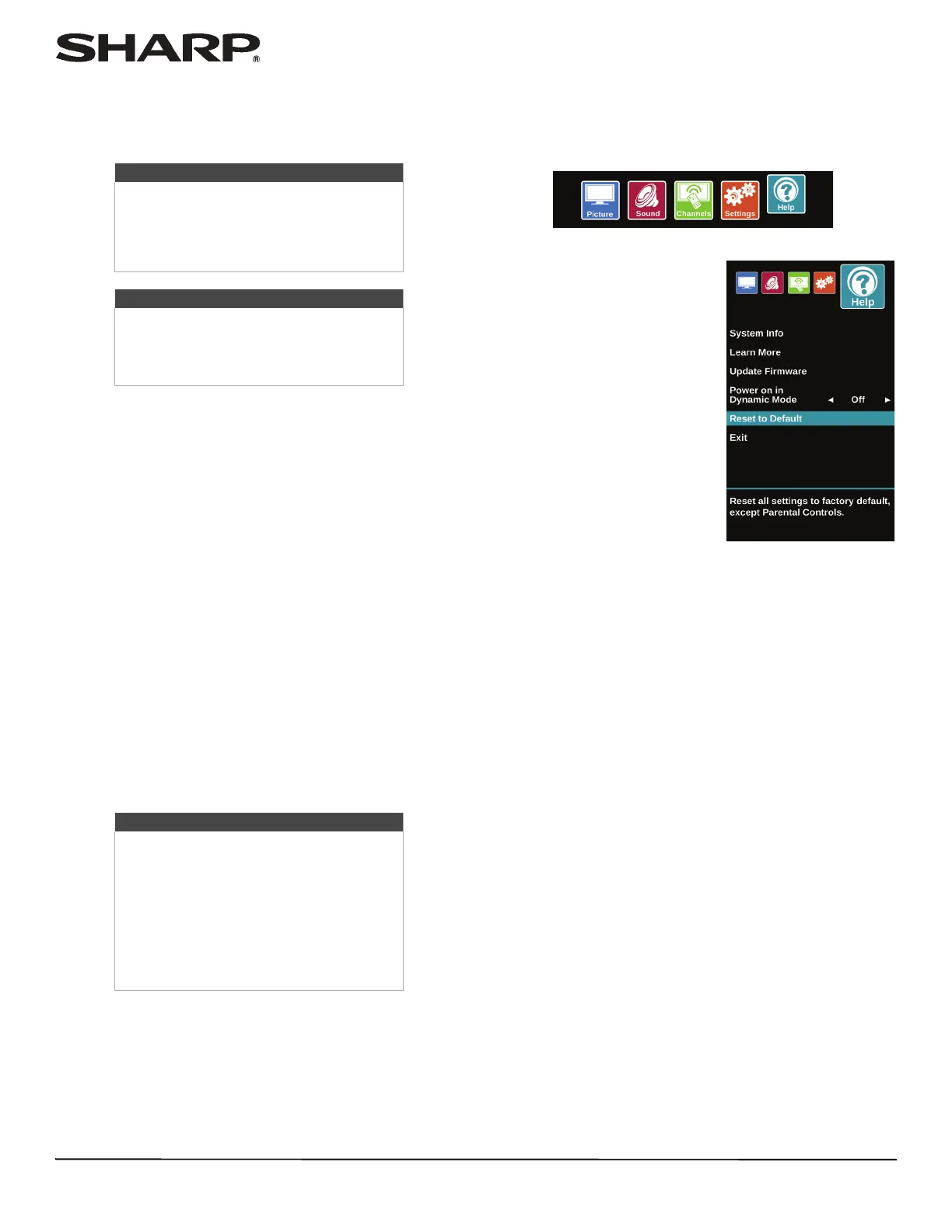64
LC-32LB370U/LC-50LB370U Sharp 32"/50" LED TV
Updating the TV firmware
If your TV is behaving oddly and you have tried all the solutions
in the troubleshooting pages, you may need to update the TV
firmware.
1 On the Help menu, select System Info, then write down
your model, revision, and firmware information. See
“Viewing system information” on page 63.
2 Go to http://www.sharpusa.com.
3 Click Support, then under Consumer, click Product
Support.
4 Enter LC-32LB370U or LC-50LB370U, then press ENTER.
5 Look for your model number. If a firmware update is
available, click Download.
6 Download the firmware update and copy it to a USB flash
drive.
7 Plug the USB flash drive into the USB port on the side of
your TV. A message asks if you want to update the firmware.
8 Highlight Ye s , then press ENTER.
9 Follow the on-screen instructios to install the update. Do
not turn off your TV until the update is complete.
10 When the update is complete, unplug the USB flash drive,
then press ENTER. Your TV turns off then on to complete
the update.
11 If the channel list has been deleted, you need to scan for
channels. For more information, see “Automatically
scanning for channels” on page 48.
Restoring settings to the defaults
When you restore default settings, all the settings you have
customized (except parental controls) are reset.
1 Press MENU.
2 Press
W
or
X
to highlight HELP,
then press ENTER.
3 Press
S
or
T
to highlight Reset to Default. A message asks
if you want to reset all TV settings to the default settings.
4 Press
S
or
T
to select OK (to reset) or Cancel (to not reset),
then press ENTER.
If you select OK, your TV restarts and the Easy Setup wizard
opens.
5 Go through the Easy Setup wizard. For more information,
see “Turning on your TV for the first time” on page 34.
Cautions
• Make sure that you have tried all other
solutions before you upgrade the
firmware.
• While the firmware is updating, do not
turn off your TV.
Note
To update the TV firmware, you need a:
• Computer with an available USB port
• High-speed Internet connection
•USB flash drive
Note
• If you see a message that says the
firmware file is incorrect, make sure
that you have downloaded the correct
file for your model.
• If you see a message that says the
update failed or the TV screen is blank
and the power LED is blinking red
then blue, turn off your TV, turn it back
on, then run the upgrade again.