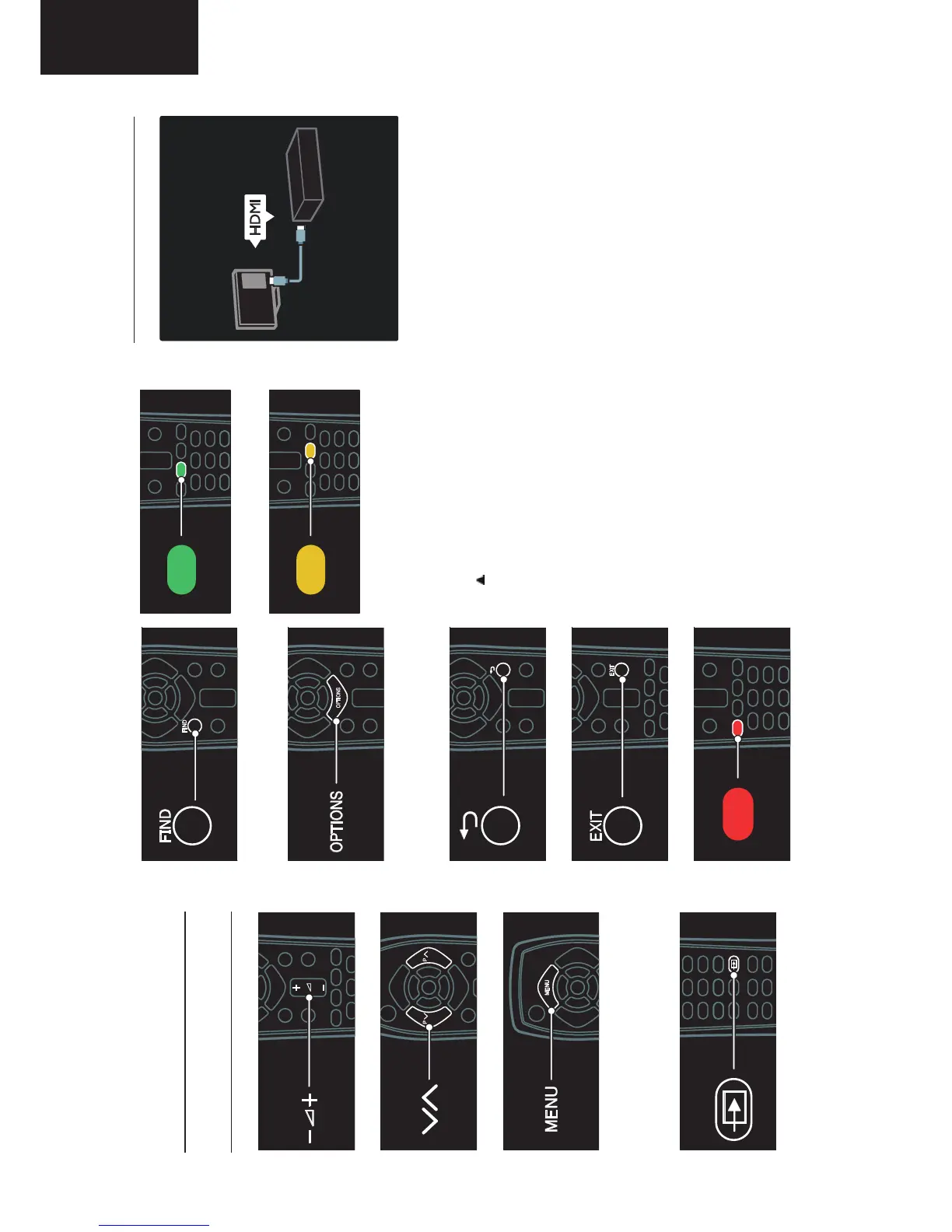16
LC-32LE63x
LC-40LE63x
LC-46LE63x
To select a green menu option or to access
energy efficient settings.
To select a yellow menu option or to access
the electronic user manual.
Read more about the remote control in Use
your TV > Controls > Remote control
(Page 10).
Alternatively, look at the index in Search
for...
Press
to select the next TV tour.
Connect devices
For the best picture and sound quality,
connect a DVD, Blu-ray disc player, or game
console through HDMI (TM).
To watch a device, add it to the TV menu.
1. Press MENU > [Add your devices].
2. Follow the onscreen instructions.
Note: If you are prompted to select the TV
connection, select the connector that this
device uses. See Connect your TV >
Connect devices (Page 33) for information
on connection.
If a Link operation or HDMI-Consumer
Electronic Control (HDMI-CEC) compliant
device is connected to the TV, it is
automatically added to the TV menu when
both devices are switched on.
To watch a connected device
1. Press MENU.
2. Select the newly added device icon.
1 Get started
TV tour
Remote control
To adjust the volume.
To switch TV channels.
To open or close the Menu.
In the Menu, access connected devices,
picture and sound settings, and other useful
features.
To open or close the Source menu.
In the Source menu, access connected
devices.
To open or close the Find menu.
In the Find menu, access the channel list.
To open or close the Options menu.
Options menus offer convenient settings for
TV channels or programmes.
To return to the previous menu page.
To exit from a menu or function.
To select a red menu option or watch TV
demonstration clips.
Operation Manual (Continued)