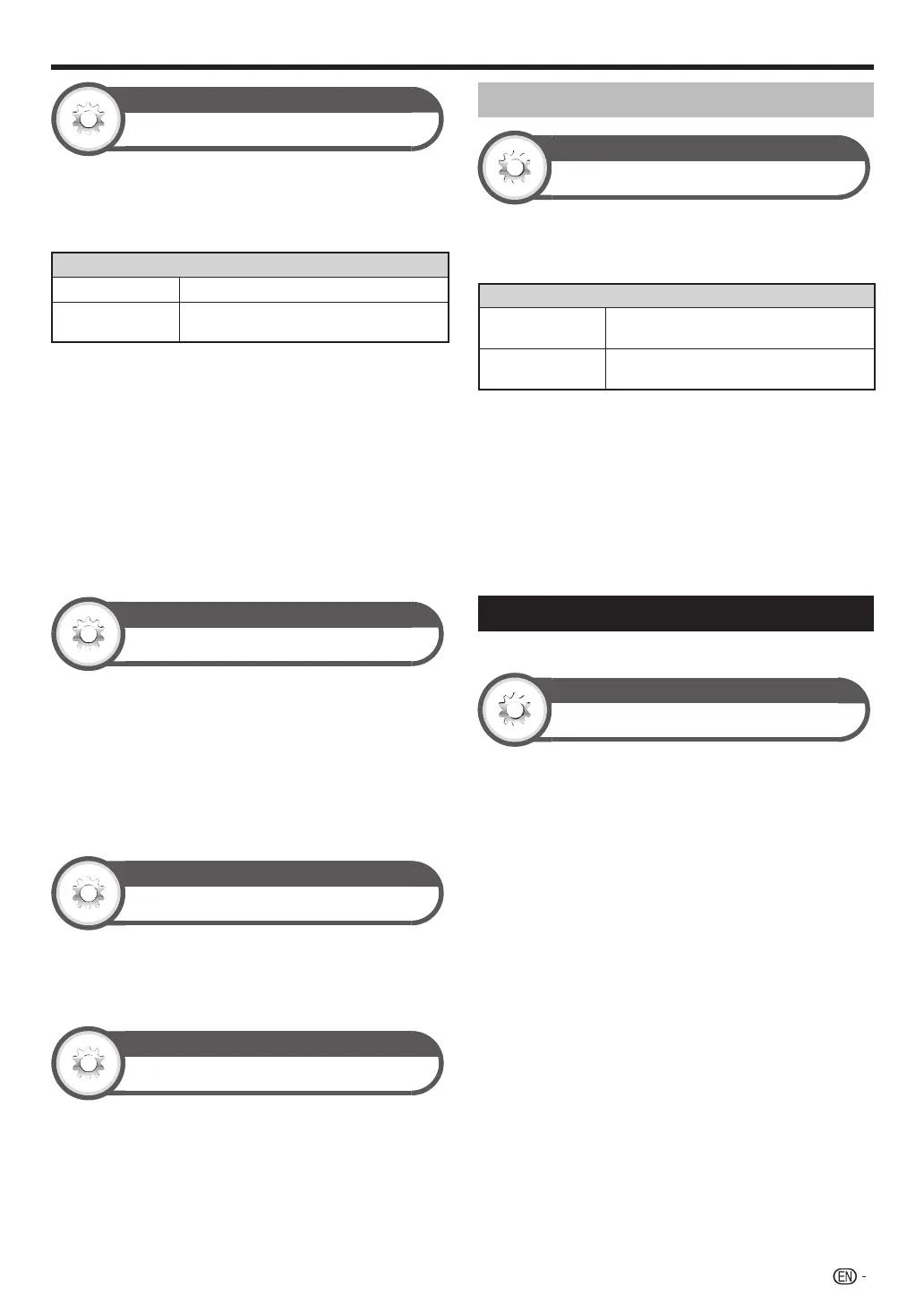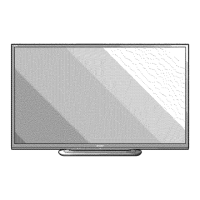51
Option
Headphone out setting
You can select the headphone/speaker audio output
when using the headphones.
Go to “HOME” > “TV Menu” > “Setup” > “Option”
> “Terminal setting” > “Headphone out setting”.
Item
Headphone
Audio output from headphones only.
Dual
Audio output from headphones and
speakers.
NOTE
• This function does not work when “Change audio output
device” (Page 35) is set to “By AQUOS audio SP” or
“Headphone/Audio out select” is set to “Audio out”.
• Regarding the volume adjustment when “Dual” is set:
− Adjust the speaker volume with the Y +/– on the
remote control unit.
− Adjust the headphone volume with the Y +/– on the
TV.
− The headphone volume is not muted even by pressing
e (Mute) on the remote control unit.
• When not using the headphones:
− Audio outputs from the speakers regardless of the
settings.
Option
Colour system (ATV only)
You can change the colour system to one that is
compatible with the image on the screen.
Go to “HOME” > “TV Menu” > “Setup” > “Option”
> “Colour system”.
NOTE
• The factory preset value is “Auto”.
• If “Auto” is selected, the colour system for each channel is
automatically set. If an image does not display clearly, select
another colour system (e.g., “PAL”, “SECAM”).
Option
Channel selecting effect
This function shows a screen effect when choosing or
changing channels.
Go to “HOME” > “TV Menu” > “Setup” > “Option”
> “Screen effect” > “Channel selecting effect”.
Option
Programme title display (DTV only)
This function allows you to display programme
information such as the title and airtime by tuning a
channel.
Go to “HOME” > “TV Menu” > “Setup” > “Option”
> “Screen effect” > “Programme title display”.
NOTE
• This function is available only when the DTV mode is selected.
Adjusting image position
Option
Position
For adjusting a picture’s horizontal and vertical position.
Go to “HOME” > “TV Menu” > “Setup” > “Option”
> “Screen effect” > “Position”.
Item
H-Pos.
Centres the image by moving it to the left
or right.
V-Pos.
Centres the image by moving it up or
down.
NOTE
• For resetting all adjustment items to the factory preset values,
press a/b to select “Reset”, and then press ?.
• Adjustments are stored separately for each input source.
• Depending on the input signal type, “Wide mode” setting or
“Video mode” for the Multimedia mode, a position setting
may not be available.
• Images may not be displayed properly depending on the
settings and/or signals.
• This function is available for 3D images converted from 2D
images or normal 2D images.
Additional features
LC-70/60LE960X only
Option
Illumination
This function makes the LED on the front of TV
illuminated in several ways.
Go to “HOME” > “TV Menu” > “Setup” >
“Option” > “Illumination”.
Useful viewing functions
LC80LE960X_EN_book.indb 51LC80LE960X_EN_book.indb 51 4/4/2014 1:08:20 PM4/4/2014 1:08:20 PM