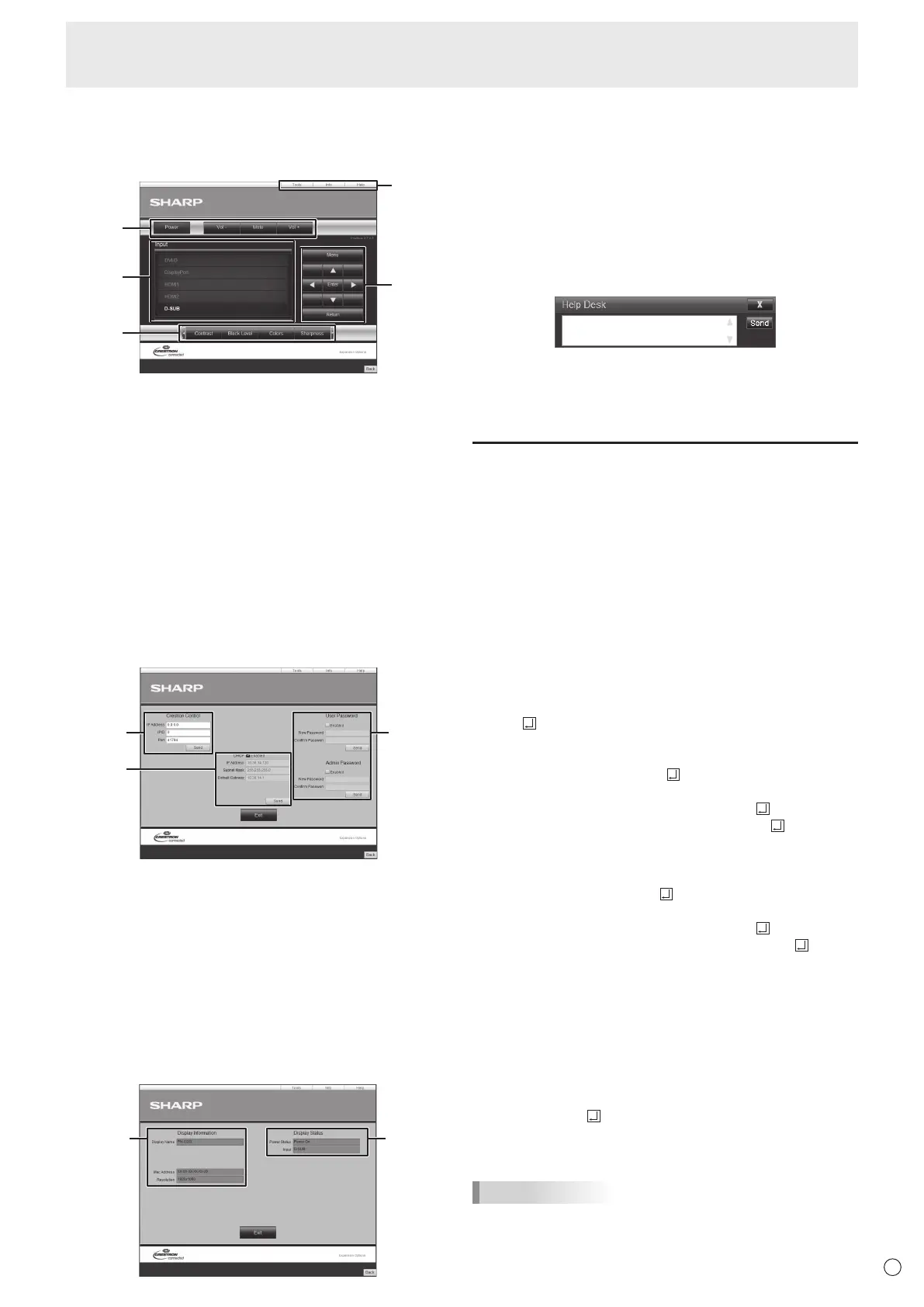55
E
Controlling the Monitor with a computer (LAN)
[Advanced operation]
Command-based control
You can control the monitor using RS-232C commands
(see page 39) via terminal software and other appropriate
applications.
In order to use this function, enable a connection to the
monitor through the web browser.
Read the manual for the terminal software for detailed
instructions.
(1) Connect the computer to the monitor.
1. Specify the IP address and data port number and
connect the computer to the monitor.
When connection has been established successfully,
[
Login:] is returned as response.
2. Send the user name set in the SECURITY settings.
(See page 51.)
• Send [User name] + [
].
• If the user name is not set or if USE FOR Telnet
CONNECTION is set to OFF, send [
].
• When the transmission is successful, [
Password:]
is returned as response.
3. Send the password set in the SECURITY settings. (See
page 51.)
• Send [Password] + [
].
• If the password is not set or if USE FOR Telnet
CONNECTION is set to OFF, send [
].
• When the transmission is successful, [OK
] is
returned as response.
(2) Send commands to control the monitor.
• The commands used are the same as those for RS-
232C. Refer to the communication procedure (see
page 35) for operation.
• Usable commands are provided in the RS-232C
command table. (See page 39.)
(3) Disconnect the connection with the monitor and
quit the function.
1. Send [BYE ].
When the transmission is successful, [goodbye] is
returned and the connection is disconnected.
TIPS
• Connection is automatically disconnected when the
time specied in AUTO LOGOUT TIME elapses over a
no-communication period.
n
Crestron Connected
Display the Crestron Connected control menu.
Control Menu
3
4
2
1
1. Operate below functions.
• Power…….. Turn the power ON/OFF.
• Mute………. Turns off the volume temporarily.
• Vol-/Vol+...... Adjust the volume of the sound.
2. Change the input mode.
3. Operate below functions.
• Contrast…... Adjusts the contrast.
• Black Level.. Adjusts the brightness.
• Colors.......... Adjusts the color intensity.
• Sharpness... Adjusts the sharpness.
4. Operate the menu screen for the monitor.
5. Switches the pages to tools, information, help tab.
Tools
1. Settings for the Crestron Control.
2. Setting for monitor network.
• DHCP
• IP Address
• Subnet Mask
• Default Gateway
3. Security Setting.
Sets the password for the user and administrators rights on
Control Menu.
Info
1 2
1. Display below information.
• Display Name
• Mac Address
• Resolution
2. Display below status.
• Power Status
• Input
Help
Sends or receives messages to the administrators who uses
“Crestron Connected”.