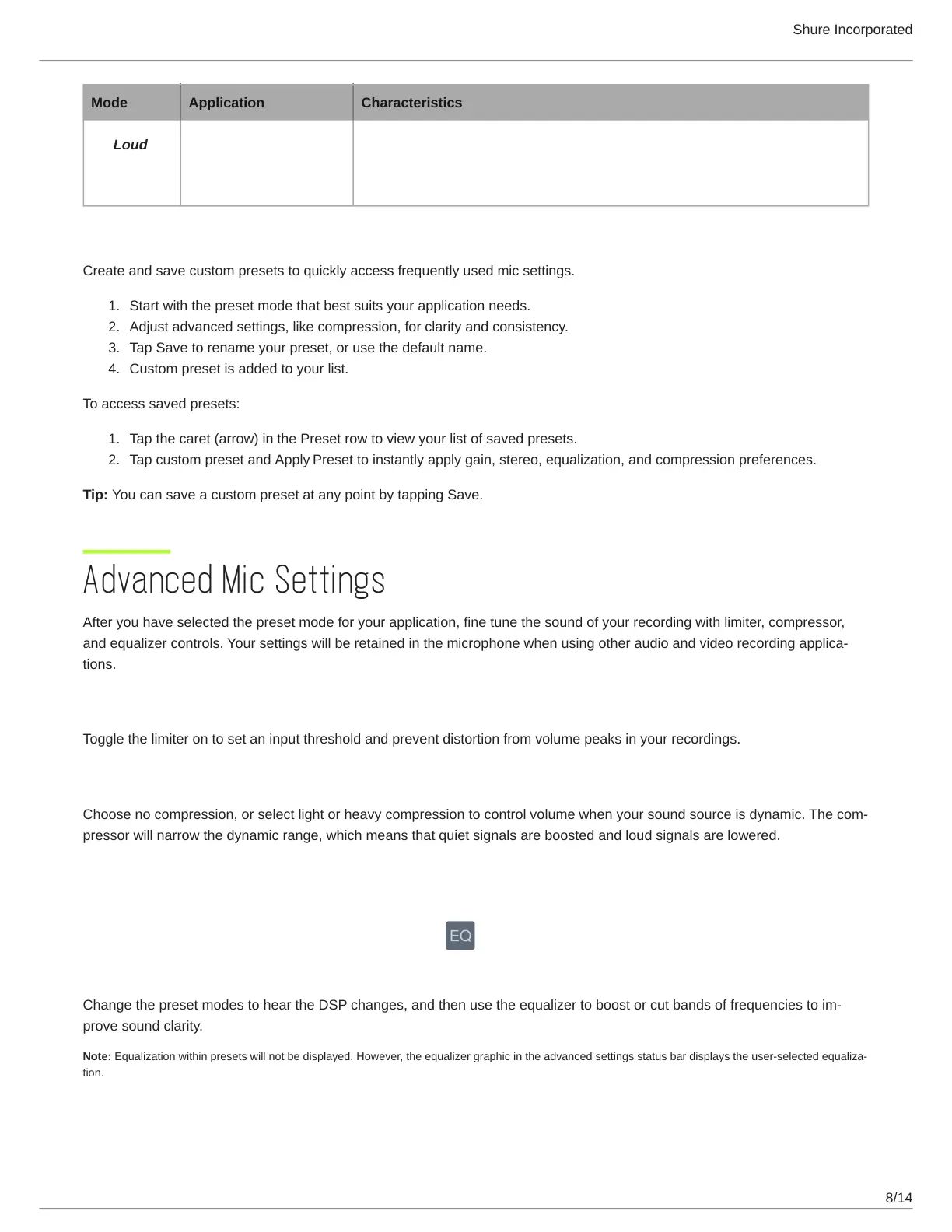Shure Incorporated
8/14
1.
2.
3.
4.
1.
2.
Mode Application Characteristics
Loud
Custom Presets
Create and save custom presets to quickly access frequently used mic settings.
Start with the preset mode that best suits your application needs.
Adjust advanced settings, like compression, for clarity and consistency.
Tap Save to rename your preset, or use the default name.
Custom preset is added to your list.
To access saved presets:
Tap the caret (arrow) in the Preset row to view your list of saved presets.
Tap custom preset and Apply Preset to instantly apply gain, stereo, equalization, and compression preferences.
Tip: You can save a custom preset at any point by tapping Save.
Advanced Mic Settings
After you have selected the preset mode for your application, fine tune the sound of your recording with limiter, compressor,
andequalizercontrols.Yoursettingswillberetainedinthemicrophonewhenusingotheraudioandvideorecordingapplica
tions.
Limiter
Toggle the limiter on to set an input threshold and prevent distortion from volume peaks in your recordings.
Compressor
Choosenocompression,orselectlightorheavycompressiontocontrolvolumewhenyoursoundsourceisdynamic.Thecom
pressor will narrow the dynamic range, which means that quiet signals are boosted and loud signals are lowered.
Equalizer
ChangethepresetmodestoheartheDSPchanges,andthenusetheequalizertoboostorcutbandsoffrequenciestoim
prove sound clarity.
Note:Equalizationwithinpresetswillnotbedisplayed.However,theequalizergraphicintheadvancedsettingsstatusbardisplaystheuserselectedequaliza
tion.