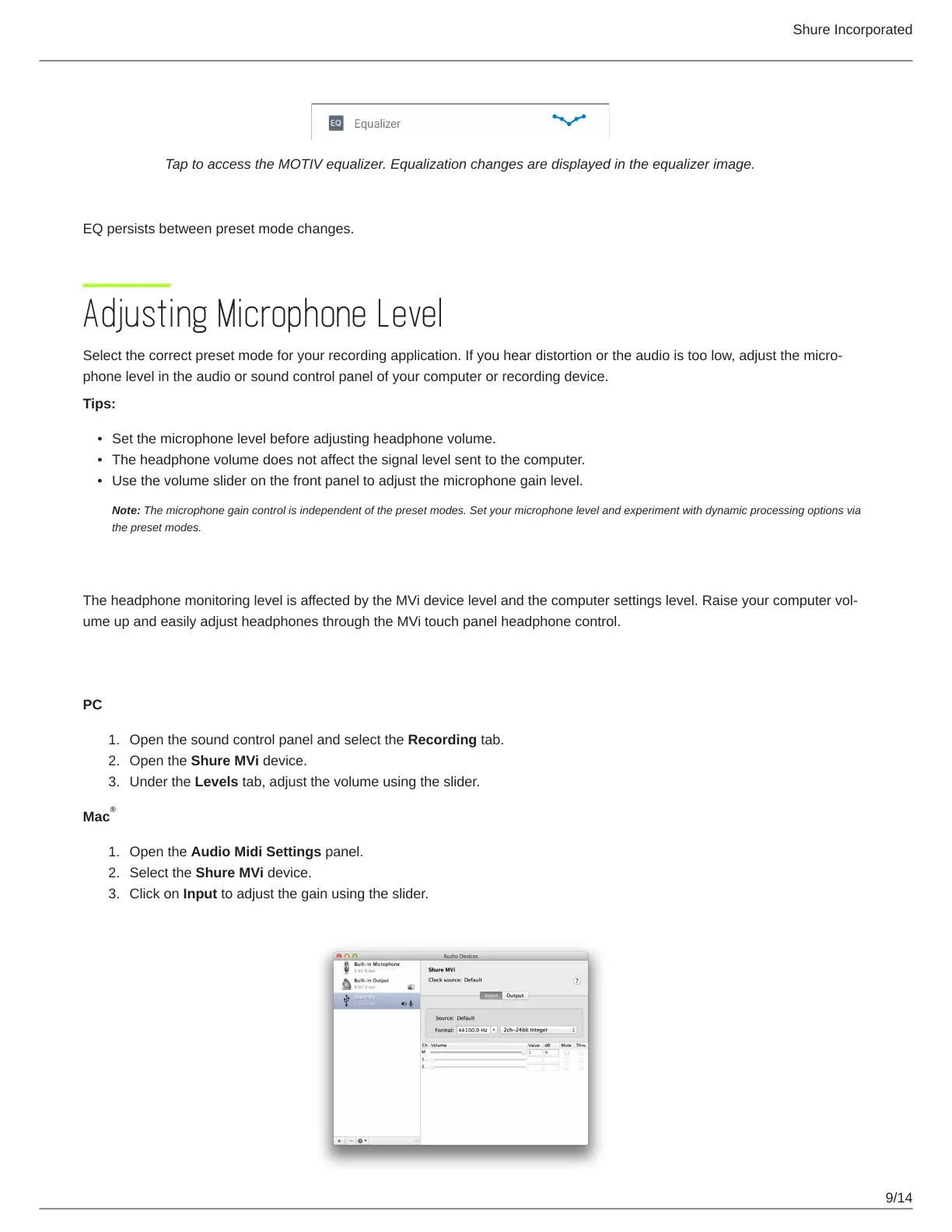Shure Incorporated
9/14
•
•
•
1.
2.
3.
1.
2.
3.
Tap to access the MOTIV equalizer. Equalization changes are displayed in the equalizer image.
EQ persists between preset mode changes.
Adjusting Microphone Level
Selectthecorrectpresetmodeforyourrecordingapplication.Ifyouheardistortionortheaudioistoolow,adjustthemicro
phone level in the audio or sound control panel of your computer or recording device.
Tips:
Set the microphone level before adjusting headphone volume.
The headphone volume does not affect the signal level sent to the computer.
Use the volume slider on the front panel to adjust the microphone gain level.
Note: The microphone gain control is independent of the preset modes. Set your microphone level and experiment with dynamic processing options via
the preset modes.
Adjusting Headphone Level
TheheadphonemonitoringlevelisaffectedbytheMVidevicelevelandthecomputersettingslevel.Raiseyourcomputervol
ume up and easily adjust headphones through the MVi touch panel headphone control.
Accessing the Control Panel
PC
Open the sound control panel and select the Recording tab.
Open the Shure MVi device.
Under the Levels tab, adjust the volume using the slider.
Mac
Open the Audio Midi Settings panel.
Select the Shure MVi device.
Click on Input to adjust the gain using the slider.
®
