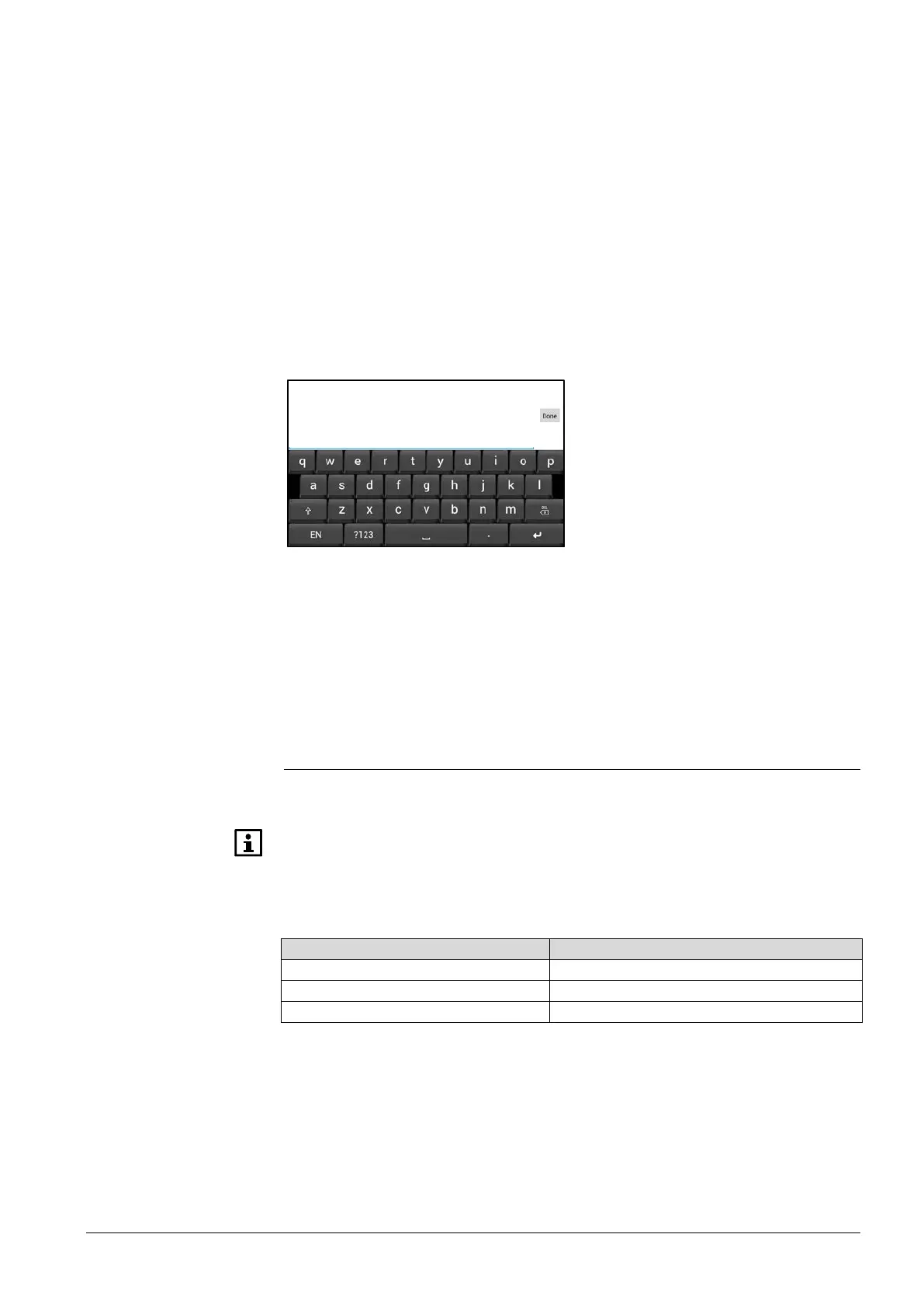19/30
Siemens Climatix touch
panel A6V10445442_en--_a
Building Technologies Operating the Climatix touch panel 2015-06-30
The fields “Max” and “Min” on a numeric keypad indicate the value limits. The
Climatix touch panel rejects any entry with a value outside the limits without a
notification.
The value limits are set in the configuration software.
1. Touch the desired operating element on the screen. The ASCII keyboard or
numeric keypad opens.
2. Press ENTER to confirm your entries, or cancel them with ESC. If the numeric
keypad is not closed, check if your entry is outside the value limits.
5.2.2 System keyboard
The system keyboard appears when you enter input or configure touch panel
settings. When commissioning a project, the system keyboard also appears if no
customized keyboard is enabled for the desired operating element.
• Use the Shift key (↑) to enter upper-case letters.
• Press ?123 to switch to numbers and special characters.
• Press EN to switch input language between English and Chinese.
• Press Done to confirm your entries.
5.3 Upgrade firmware
The firmware of the Climatix touch panel is upgraded by using an SD card or a
USB stick.
Climatix touch panel is delivered with latest firmware version, uploaded in the
Siemens factory. Proceed with following instructions only if required by Siemens
representative.
The following table lists the upgrade file names for each type of the touch panel.
To create an upgrade image on an SD card or a USB stick:
1. Contact Siemens regional company to get an upgrade file (.raw) for your
touch panel firmware.
2. Format the SD card or USB stick as FAT32 format.
numeric value
