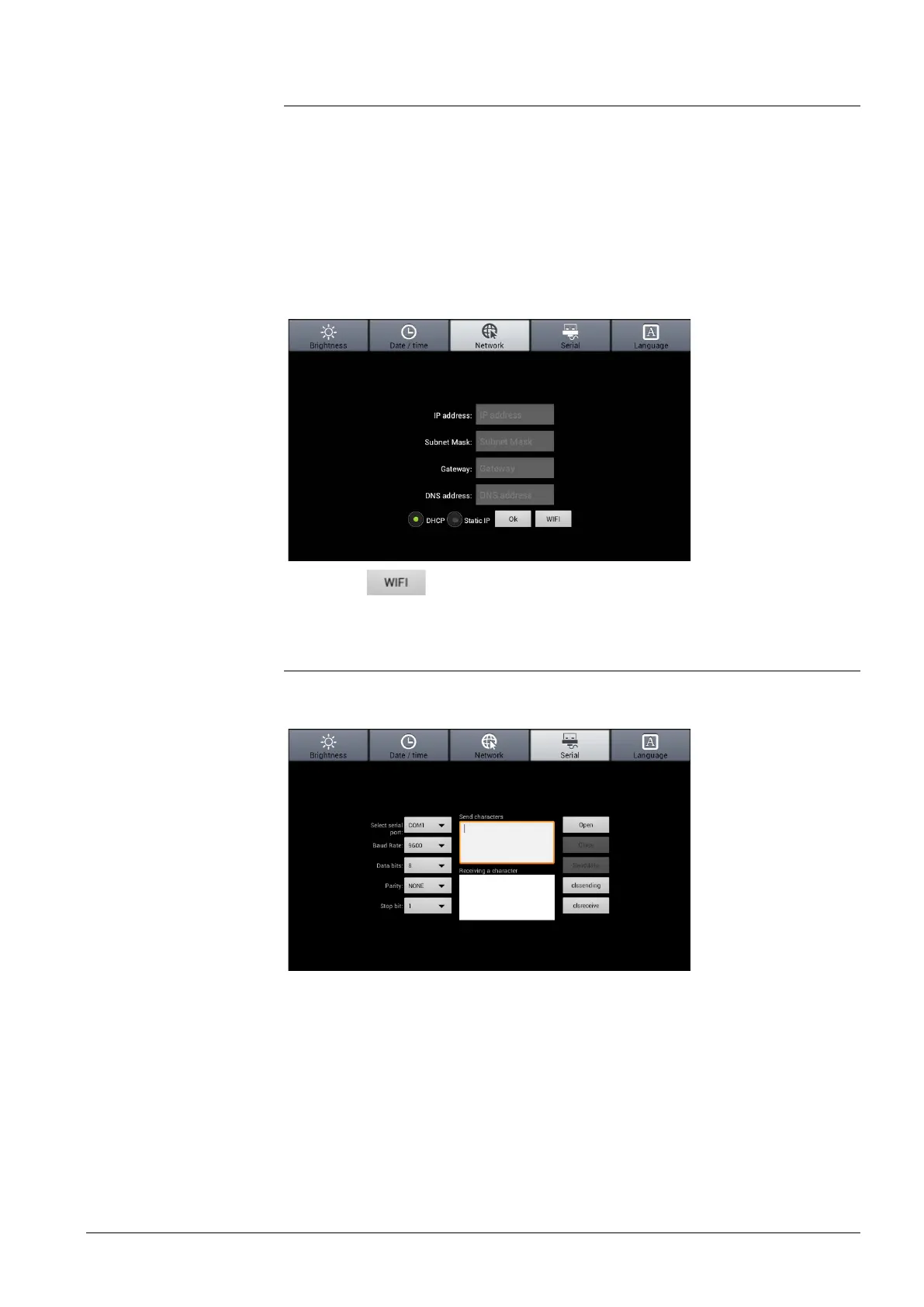23/30
Siemens Climatix touch
panel A6V10445442_en--_a
Building Technologies Configuring the Climatix touch panel 2015-06-30
6.3 Configure the Network
To configure the network setting of the Climatix touch panel:
1. Press Network.
2. Choose either automatic address assignment via DHCP, or a Static IP for the
Climatix touch panel.
• If DHCP is chosen, the Climatix touch panel obtains an automatic IP
from a DHCP server on the Ethernet.
• If Static IP is chosen, enter valid values in the IP address, Subnet
Mask, Gateway, and DNS address text box.
3. Press Ok to confirm.
The button is not functional in the current release.
6.4 Test the serial ports
To test the serial ports:
1. Press Serial.
2. Connect the desired serial port (for example, COM1) on the Climatix touch
panel to a PC with serial port monitor software running.
3. Configure the parameters in both HMI setting and the monitor software as the
same. Below is an example of the parameter settings:
• Select serial port: COM1
• Baud rate: 9600
• Data bits: 8
• Parity: None
• Stop bit: 1
