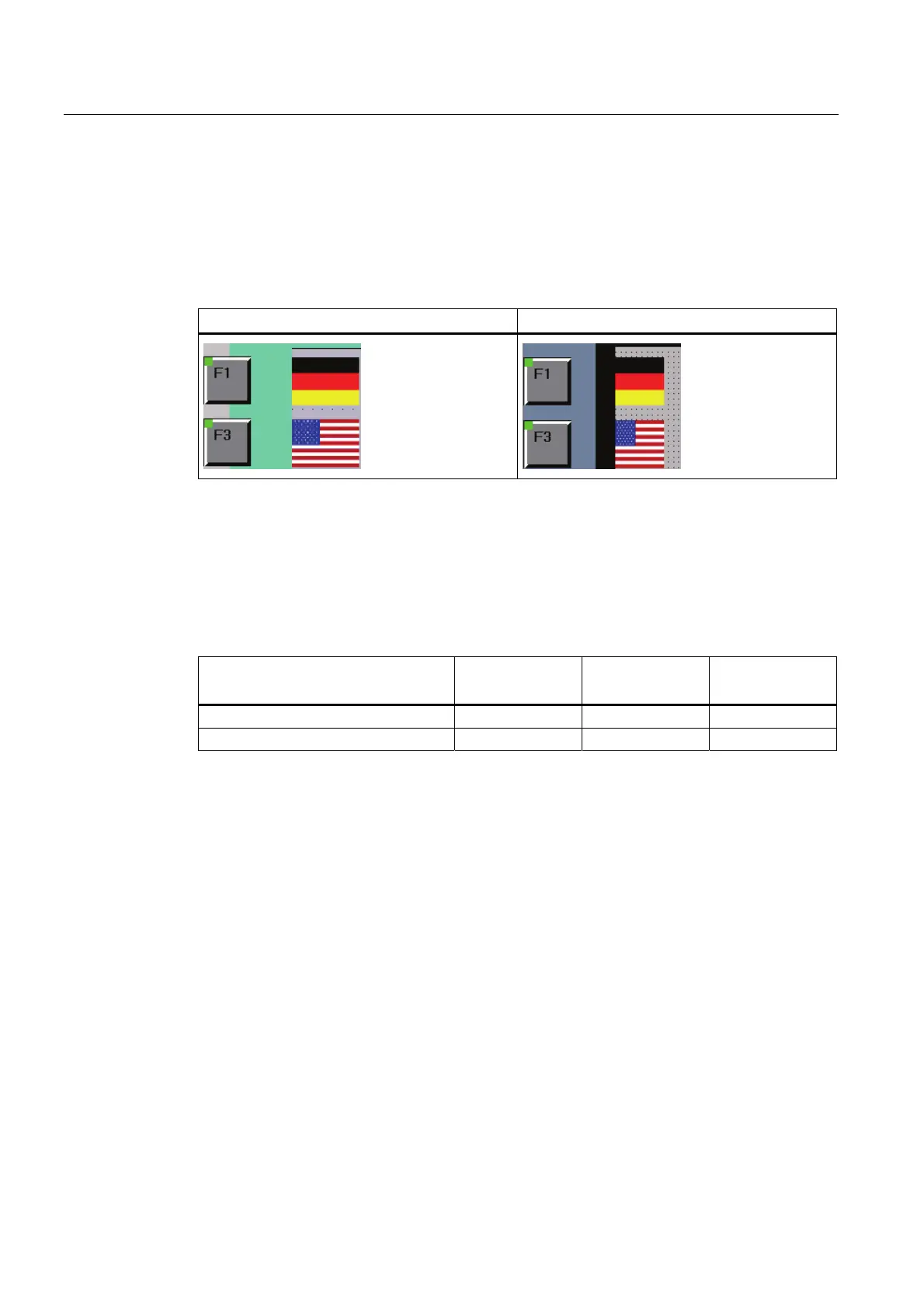Migrating a project
3.3 Switching screen from 4:3 to Widescreen
Migration Guide Comfort Panels
34 Getting Started, 03/2011, A5E03478626-01
3.3.8 Migrating pictograms with key HMI devices
If you have configured pictograms to function keys of a previous key device, the pictograms
are displayed as squares after the changeover. The square format ensures a uniform
representation. In addition, the pictograms are not distorted in case of later device
changeovers.
Before changing the HMI device (OP 177) After changing the HMI device (KP700 Comfort)
Restore original format
You can the restore the original format at a central point in WinCC for all the screens of an
HMI device.
The following table shows the size and the aspect ratio of the pictograms for the predecessor
devices:
HMI device OP 77B OP 177B
OP 277
MP 277 8" Key
MP 277 10" Key
Pictogram size (W x H) in pixels 23 x 16 53 x 38 80 x 58
Aspect ratio (width to height) 1.43:1 1.39:1 1.38:1
Also take into account the display resolution of the Comfort HMI devices when calculating
the aspect ratio. The maximum is a width of 99 pixels. An overview of the display resolutions
is available under "Overview of HMI dev
ices (Page 11)".
Proceed as follows:
1. Determine the new pictogram size using the table above and the size ratio of the display
resolution.
2. Open the "Runtime settings" of the HMI device in WinCC.
3. Select the option "User-defined pictogram size" under "Screens > Function keys".
4. Enter the calculated size ratio under "X" and "Y".
