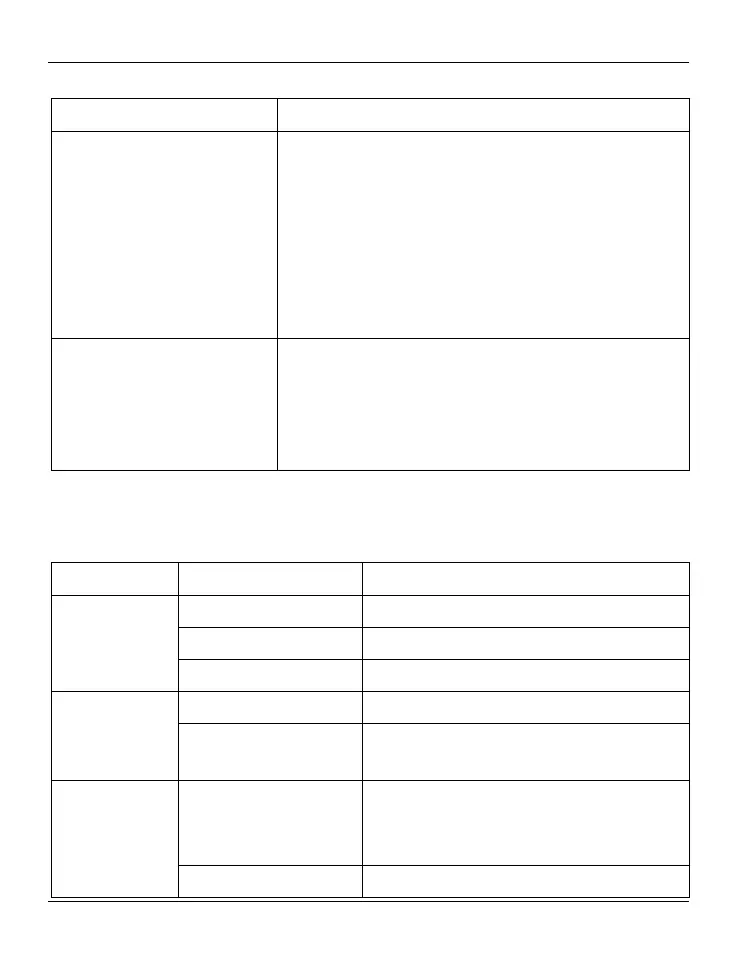SilverCrest SCW 5 A1
English - 21
Buttons
Button Function
On/Off/Mode button [2] Press and hold this button for at least 3 seconds to
switch the camcorder on or off.
Press this button several times while the camcorder is
switched on to toggle between the different operating
modes (Video, Photo, WiFi, Burst, Time-lapse, Self-
timer and Menu).
Press this button while the menu is shown to navigate
through the menu items.
Record button [9] Press this button in Video mode to start or stop
recording.
Press this button in Photo mode to take a picture.
Press this button while the menu is shown to select a
menu item.
LEDs
The status LEDs can be found on the top, bottom, front and back panels of the camcorder.
They allow you to monitor the camcorder status under the most different mounting scenarios.
LED Colour Description
Status LED [3]
Green Operation: Powering on or photo capture.
Slowly flashing green Operation: WiFi is enabled
Fast flashing green USB Mode: Camcorder powered on
Status LED
[3, 11 and 15]
Flashing red Operation: Video recording in progress
Flashing green/orange
or red
Operation: Self-timer enabled
Status LED [6]
Flashing orange
Operation: Recording video or self-timer
enabled
USB Mode: Charging battery
Off USB Mode: Battery is fully charged
