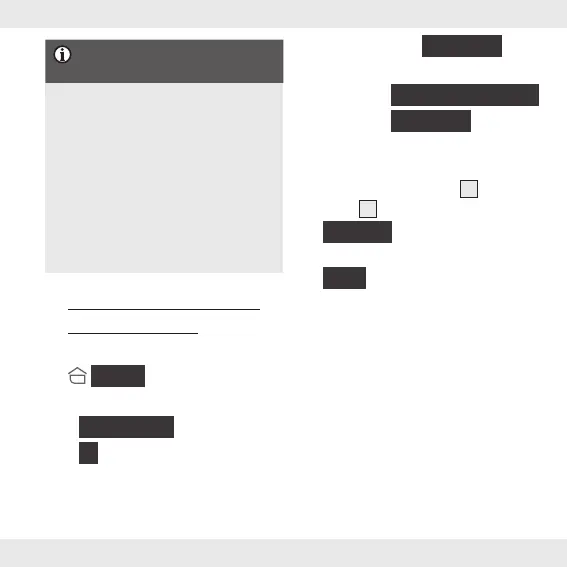31 GB/IE
Having problems with the
installation?
Various issues may cause the
installation to fail, for example:
Settings of the mobile device
Functional limitations of older
app versions
Consult the “Troubleshooting”
section of the operating
instructions (download at
www.lidl-service.com).
Pairing product and
mobile device
1. Open Lidl Home.
2.
{
Home
}
tab:
Select:
–
{
Add Device
}
or
–
{
+
}
(add further devices)
3. Select category
{
Gateway
}
.
4. Select
–iOS:
{
Gateway
}
(ZigBee)
–Android:
{
Gateway
}
Keep your mobile device close to
the Gateway while pairing.
5. Check if LEDs Status
1
and
LAN
2
light up.
6.
{
Connect
}
7. Search in progress.
8.
{
Bind
}
9. Establishing connection.