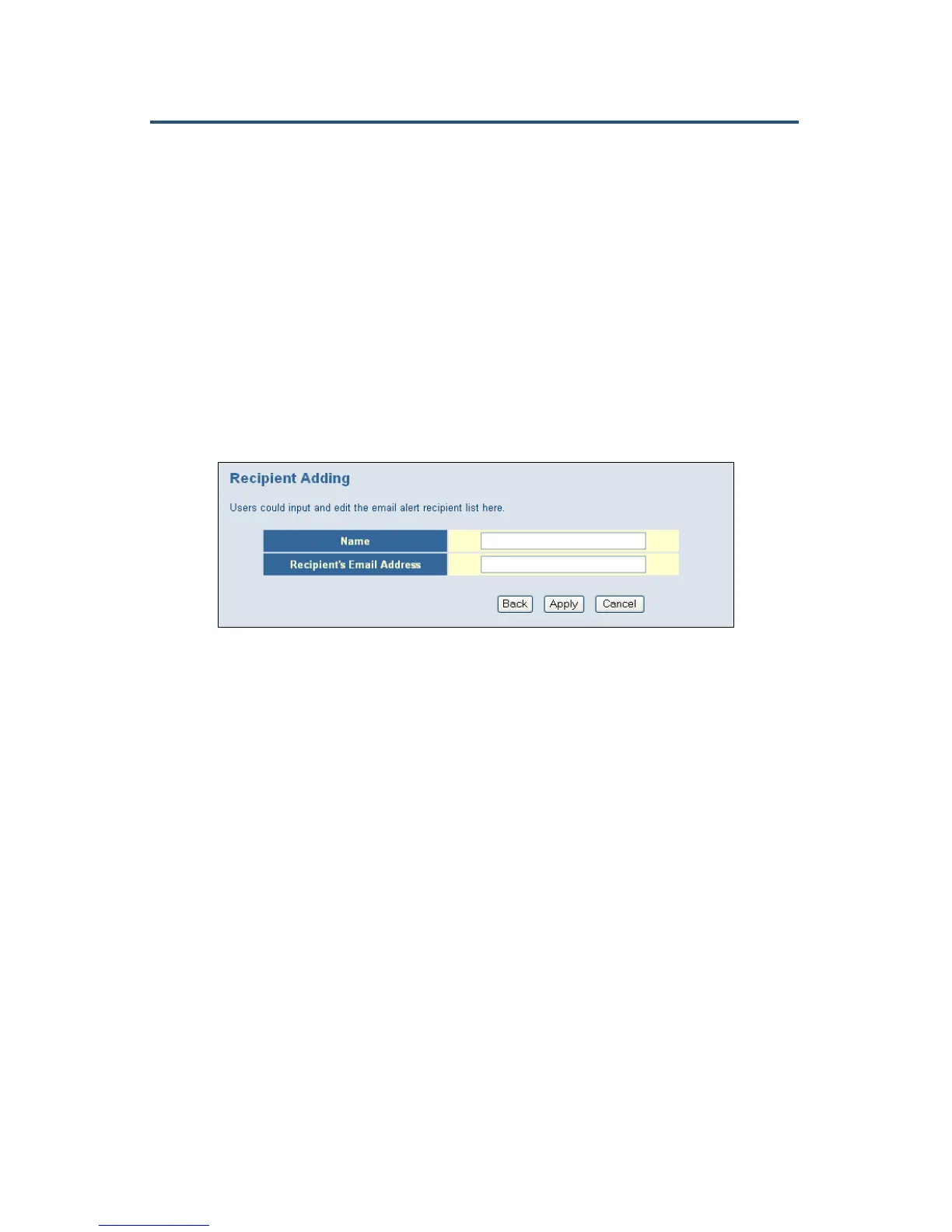錯誤! 尚未定義樣式。
71
SMC8014WN and SMC8014WN2 Wireless Cable Modem Gateway Administrator Manual
3. Under Recipient list, click Add. When the Recipient Adding menu appears (see Figure
41), enter the name of the person who will receive email notifications and the person’s
email address, and then click Apply. (Or click Back to return to the Email/Syslog Alert
menu or Cancel to cancel any selections you made.) If you clicked Apply, the email
account is added to the Recipient list on the Email/Syslog Alert menu. To send email to
additional email accounts (up to 4), repeat this step.
4. To change the settings for an email recipient, click the radio button to the left of the
recipient in the Recipient list and click the Edit button. When the Recipient Adding menu
appears, edit the settings as necessary and click Apply.
5. To delete an email recipient, click the radio button to the left of the recipient and click
Delete. No precautionary message appears before you delete the email recipient.
6. Click Apply.
Figure 41. Recipient Adding Menu
Configuring Syslog Entries
To configure the Gateway to add syslog entries when it detects intrusion attempts:
1. In the Email/Syslog Alert menu, under Syslog Server Configuration, enter the syslog
server address in the Syslog Server Address field.
2. Click Apply.
Configuring Alert Options
After configuring email notifications and/or syslog entries, use the check boxes under Alert
Options to enable email notifications and/or syslog entries.
1. To enable email notifications, check Send Email next to When intrusion is detected.
2. To enable syslog entries, check Send Syslog next to When intrusion is detected.
3. Click Apply.
