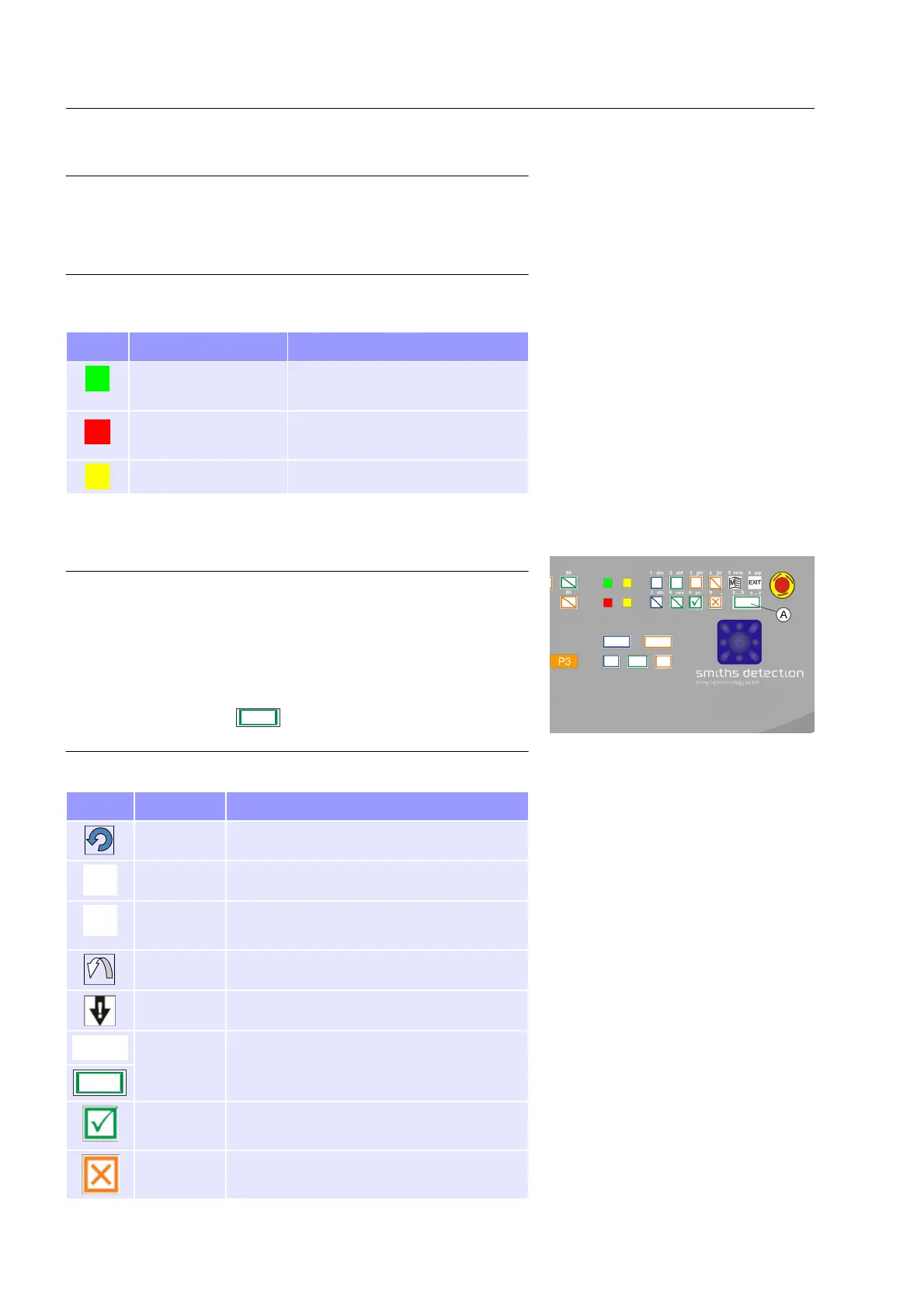Product description
Important!
The image filtering keys are disabled at the local station
for operator's use when the eqo system is equipped with
a remote station.
Indicator panel
Symbol Name Description
Operating indicator Indicates that the keyboard is
provided with power.
Wait indicator Indicates that the system is not
ready.
N/A Not enabled in this version
Function key panel
Important!
Only when inside an input field the lower-case numbers
and letters [1 abc] ... [0 _.] written above each function
key are active. This gives the operator the ability to enter
letters and numbers. The numbers are used by default.
To switch between the entry of letters and numbers
press
Q / (see Fig. 10, ), Only the keys ex-
plained below are available operator's use.
Symbol Name Description
N/A Not enabled in this version.
8
Menu Opens the main menu
9
Exit Exits from the main menu to the main
screen.
N/A Not enabled in this version.
N/A Not enabled in this version.
Q
Selector Allows the operator to zoom in and out of
an area or item of interest. Zoom range is
x2, x4 & x8.
Clear Identifies scanned person as clean and re-
turns operator station to ready state.
Suspect Identifies scanned person as potentially
suspect
95591706 11/02/2010 © smiths detection proprietary information
16
Fig. 10: Detail of eqo's local keyboard
