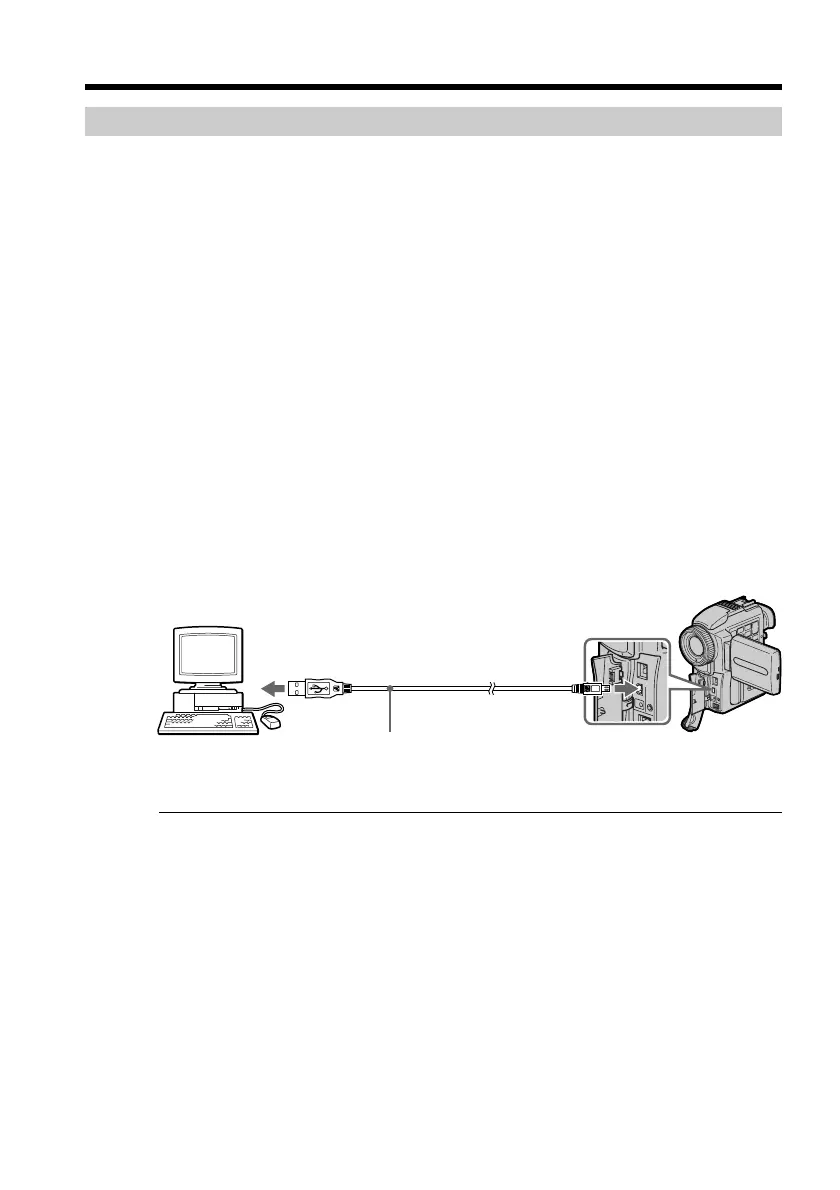126
Installing the USB driver
Before connecting your camcorder to your personal computer, install the USB driver to
the computer. The USB driver is contained together with application software for
viewing images on a CD-ROM which is supplied with your camcorder.
For Windows 98/98SE, Windows 2000 users
(1) Turn on your personal computer and allow Windows to load.
(2) Insert the supplied CD-ROM in the CD-ROM drive of your personal computer.
(3) Launch the application program on CD-ROM. After a moment, the dialog box
appears on your desktop. Set the cursor on “USB Driver Installation for
Windows ® 98/98SE/2000” and click.
(4) The Setup program starts. Complete the installation on CD-ROM.
(5) Connect the USB jack on your camcorder with the USB connector on your
personal computer using the supplied USB cable.
(6) Insert a “Memory Stick” into your camcorder, connect the AC power adaptor
and set the POWER switch to MEMORY.
PC MODE appears on the LCD screen of your camcorder. Your personal
computer recognizes the camcorder, and the Windows Add Hardware Wizard
starts.
(7) The Add Hardware Wizard starts twice because 2 different USB drivers are
installed. Be sure to allow the installation to complete without interrupting it.
Note
You cannot install the USB driver if a “Memory Stick” is not in your camcorder.
Be sure to insert a “Memory Stick” into your camcorder before installing the USB
driver.
For Macintosh users
(1) Turn on your personal computer and allow the Mac OS to load.
(2) Insert the supplied CD-ROM in the CD-ROM drive of your personal computer.
(3) Double-click the CD-ROM drive icon to open the window.
(4) Double-click the icon of the hard disk containing the OS to open the window.
(5) Move the following 2 files from the window opened in step 3 to the System
Folder icon in the window opened in step 4 (drag and drop).
• Sony Camcorder USB Driver
• Sony Camcorder USB Shim
(6) When “Put these items into the Extensions folder?” appears, click OK.
(7) Restart your personal computer.
Viewing images using a personal computer
USB connector
USB jack
Personal computer
USB cable
Push in until
the connector
clicks into place