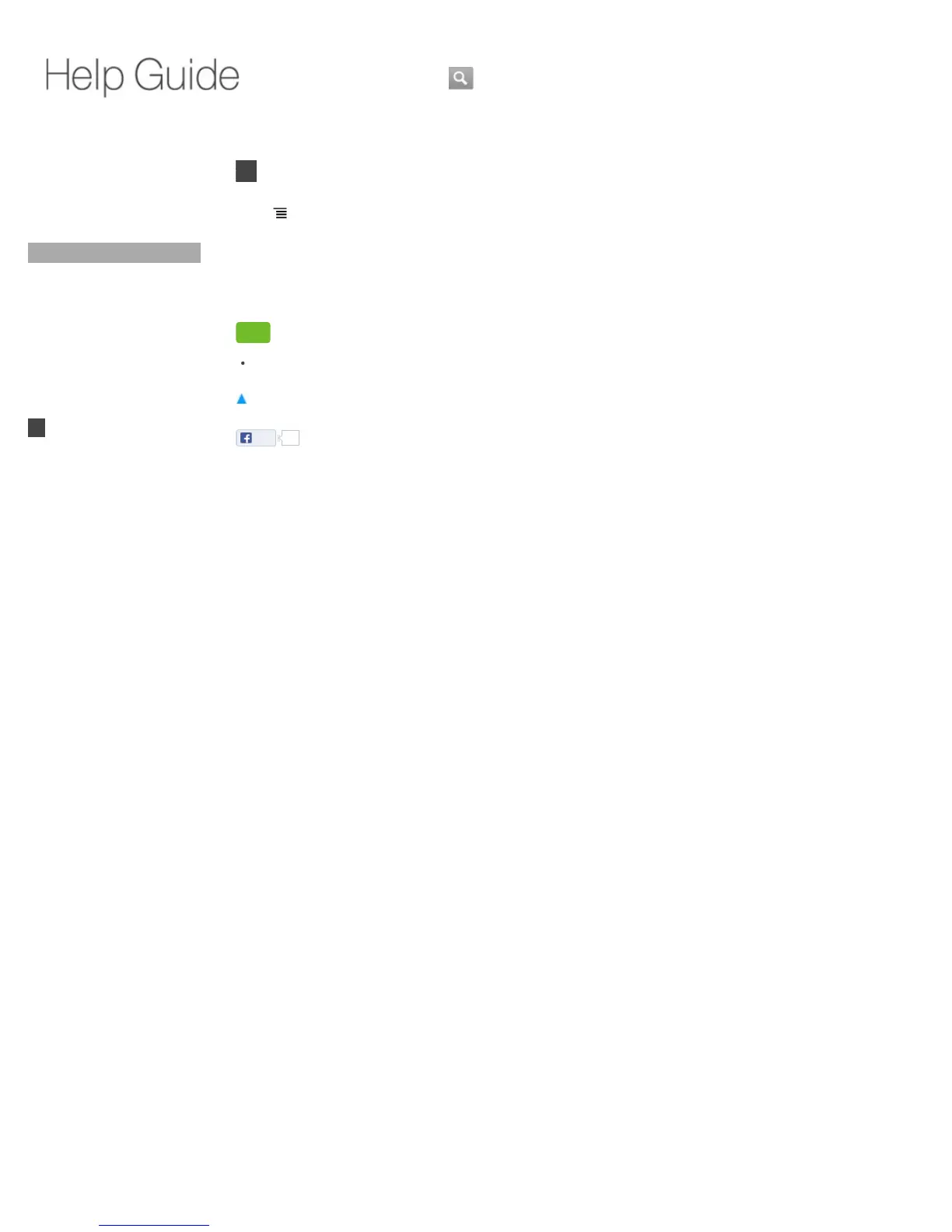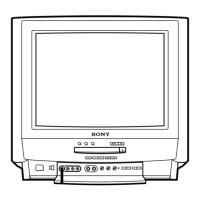Top Page > TV > Setting Wide Mode
Setting Wide Mode
Press (MENU) and select [Advanced options] - [Wide mode], then select the desired setting.
The Wide Mode setting allows you to select a screen format to better fit the content you are
viewing. Based on the original signal source, a black frame or black bars may surround the
picture.
You can also change the wide mode in the Settings menu. Press Fn + 1 and select [Picture &
sound] - [Screen adjustments] - [Wide mode].
Tip
For details, see Screen adjustments.
Return to Top
Like 0
Copyright 2010 Sony Corporation
Did You Know
Home
Keypad
Search
Using Applications
Internet
TV
Watching Live TV
Using Favorite Channels
Using Rovi's On Screen
Guide
Using PIP (Picture-in-
Picture)
Changing Input
Switching Audio
Switching Closed Caption
Setting Wide Mode
Registering Channels
Adding Digital Channels
Setting Parental Lock
Playback
Connection
Settings
Parts & Controls
Troubleshooting / FAQ
Others
Media Remote
Search Help Guide
NSX-24GT1/NSX-32GT1/NSX-40GT1/NSX-46GT1
