
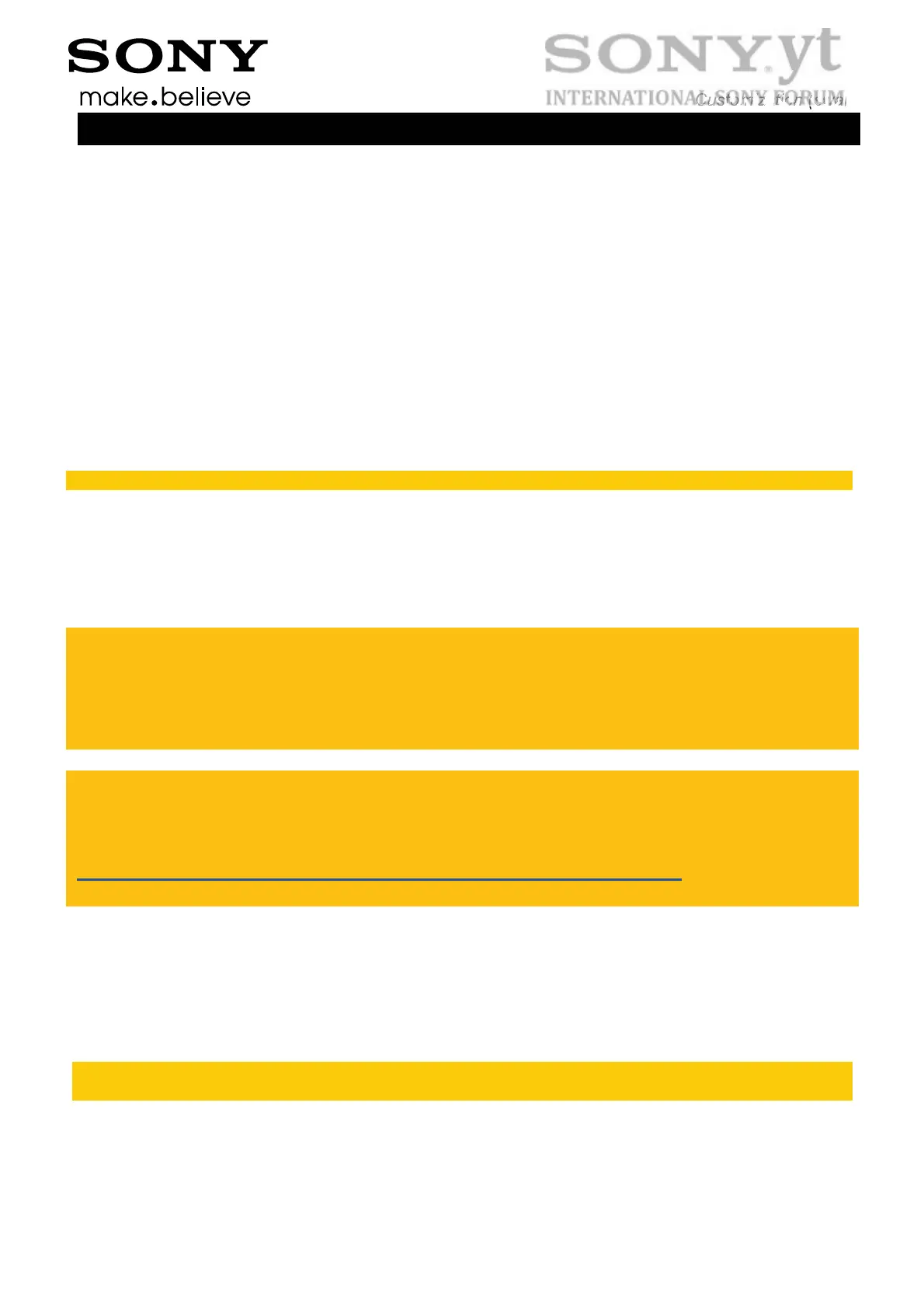 Loading...
Loading...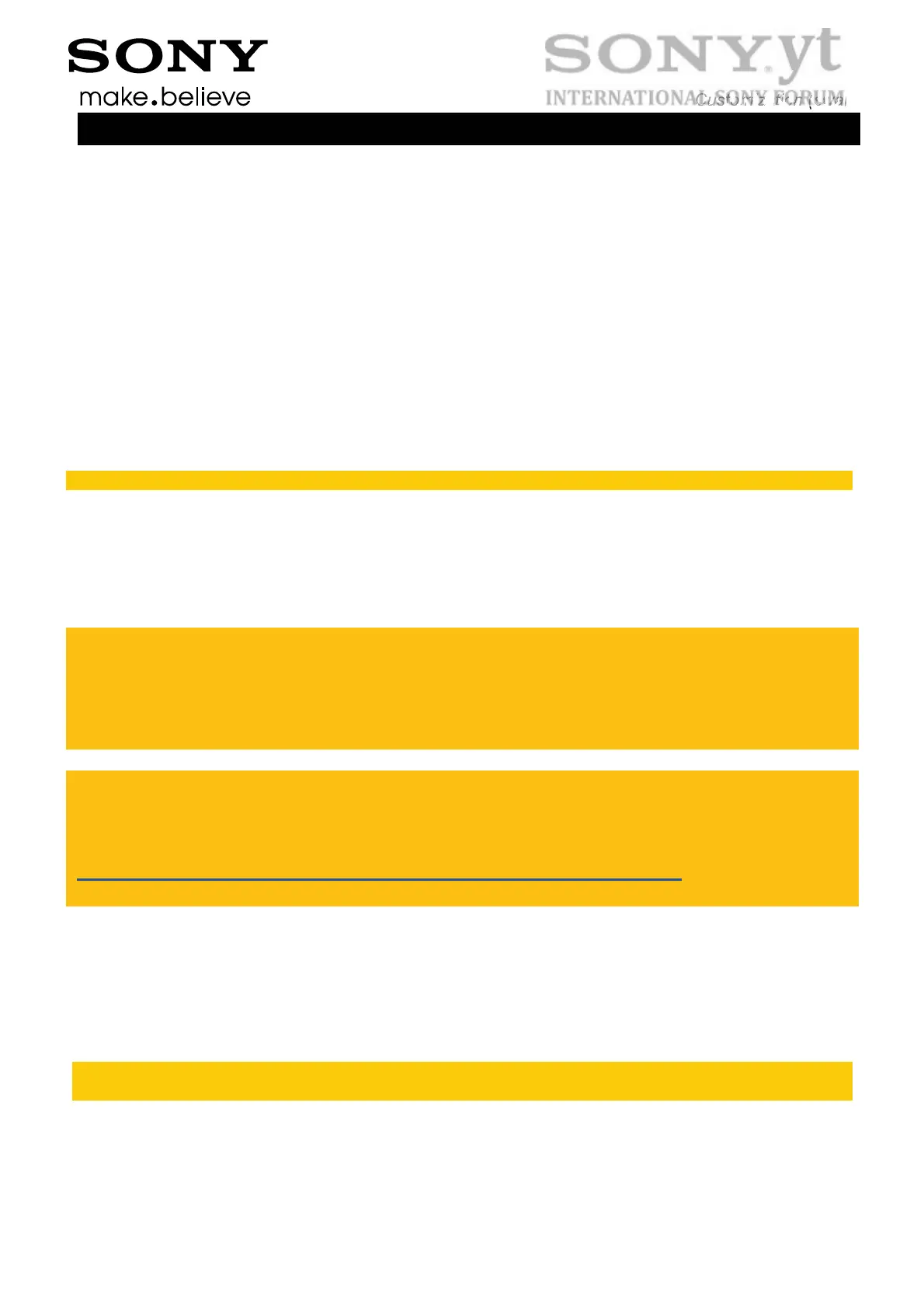
Do you have a question about the Sony Xperia M and is the answer not in the manual?
| Display | 4.0 inches, 480 x 854 pixels |
|---|---|
| Processor | Dual-core 1.0 GHz Krait |
| RAM | 1 GB |
| Internal Storage | 4 GB |
| Expandable Storage | microSD, up to 32 GB |
| Main Camera | 5 MP, autofocus, LED flash |
| Front Camera | VGA |
| Operating System | Android 4.1 (Jelly Bean), upgradable to 4.3 (Jelly Bean) |
| Dimensions | 124 x 62 x 9.3 mm (4.88 x 2.44 x 0.37 in) |
| Weight | 115 g (4.06 oz) |
| SIM | Micro-SIM |
| Multitouch | Yes, up to 4 fingers |
| Protection | Scratch-resistant glass |
| GPU | Adreno 305 |
| Alert types | Vibration; MP3, WAV ringtones |
| Loudspeaker | Yes |
| 3.5mm jack | Yes |
| WLAN | Wi-Fi 802.11 a/b/g/n, dual-band, Wi-Fi Direct, DLNA, hotspot |
| Bluetooth | 4.0, A2DP, aptX |
| GPS | Yes, with A-GPS, GLONASS |
| NFC | Yes |
| USB | microUSB 2.0 |
| Sensors | Accelerometer, proximity, compass |
| Messaging | SMS(threaded view), MMS, Email, IM, Push Email |
| Browser | HTML5 |
| Java | Yes, via Java MIDP emulator |
| Talk time | Up to 10 h 18 min (2G) / Up to 9 h (3G) |
| Colors | Black, White, Purple, Yellow |
| Battery | 1750 mAh |
| Radio | FM radio with RDS |
| Music play | Up to 39 h |