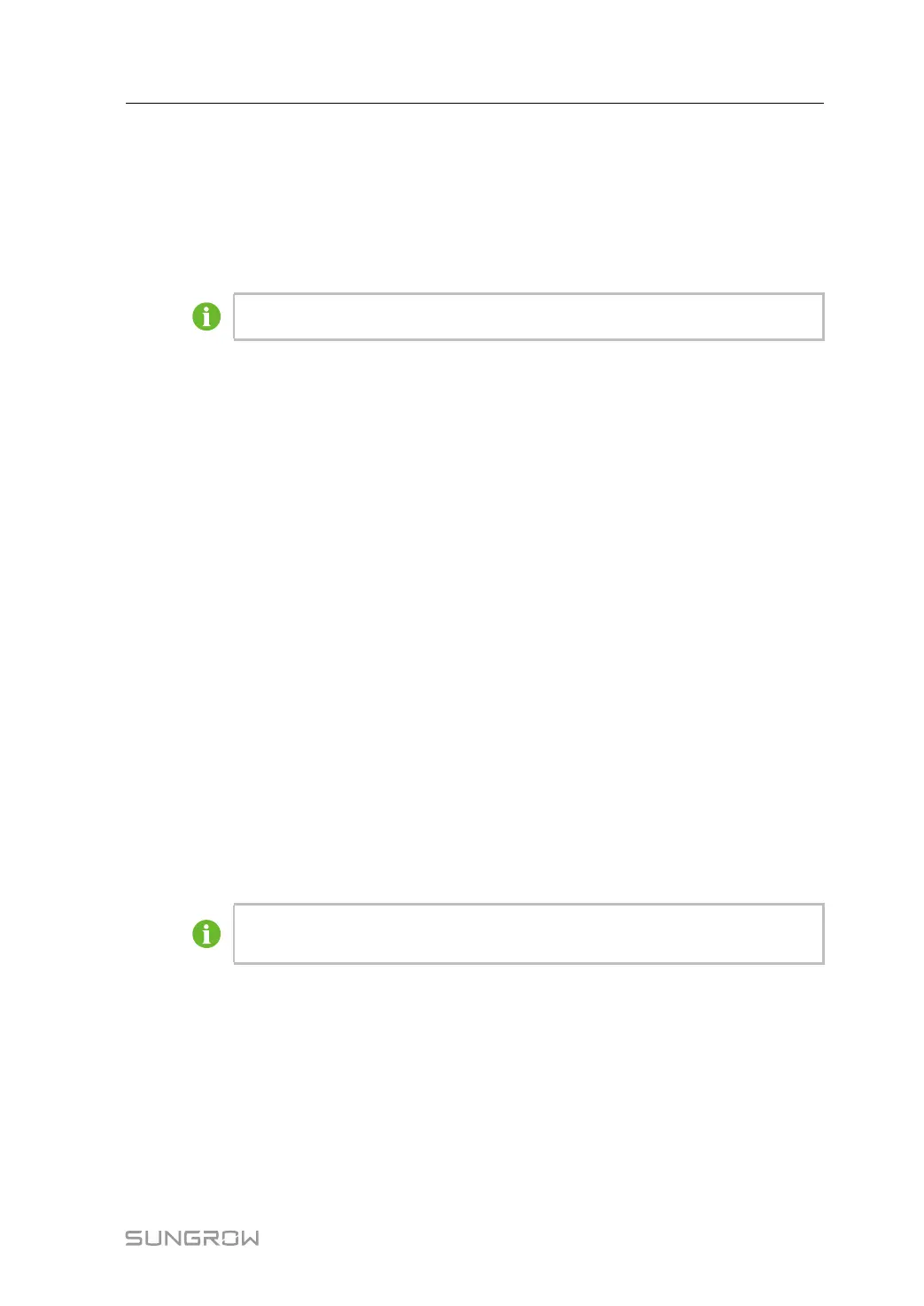45
step 1 Click "System" -> "System maintenance" to enter the corresponding interface.
step 2 Click "System upgrade", select the upgrade file, and export it to the system.
step 3 Click "Upgrade" on the pop-up version information window. The system enters upgrade
state.
-- -- EEnndd
The upgrade file should be in the ".zip" format.
9.10.3 Log export
step 1 Click "System" -> "System maintenance" to enter the corresponding interface.
step 2 Click the button "Log export" to enter the corresponding interface.
step 3 Select the type of logs to be exported, and click "Confirm".
-- -- EEnndd
9.10.4 Rebooting
step 1 Click "System" -> "System maintenance" to enter the corresponding interface.
step 2 Click "Rebooting" to enter the corresponding interface.
step 3 A warning window will pop up, and click "Confirm" to continue the rebooting operation.
-- -- EEnndd
9.10.5 Reset all setting
step 1 Click "System" -> "System maintenance" to enter the corresponding interface.
step 2 Click "Reset all settings" to enter the corresponding interface.
step 3 A warning window will pop up, and click "Confirm" to continue the reset all settings
operation.
-- -- EEnndd
Restoring the factory settings refers to restoring all modified settings to the
factory state and will not clear the data.
9.10.6 Remote Maintenance
Click "System" -> "Remote maintenance" to enter the corresponding interface.
User Manual 9 Web Interface
