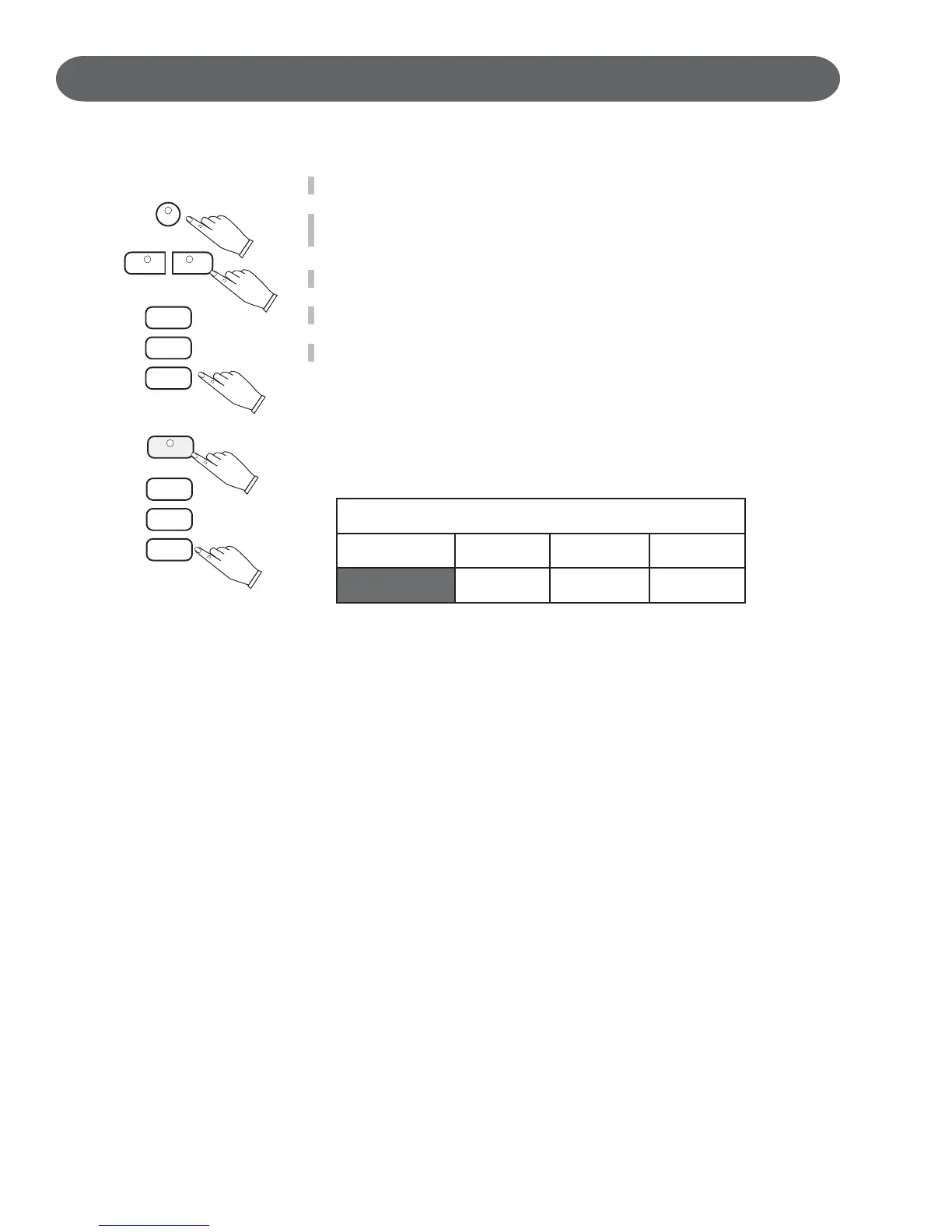SETUP - EFFECTS MENU
EFFECTS (CHORUS) - SETUP MENU
Press the SETUP button.
SETUP
1.
LEFT RIGHT
SCREEN
CURSER
2. Use the SCREEN RIGHT button to access the second page of the setup
menu options.
3. Use the CURSOR button to highlight the Effects menu.
4. Press the ENTER button to access the Effects menu.
5. Use the CURSOR button to access the following options:
EFFECTS (CHORUS)
The Effect or Chorus enriches your performance by adding depth, texture
CURSER
ENTER
and spaciousness to your selected instrument voice.
Pressing the EFFECTS button on the control panel will toggle the Effects
Function on and off.
Select the type of Effect and adjust the level in the Effect menu.
Effect Setting
Effect UPPER
LAYER LOWER
Chorus 3
100
100 100
UPPER - When reverb upper is turned on the Upper Sound Channel
Voice notes will sound with the selected Effect.
Use the VALUE +and - buttons to select a reverb level from 0-127.
Press the VALUE + and - buttons simultaneously to recall the default
level of 100.
LAYER - When reverb layer is turned on the layer Sound Channel Voice
notes will sound with the selected Effect.
Use the VALUE + and - buttons to select a reverb level from 0-127.
Press the VALUE + and - buttons simultaneously to recall the default
level of 100.
LOWER - When reverb lower is turned on the lower Sound Channel voice
notes will sound with the selected Effect.
Use the VALUE + and - buttons to select a reverb level from 0-127.
Press the VALUE + and - buttons simultaneously to recall the default
level of 100.
EFFECT TYPES
There are eight Effect types.
Use the VALUE + and - buttons to select an effect type from the list
below.
Chorus 1.
Chorus 2.
Chorus 3.
Chorus 4.
F B (feedback) Chorus-applies a repeated sound effect.
Flanger -gives an electronic swirl effect.
Short Delay -offers a short delay effect.
F B (feedback) Delay -applies a delayed repeated sound effect.
