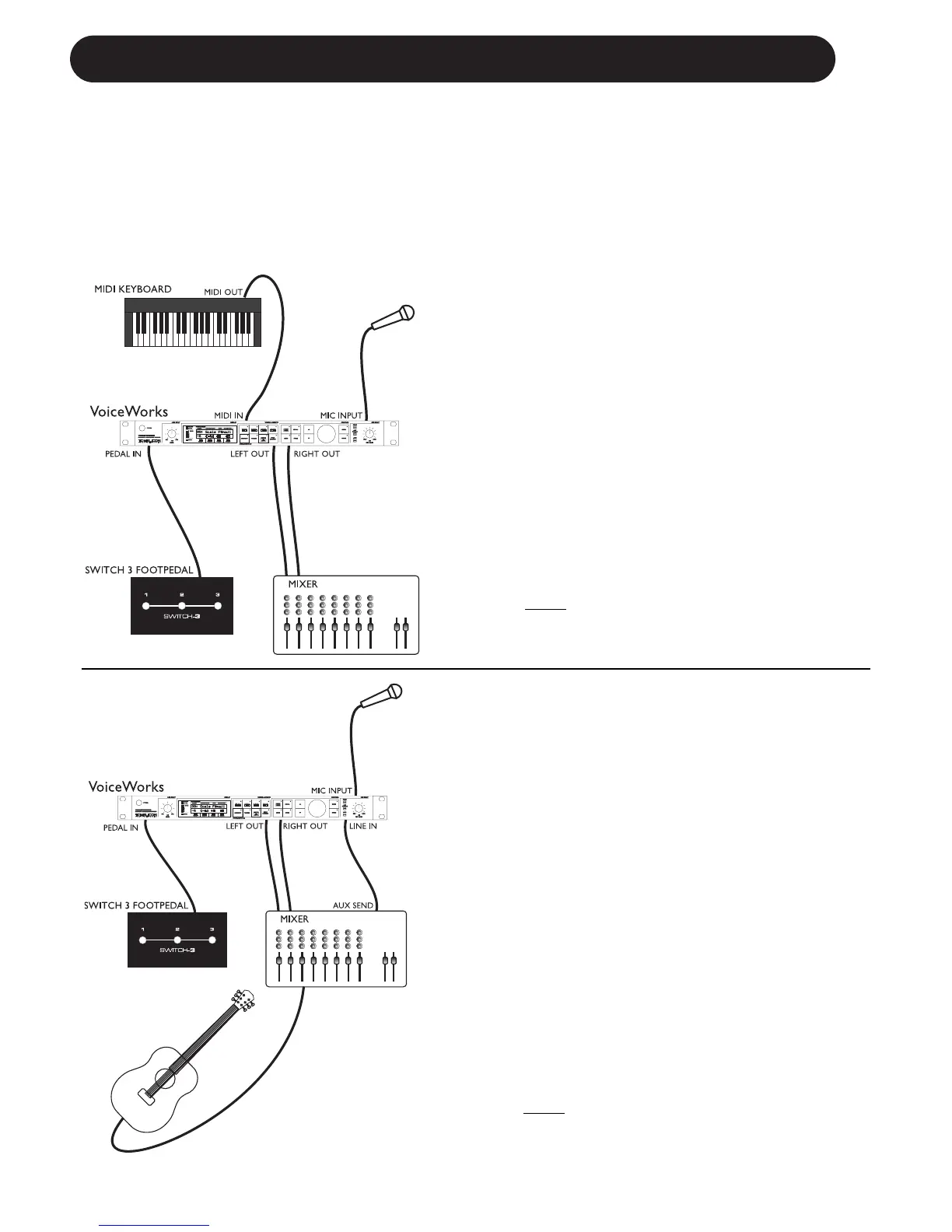10
APPLICATIONS
Live Setups
Using the VoiceWorks live is like bringing 4 professional backup singers to your gig! You’ve got
several options when it comes to controlling the VoiceWorks Live. For best results you can use (in
various combinations) the Switch-3 footpedal, a MIDI keyboard, a MIDI CC controller, and of course
the controls on the box itself. We’ve provided setup examples below for a few common situations.
Live Setup with a MIDI Keyboard
• Connect a microphone to the XLR mic input on
the VoiceWorks and enable MIC input from the
front panel.
• Connect the keyboard MIDI Output to the
VoiceWorks MIDI input.
• Plug the Switch-3 footpedal into the
VoiceWorks Pedal In jack. This allows foot
control of the Harmony Hold feature as well as
various other VoiceWorks functions. See the
F
OOTSWITCH parameter description in the “Setup”
section of the manual for details.
• Connect the VoiceWorks stereo outputs to a
stereo channel (or two mono channels) on
your mixer. For mono operation use the
either of the VoiceWorks outputs and set the
unit to mono operation with the OUTPUT
parameter under the setup menu.
Live Setup with Guitar
• Connect a microphone to the XLR mic input on
the VoiceWorks and enable MIC input from the
front panel.
• Plug the Switch-3 footpedal into the
VoiceWorks Pedal In jack. Using song mode
you can create sequences of presets to handle
chord changes and then step through them
with the footpedal.
• Connect a guitar to your mixer and enable its
effect send.
• Take an effects send from your mixer and
connect it to the VoiceWorks Line input (it acts
as the Aux input when the MIC input is
enabled). Anything connected to the Line input
in this mode can be mixed through the
VoiceWorks’ Reverb and Delay effects.
• Connect the VoiceWorks stereo output to a
stereo channel (or two mono channels) on
your mixer. For mono operation use the
either of the VoiceWorks outputs and set the
unit to mono
operation with the OUTPUT
parameter under the setup menu.