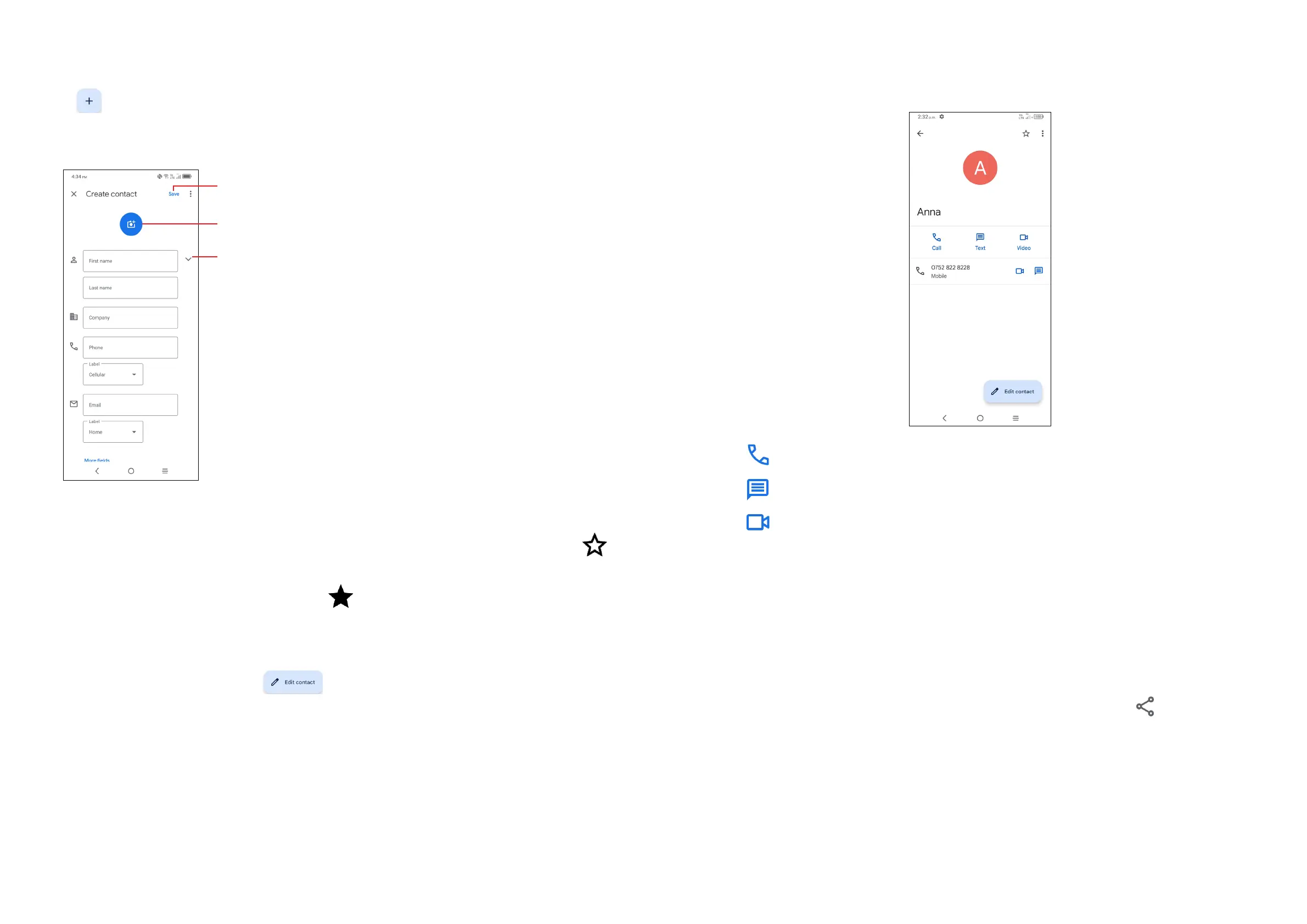33 34
Adding a contact
Tap in the contact list to create a new contact.
You are required to enter the contact's name and other contact information. By
scrolling up and down the screen, you can move from one field to another.
Select a picture or take a photo for the Phone contact
Tap to save
Tap to open available labels
Add to/remove from Favourites
(1)
To add a contact to favourites, you can tap a contact to view details then tap
to add the contact to favourites.
To remove a contact from favourites, tap on the contact details screen.
Editing your contacts
To edit contact information, tap in the contact details screen.
When finished, tap Save.
(1)
Phone and Gmail contacts can be added to favourites.
Using the Quick contact panel
Tap a contact to open the Quick contact panel.
• Tap or the number to make a call.
• Tap to send a message.
• Tap to make a video call.
The icons available on the Quick contact panel depend on the information you have
for the contact and the applications and accounts on your phone.
Sharing contacts
You can share a single contact or contacts with others by sending the contact's
vCard to them via Bluetooth, Gmail, etc.
• From the Contacts screen, touch and hold a contact and tap .
• Select the application to perform this action.
