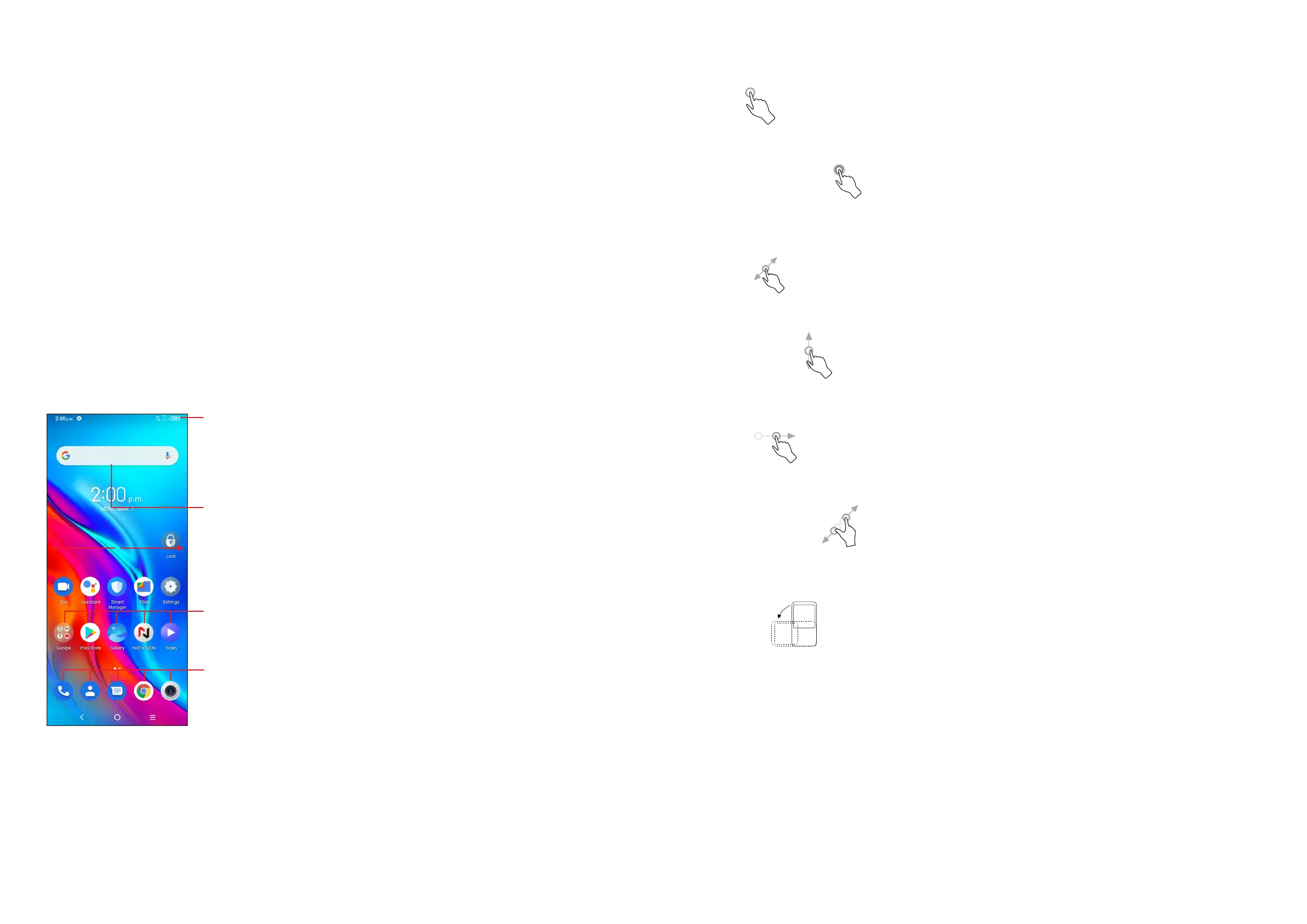9 10
Powering on your phone
Hold down the Power key until the phone powers on, unlock your phone (Swipe,
PIN, Password, Pattern, Fingerprint or Face recognition) if necessary and confirm.
The Home screen is displayed.
If you do not know your PIN code or forget it, contact your network carrier. Be sure
to keep your PIN code secure.
Powering off your phone
Press and hold the Power key until options appear, then select Power off.
1.3 Home screen
You can bring all the items (applications, shortcuts, folders and widgets) you love
or use most frequently to your Home screen for quick access. Tap the Home button
to switch to the Home screen.
Status bar
• Status/Notification icons
• Drag down to open the notification panel
Search bar
• Tap to enter text search screen
• Tap to enter voice search screen
Tap an icon to open an application, folder, etc.
Favourite tray applications
• Tap to enter the application.
• Touch and hold to move or remove applications.
The Home screen is provided in an extended format to allow more space for adding
applications, shortcuts etc. Slide the Home screen horizontally left and right to get
a complete view.
Using the touchscreen
Tap
To access an application, tap it with your finger.
Touch and hold
To enter the available options for an item, Touch and hold the item. For example.
Select a contact in Contacts and Touch and hold it. An options list will then appear.
Drag
Place your finger on the screen to drag an object to another location.
Slide/Swipe
Slide the screen to scroll up and down the applications, images, and web pages.
You can slide the screen horizontally too.
Flick
Similar to swiping, but flicking makes it move quicker.
Pinch/Spread
Place two fingers on the screen surface and draw them apart or together to scale
an element on the screen.
Rotate
Automatically change the screen orientation from portrait to landscape by turning
the phone sideways to have a better screen view.
