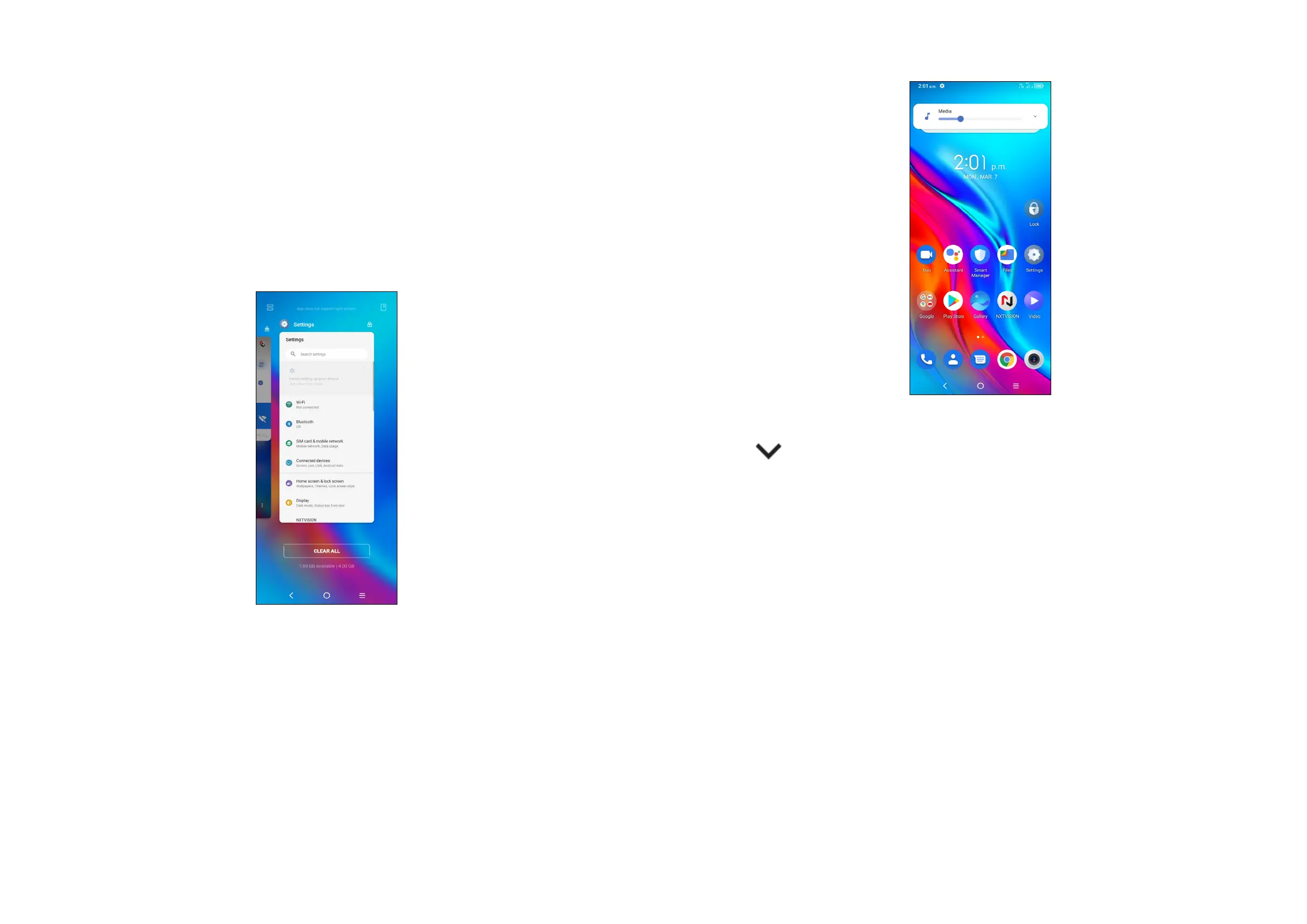15 16
Widgets and recently used applications
Widgets
Touch and hold the empty area in the Home screen, then tap Widgets to display
all widgets.
Touch and hold the selected widget and slide it to move to your preferred screen.
Recently used applications
To consult recently used applications, tap the Recent apps key.
Tap a thumbnail in the window to open the application.
Tap one thumbnail and slide it up to close the application, slide it right/left to switch
between the applications.
Tap CLEAR ALL at the bottom of the screen to close all the running applications.
Volume adjustment
Press the Volume key to adjust the Media volume.
Tap the icon to adjust Ring, Alarm and Notification volume.
1.4 Text input
Using the Onscreen Keyboard
Onscreen Keyboard settings
Tap Settings > System > Language & input, tap the Virtual keyboard you want to
set up and a series of settings will become available.
Adjust the Onscreen Keyboard orientation
Turn the phone sideways or upright to adjust the onscreen keyboard orientation.
You can adjust it by changing the settings (Tap on/off Settings > Display > Auto-
rotate screen).
