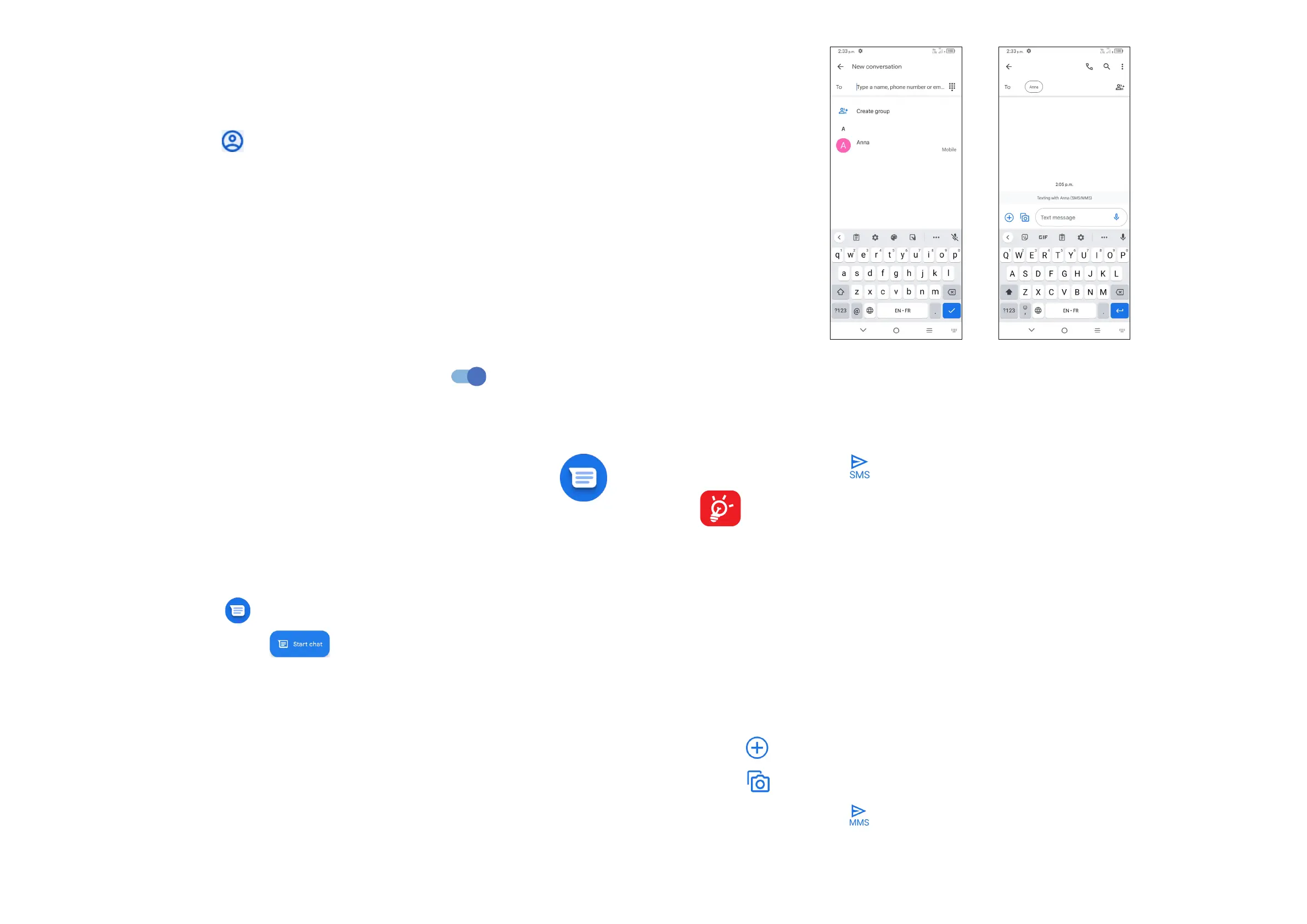35 36
Accounts
Contacts, data or other information can be synchronised from multiple accounts,
depending on the applications installed on your phone.
To add an account, touch from the contacts list and tap Settings > Accounts >
Add account, or from the home screen, touch Settings > Users & accounts >
Add account.
You are required to select the kind of account you are adding, like Google, etc.
As with any other account setup, you need to enter detailed information, like
username, password, etc.
You can remove an account and all associated information from the phone. Tap the
account you want to delete, tap Remove account, then confirm.
Auto-sync
On the Accounts screen, turn on Automatically sync data . When activated,
all changes to information on the phone or online will be automatically synchronized
with each other.
3.3 Messages ........................................................
Writing a new message
You can create, edit, send and receive SMS and MMS with this phone.
To access Messages, tap from the App drawer.
On the message list screen, tap to write text/multimedia messages.
Sending a text message
• To add recipients, enter a mobile phone number or select a contact in the To bar.
• Tap the Text message bar to enter the text of the message.
• When finished, tap to send the text message.
Specific letters (accented) will also increase the size of the SMS. This may
cause multiple SMS to be sent to your recipient.
Sending a multimedia message
MMS enables you to send video clips, images, photos, animations, and sounds to
other compatible mobiles and e-mail addresses.
An SMS will be converted to MMS automatically when media files (image, video,
audio, slides, etc.) are attached or subject or email addresses are added.
• To send a multimedia message, enter the recipient's phone number in the To bar.
• Write the text of the message in the Text message bar.
• Tap to give access to your location, share a contact or attach files.
• Tap to take a photo/video or attach a photo/video you have taken.
• When finished, tap to send the multimedia message.
