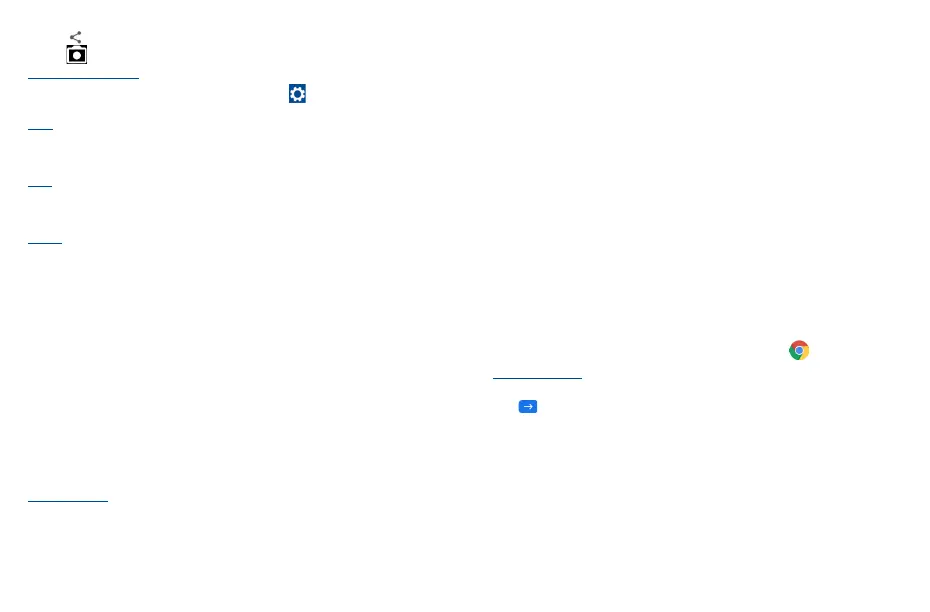49 50
• Touch , then select Gmail/Bluetooth/MMS/etc. to share the photo or video.
• Touch to return to Camera.
Settings in framing mode
Before taking a photo/shooting a video, touch More and then to adjust a number of settings
in framing mode.
Photo
• Photo size
Touch to select photo size.
Video
• Video quality
Touch to select video progressive scan output and definition.
General
• Volume button function
Touch to set volume button function in camera mode.
• Grid
Switch the toggle to enable/disable grid view. It divides the screen into equal parts and helps you
take better photos by making it simple to align compositional elements to the grid.
• Storage
Show the storage location for the photo.
• Save location information
Touch to turn on/off save location information when taking a picture.
• Shutter sound
Switch the toggle to enable/disable shutter sound when taking a photo.
• Reset settings
Touch to reset settings to default.
Other applications
(1)
The previous applications in this section are preinstalled on your phone. You can also download
thousands of 3rd party applications by going to the Google Play Store on your phone.
(1)
Application availability depends on country and provider.
9
Google applications
(1)
�����������������������
Google apps are preinstalled on your phone to improve work efficiency and help you enjoy life.
This manual briefly introduces the apps. For detailed features and user guides, refer to related
websites or the introduction provided in the apps.
You are recommended to register with a Google Account to enjoy all of the functions.
9�1 Play Store
Serves as the official app store for the Android operating system, allowing users to browse and
download applications and games. Applications are either free of charge or at a cost.
In the Play Store, search for the app you need, download it and then follow the installation guide to
install the app. You can also uninstall, update an app, and manage your downloads.
9�2 Chrome
Using the Chrome browser, you can enjoy surfing the Web. Your bookmarks, browsing history, and
settings across all devices with the browser installed can be synchronized with your Google Account.
To get onto the Web, go to the Home screen and touch the Chrome icon in the Favorites tray.
To go to a web page
On the Chrome browser screen, touch the URL box at the top, enter the address of the web page,
touch on keyboard to confirm.
(1)
Availability depends on phone variants.
