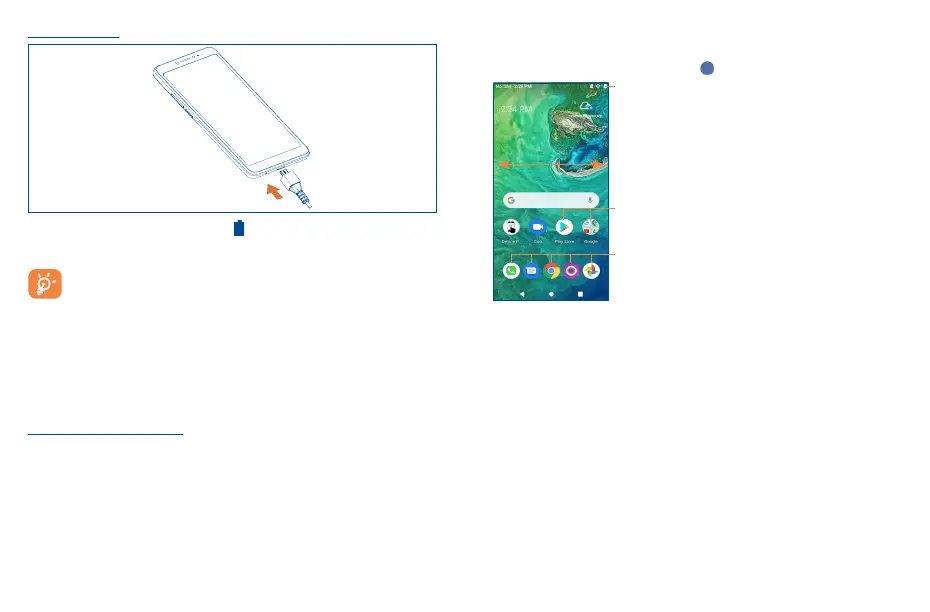7 8
1�3 Home screen
You can bring all of the items (applications, shortcuts, folders and widgets) you use most frequently to
your Home screen for quick access. Tap the Home key to get instant access to the Home screen.
Status bar
• Status/notification indicators
• Drag down to open the Notification panel.
Tap an icon to open an application, folder, etc.
Favorite Applications tray
•Tap to open the application.
•Touch and hold to move or change applications.
The Home screen is provided in an extended format to allow more space for adding applications,
shortcuts, etc. Slide the Home screen horizontally to get a complete view.
Charging the battery
It is advised that you fully charge your battery ( ). Connect the charger to your phone and an
outlet. Charging status is indicated by the percentage on screen while the phone is powered off. The
percentage increases as the phone is charged.
To reduce power consumption and energy waste when the battery is fully charged,
disconnect your charger from your phone; switch off Wi-Fi, GPS, Bluetooth or background-
running applications when not in use; reduce the backlight time, etc.
1�2�2 Power on your phone
Hold down the Power key until the phone powers on, unlock your phone (swipe, PIN, password,
pattern) if necessary and confirm. The Home screen is displayed.
If you do not know your PIN/password or pattern, or if you have forgotten it, contact your service
provider. Do not leave your PIN/password or pattern, with your phone. Store this information in a
safe place when not in use.
Set up your phone for the first time
The first time you power on the phone, you should set the following options: language, mobile data,
Google service, and date & time.
1�2�3 Power off your phone
Hold down the Power key from any screen until the phone options appear, select Power off.
