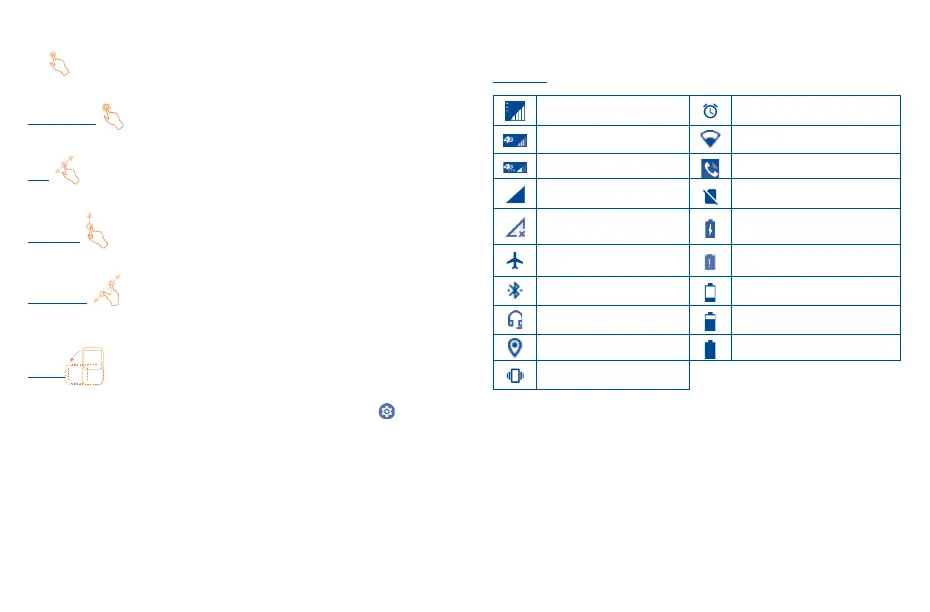9 10
1�3�1 Using the touchscreen
Tap
To open an application, tap it with your finger.
Touch and Hold
Touch and hold the item to view options for the item, such as Move, Remove, and more.
Drag
Place your finger on the screen to drag an object to another location.
Slide/Swipe
Slide or swipe on the screen to scroll through the applications, images, web pages, and more.
Pinch/Spread
Place two fingers on the screen surface and draw them apart or together to scale an element on
the screen.
Rotate
Automatically change the screen orientation from portrait to landscape by turning the device
sideways to have a better view. Auto-rotate can be changed at any time in Settings .
1�3�2 Status bar
From the status bar, you can view both phone status and notification information.
Status icons
GSM only Alarm is set
WCDMA only Connected to a Wi-Fi network
LTE only Speakerphone is on
Signal strength No SIM card inserted
No signal Battery is charging
Airplane mode Battery is very low
Bluetooth connected Battery is low
Headset connected Battery is partially drained
GPS is on Battery is full
Vibrate mode
