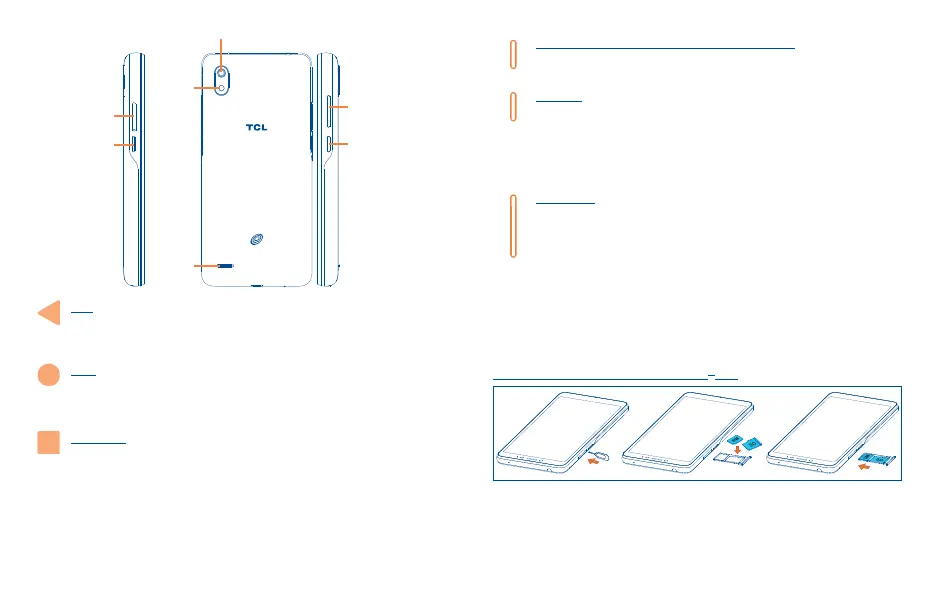5 6
Power key
Volume key
Back camera
Flash
Speaker
The Google
Assistant
Button
SIM card/
microSD
TM
card slot
Back
• Tap to go back to the previous screen, or to close a dialog box, options menu, the
notification panel, etc.
Home
• From any application or screen, tap to return to the Home screen.
• Touch and hold to activate Google Assistant.
Recent Apps
• Tap to open a thumbnail list of apps you've worked with recently. Tap a thumbnail to
open an app. Swipe up on the screen to remove a specific thumbnail from the list, or
tap Clear All to remove all thumbnails from the list.
The Google Assistant Button (on the left side of the device)
• Press to access the Google Assistant
Power key
• Press: Lock the screen or light up the screen.
• Press and hold: Show the pop-up menu to select from Power off, Restart, Screenshot,
Airplane mode, or Emergency mode.
• Press and hold the Power key for more than 8 seconds to force restart.
• Press and hold the Power key and Volume down key to capture a screenshot.
Volume Keys
• During a call, adjusts the earpiece or headset volume.
• While listening to music, video or streaming, adjusts the media volume.
• Adjusts the ringtone volume.
• Mutes the ringtone of an incoming call.
• While using the camera, press Volume up or down key to take a photo.
1�2 Getting started
1�2�1 Set up
Installing or removing the SIM card and microSD
TM
card
To access the SIM tray, insert the SIM pin into the pinhole outside of the SIM tray. The SIM tray will
pop open, then gently remove the SIM tray from the slot.
To install SIM/microSD
TM
card, place the SIM/microSD
TM
card with the chip facing down into the SIM
card tray and then slide it into its slot. To remove SIM/microSD
TM
card, push up on the chip side of
the cards inside the SIM tray.
