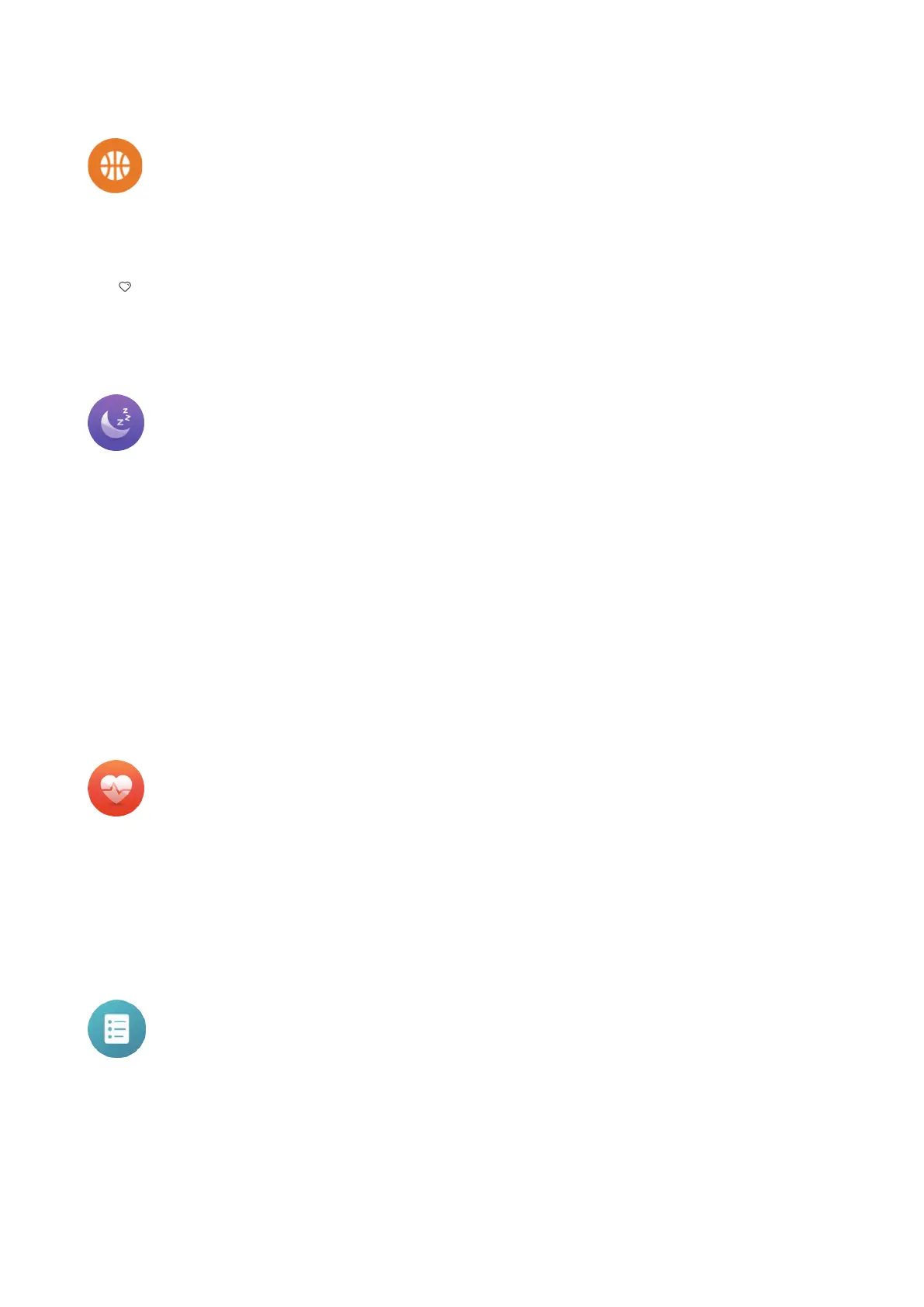13
Sport
Swipe le/right from the Home screen to select an applicaon. Touch Sports to view your
sports stascs including steps, distances and calories burned. If you have inserted a SIM card
in your watch, you can view the daily step rankings for you and your friends. You can touch
the to “praise” their steps. You will receive a nocaon if one of your friends “praises” your
steps. You can also swipe up to the end of this page and touch Who praised me to view the
friends who have “praised” you.
Sleep monitor
Swipe le/right from the Home screen to select an applicaon. Touch Sleep monitor to view
your sleep status including the monitoring me, the total hours slept and the number of deep
or light sleep hours.
Monitoring me: Enter the Sleep mode during the me, you can set it on your app, the
default is 21:00 PM to 9:00 AM.
Deep: The length of deep sleep.
Light: The length of light sleep.
History: A bar graph will show you the sleep mes during the week, the deep sleep mes is
shown in dark colour in the lower part of the bar graph, the light sleep mes is shown in gray
in the upper part of the bar graph. Swipe right to view the data of the past 3 months’.
Heart rate
Swipe le/right from the Home screen to select the applicaon. Touch Heart Rate to measure
your heart rate over several seconds. Note that your watch must have proper contact with your
wrist to ensure data accuracy. Do not move your body while taking heart rate measurements.
If ve consecuve measurements are out of the standard range, a pop-up box will remind
you.
Reminder
Check what need to do today in this list. The list is created by a guardian using their smartphone.