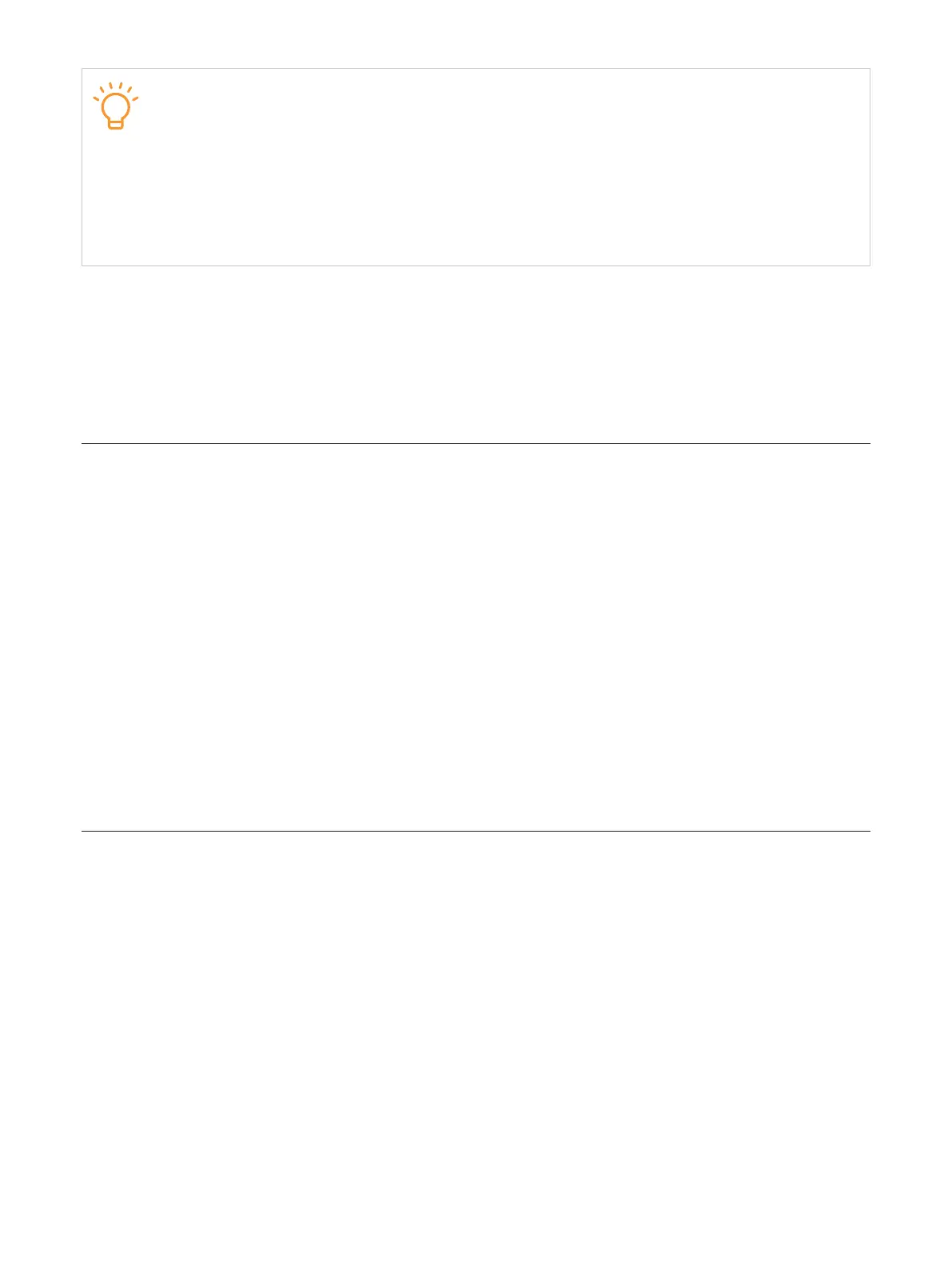15
TIP
If you can't find the keypad screen, you need to enable the Keypad function on the
watch first. To enable this function, follow these steps:
1. Open the TCL Connect app on your phone.
2. Select the watch you want to set up.
3. Tap More > User permission > Keypad, then enable the function.
Make an emergency call
Press and hold the side button for 3 seconds to make an emergency call when the watch is
paired with your phone. After the call ends, your watch alerts your emergency contacts that you
made a call.
Set the language
You set the language of your watch during the initial setup. To change the language, follow
these steps:
1. Swipe left on the home screen to access the app menu.
2. Tap More > Settings > Language.
3. Select a language.
Or, you can change the language in the TCL Connect app. To achieve this, follow these steps:
1. Open the TCL Connect app on your phone.
2. Select the watch as desired.
3. Tap More, then select Language.
Restart and update the watch
If your watch isn’t working right, try restarting and updating it.
Restart the watch
To restart the watch, do one of the following:
•Press and hold the side button for 15 seconds.
•Or, swipe left on the home screen to access the app menu, tap More > Settings > Restart.
Update the watch
To check for and update the watch software, swipe left on the home screen to access the app
menu, tap More > Settings > Update. To install an available update, Tap Update.