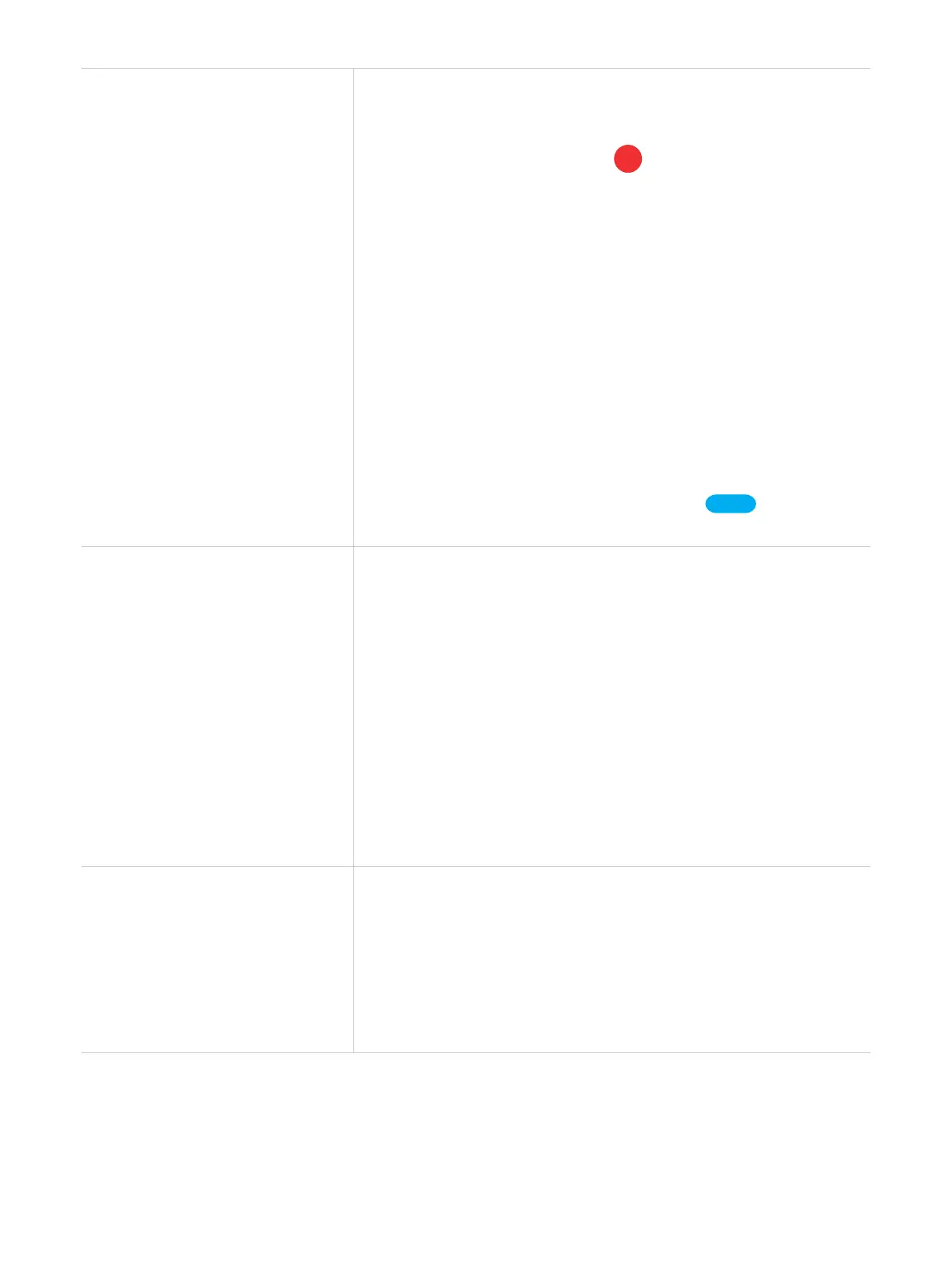35
How to set an alarm?
To set an alarm on the watch, follow these steps:
1. Swipe left on the home screen to access the app menu.
2. Tap More > Alarm, then tap
.
3. Tap Time, scroll the numbers to set the time, then tap
Save.
4. Tap Repeat, choose the days of the week to set the repeat
option, then tap Save.
5. Tap Finish.
To set an alarm on the phone, follow these steps:
1. Open the TCL Connect app on your phone.
2. Select the watch as desired.
3. Tap More > Clock.
4. Tap
+
at the upper-right corner, or tap
Add
if you set an
alarm for the first time.
How to add a Geofence?
To add a Geofence, follow these steps:
1. Open the TCL Connect app on your phone.
2. Select the watch as desired.
3. Tap More > Safe zone > Add a safe zone > Geofence.
4. Enter a name and address.
5. If the location service of your phone is enabled, your
current location appears in the map. To change the
location, type a location name in the Address field (for
example, a street name, city, state or country) or just move
the map.
6. Tap Save.
How to add a Wi-Fi safe zone?
To create a Wi-Fi safe zone, follow these steps:
1. Open the TCL Connect app on your phone.
2. Select the watch as desired.
3. Tap More > Safe zone > Add a safe zone > Wi-Fi safe
zone.
4. Enter a name, and choose a network, then tap Save.