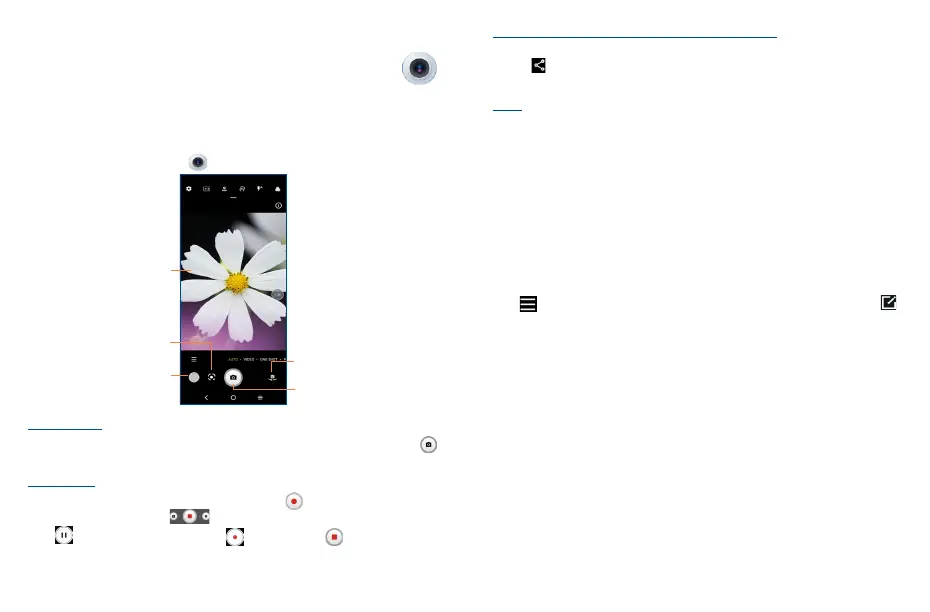31 32
5
Camera ������������������������������������������
Your mobile phone is equipped with a camera and a camcorder for taking photos and shooting videos.
Before using the camera or camcorder, please be sure to remove the protective lens cover before use
to avoid it affecting your picture quality.
To access this function, touch Camera from the Home screen.
View the photos or
videos you have taken
Take a photo
Touch the screen to focus
Switch between front/
back camera
Google Lens
To take a picture
The screen acts as the viewfinder. First position the object or landscape in the viewfinder, touch
to take the picture which will be automatically saved, touch and hold to take burst shots.
To take a video
Touch VIDEO to change the camera mode to video, then touch to start video recording. You can
also touch the left part of the icon to take a picture during video recording.
Touch to pause video recording and touch to continue. Touch to stop recording. The
video will be automatically saved.
Further operations when viewing a picture/video you have taken
• Slide left or right to view the photos or videos you have taken.
• Touch , then select Gmail/Bluetooth/Messages/etc. to share the photo or video.
• Touch Back button to return to Camera.
Modes
Slide left or right to switch between modes.
• AUTO: Auto is the default mode for Camera.
• VIDEO: Touch to access video mode.
• PORTRAIT: Touch to create a depth of field effect. You can compose an image that highlights your
subject while producing a gorgeously blurred background.
• PRO: Pro camera mode lets you fine-tune parameters and gives you full control over ISO, WB
exposure time, aperture, shutter speed and so on.
• PANO: Use pano to capture a panoramic photo, an image with a horizontally elongated field of
view. Tap the shutter button and move the phone steadily along in the direction indicated on
the screen. The photo will be saved when all the slots are filled, or when pressing the shutter
button again.
Touch to access more modes. These modes can be moved to the main screen by touching .
• STOP MOTION: Capture a number of photos of a certain scene, then convert them into a
speeded-up video.
• LIGHT TRACE: Capture creative movements of light using a long exposure photograph.
• SLO-MO: Record special occasions and fast moving scenes even in a dark environment, then play
them back at a slow frame rate.
• SUPER MACRO: Tap to access super macro mode. 4cm is the best macro shooting distance.
• MOVIE VIDEO: Tap to take a video with movie special effect.
• ART EFFECTS: Tap to set different filters when you take a video.
• One Shot: One shot is a process of taking multiple types of photos with one press through AI. You
can shoot 5, 10 or 15 seconds of video at a time, and finally output photos with various types of
effects such as different filters.
• VLOG: Take short videos with transitions, filters and music to record your amazing life.
