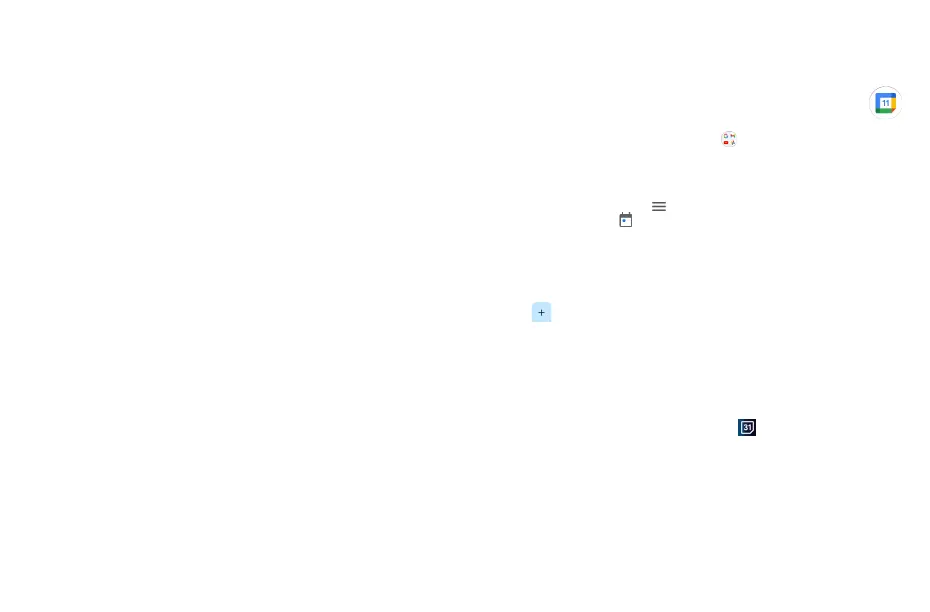39 40
• Limited data usage
Mark the checkbox to adjust call quality for saving data.
• Leave empty calls (for Meet)
This function will remove you from a call that no one else joins in within a few minutes.
• Call ringing (for Meet)
Set the ring for incoming call
• Reply and follow up
Touch to set the function of reply and follow-up per your preference.
• Inbox Tips settings
Touch to set inbox tips settings.
• Sync Gmail
Mark the checkbox to turn on/off Gmail sync.
• Days of mail to sync
Touch to set the duration of days for mail sync.
• Download attachments
Mark the checkbox to auto download attachments for recent messages via Wi-Fi.
• Images
Touch to set always show image or ask before showing.
• Enable dynamic email
Mark the checkbox to allow dynamic email displayed when available.
7
Calendar & Alarm clock ��������������������
7�1 Calendar �����������������������������������������������������������������������
Use Calendar to keep track of important meetings, appointments, etc.
To access this function, from Home screen, tap Google > Calendar.
7�1�1 Multimode view
You can display the Calendar in daily, weekly, monthly, or agenda view.
To change your Calendar view, touch to open a drop-down menu of Day, 3 days, Week and
Month for your options. Touch to return to Today's view.
In Schedule, Day or Week view, touch an event to view its details. Touch a day in Month view to
open that day's events.
7�1�2 To create new events
You can add new events from any Calendar view.
• Touch to access new event edit screen.
• Fill in all required information for this new event. If it is a whole-day event, you can turn on All-day.
• When finished, touch Save from the top of the screen.
To quickly create an event from Day, Week view screen, touch an empty spot or an event to open
the event details screen of the time you have previously selected.
7�1�3 Event reminder
If a reminder is set for an event, the upcoming event icon will appear on the Status bar as a
notification when the reminder time arrives.
Touch and drag down the Status bar to open the notification panel, touch an event name to view
the Calendar notification list. Touch the Back button to keep the reminders pending in the Status
bar and the notification panel.
