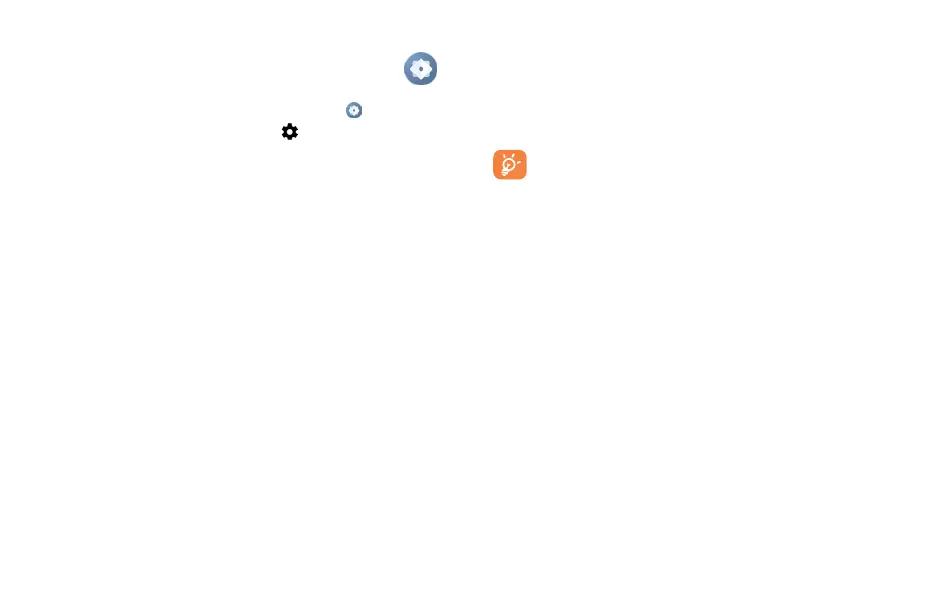51 52
10
Settings ��������������������������������������
To access this function, swipe up on the Home screen and then touch Settings .
You can also swipe down from the notification panel and touch .
10�1 Wi-Fi
Using Wi-Fi, you can now surf the Internet without using your SIM card whenever you are in the range
of a wireless network. The only thing you have to do is to enter the Wi-Fi screen and configure an
access point to connect your phone to the wireless network.
For detailed instructions on using Wi-Fi, please refer to section "8�1�2 Wi-Fi".
10�2 Bluetooth
For detailed instructions on using Bluetooth, please refer to section "8�2 Connecting to Bluetooth
devices".
10�3 Mobile network
• Data roaming
If you don’t need to transmit data on other provider’s mobile networks, unmark the checkbox to avoid
incurring significant roaming charges.
• Access Point Names
You can select your preferred network with this menu.
10�4 Connections
10�4�1 Airplane mode
Use Airplane mode to simultaneously disable all wireless connections including Wi-Fi, Bluetooth
and more.
You can also open Airplane mode by touching Airplane mode on the Quick setting bar or in phone
options when long pressing Power key.
10�4�2 Hotspot & tethering
This function allows you to share your phone's cellular data connection via USB or as a portable Wi-Fi
access point (refer to "8�4 Sharing your phone's mobile data connection").
10�4�3 Data usage
Touch to view settings related to your data usage. Mark the checkbox to set cellular data limit. Your
cellular data connection will be disabled when the specified limit is reached. You can also choose a
data usage cycle to view the statistics and related applications of used data by your phone.
Data usage is measured by your phone, and your provider may count differently. Please
consider using a conservative limit.
10�4�4 VPN
Virtual private networks (VPNs) allow you to connect to the resources inside a secured local network
from outside that network. VPNs are commonly deployed by corporations, schools, and other
institutions so that their users can access local network resources when not inside that network, or
when connected to a wireless network. (refer to "8�5 Connecting to virtual private networks").
10�4�5 Private DNS
Touch to select the Private DNS Mode of the device.
10�4�6 Cast
You can use Cast to display your device’s screen on your TV, and display content like TV shows,
movies, photos, games, and websites from supported apps.
10�4�7 USB connection
With a USB cable, you can charge your device, transfer files or photos (PTP) between your phone
and a computer.
To connect your phone to the computer
• Use the USB cable that came with your phone to connect the phone to a USB port on your computer.
You will receive a notification that the USB is connected.
• Open the Notification panel and choose the way which you want to transfer files or touch
Settings > Connections > USB connection to select. By default, Charge this device is selected.
10�4�8 Printing
Touch Printing to activate Print services� You can select your Default print service.
