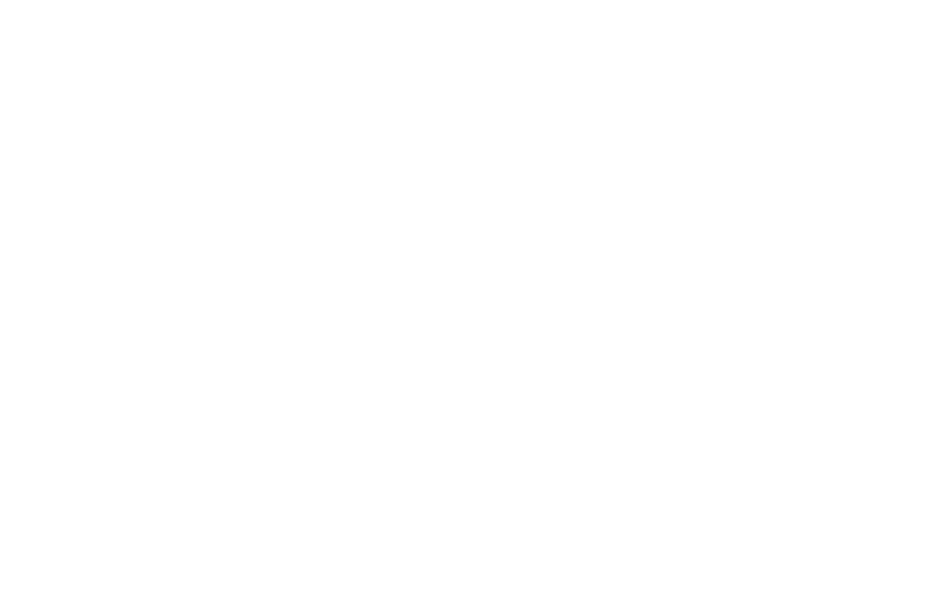55 56
10�13 Security & biometrics
• Screen lock
Select one method such as Swipe, Pattern, PIN, Password to unlock the screen.
• Face unlock
Face unlock allows you to unlock your device with your facial data. Set it according to the
on-screen steps.
Ensure that you are facing the phone screen when using face recognition.
NOTE: you need to set a pattern, PIN, or password before using Face unlock.
• Fingerprint
Use your Fingerprint to unlock the screen.
Access Settings > Security & biometrics > Fingerprint to activate these functions.
• Smart Lock
Smart Lock keeps your device unlocked when it's safe with you and locked when it detects that
it's been put down.
• Others
You can also set Device admin apps, SIM card lock, Encryption & credentials, Trust agents,
Screen pinning, etc. under this menu.
10�14 Location
Tap to set whether to allow an app to access your device's location.
10�15 Privacy
To protect your privacy, you can set an app to be allowed or forbidden access to your location, SMS,
phone, etc. Also, whether or not to show passwords, choose the activities and info that you want
Google to save.
10�16 Safety & emergency
Access Settings > Safety & emergency > OPEN EMERGENCY INFORMATION to set medical
information and emergency contacts.
Adding medical information and emergency contacts can help first responders in an emergency.
Anyone can read this information from your lock screen and dial your contacts by touching their
names, without unlocking your phone.
You can also set Emergency SOS, Emergency Location Service or Emergency alerts in this
interface.
10�17 Apps
Touch to view details about the applications installed on your phone, to manage their data usage
or force them to stop.
In the Permission manager menu of an application, you can grant permissions for the app, such as
allowing the app to access your microphone, contacts, calendar, etc.
10�18 Storage
Enter to check the usage of storage space and free up more when necessary.
10�19 Accounts
Touch to add, remove, and manage your email and other supported accounts. You can also use these
settings to control how and whether all applications send, receive, and synchronize data on their own
schedules, and whether all applications can synchronize user data automatically.
Touch Add account to add an account for the selected app.
10�20 Digital Wellbeing & parental controls
In this menu you can find how much time you have spent on the phone and even on each app. You
can customize the time limit for using the phone to ensure a healthy and balanced life.
In addition, parents are able to restrict their children's usage time to manage their browsing habits.
10�21 Google
Touch to configure your Google Account and services settings.
10�22 Accessibility
Use the Accessibility settings to configure any accessibility plug-ins you have installed on your phone.
